Basic Steps on How to Use Background Screen Recorder
f you are looking for a background screen recorder, you have come to the right place. This article introduces you to two easy ways to record background applications.
If you want to record tutorials, presentations, streaming media, webinars, you need to use a third-party deactivation program to help you record. But Windows 10 has a built-in recording tool called Xbox Game Bar to help you remove these restrictions. This embedded background screen recorder can not only help you record video games on Windows 10 but also capture screens in most applications.
Use Xbox Game Bar to Record Your Computer Screen
Microsoft provides Xbox Game Bar for Windows 11 and Windows 10 users, which is a built-in background recording program. In order to convert the video input to a compatible digital format, your computer’s video card must support one of the three encoders: Intel Quick Sync H.264, Nvidia NVENC, or AMD VCE.
Xbox Game Bar is a program for recording video game clips, but it is also suitable for capturing most types of video. However, this tool does not allow users to record desktop screens or file explorers. The “Performance” widget will display your CPU, GPU, VRAM, and RAM usage, as well as the FPS of the background recording program. The “Resources” widget will display the background program’s GPU utilization and GPU memory (VRAM) usage in the form of graphs.
Step 1. Activate Xbox Background Screen Recorder
First, open the program you need to record, and then start the activation program. If you want to access the game bar, just press and hold the Windows and G keys on the keyboard at the same time, and the game bar dialog box will pop up on your screen. For users who start Xbox Game Bar for the first time, a message box will appear on the application screen, asking “Do you want to open a game bar?” You need to click to select the “Yes, this is a game” checkbox to activate the program.
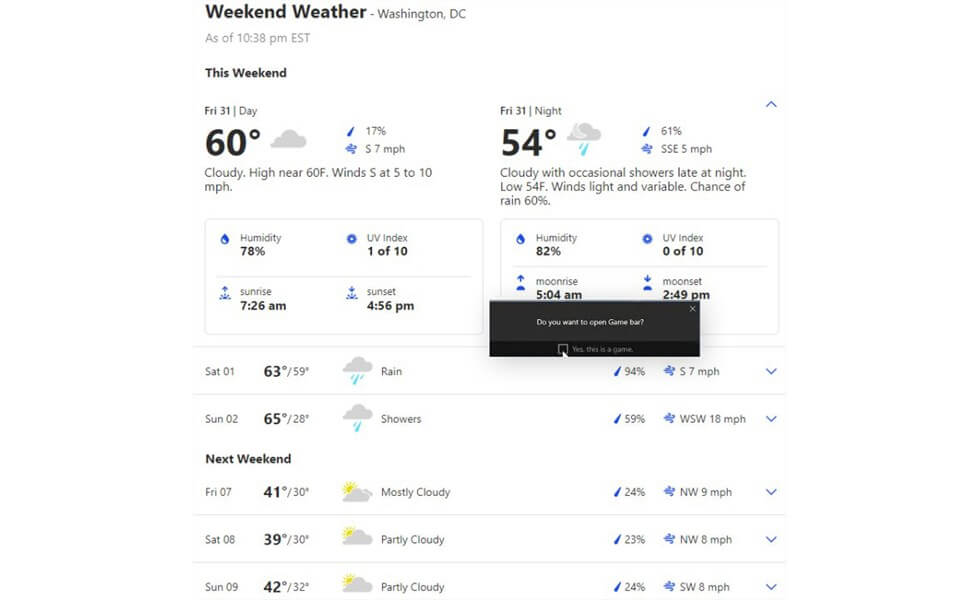
Activate Xbox Game Bar
Step 2. Configure the Settings
The main widget is located at the top of the screen by default, where you can set menu, audio, performance, resources, and other widgets, as well as access to Xbox Game Bar Settings.
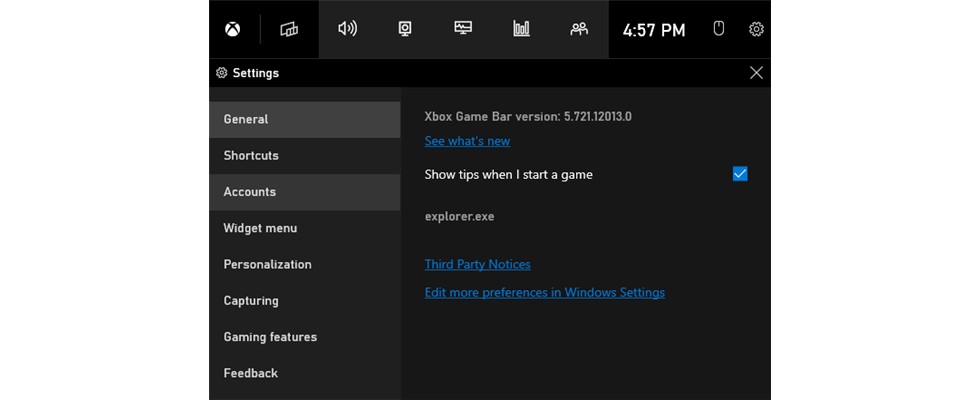
Xbox Game Bar Settings
If you want to add a voice-over while recording the screen, click the microphone button to enable external audio recording. In this way, you can record the computer’s internal audio and external audio at the same time.
Before you start recording, you can also customize many other options. For example, you can customize shortcut keys and choose to log in to your account and share your recordings on Twitter or listen to music on Spotify while playing games.
Step 3. Start to Capture the Screen
Once activated, Xbox Game Bar can help you record your computer screen easily. After opening the background program, you can click the white Start button or press Windows + Alt + r to start recording. During recording, the camera button or Windows + Alt + PrtSc shortcut keys can help you take a screenshot.
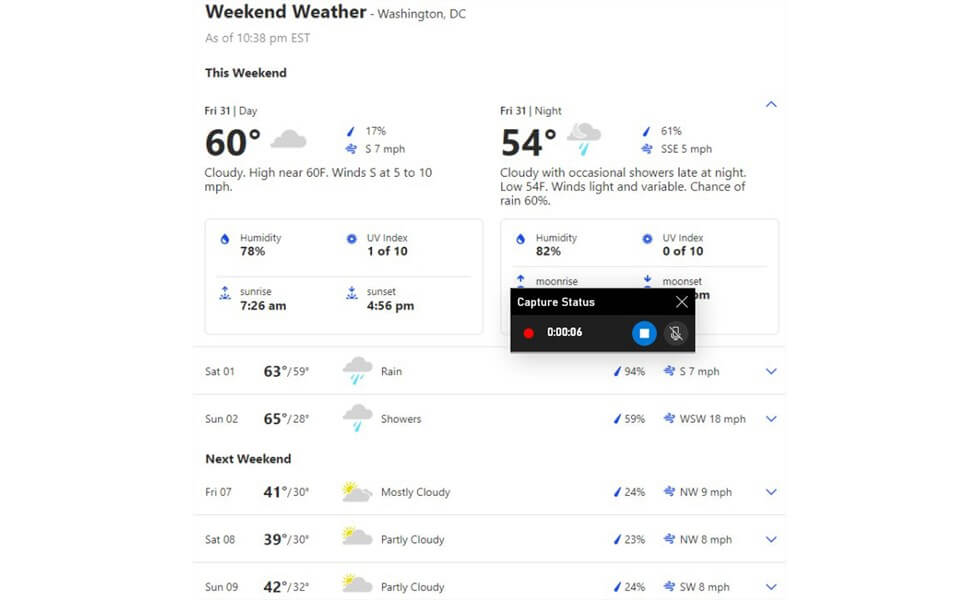
Start Recording with Xbox
Step 4. Terminate the Recording
If you want to stop recording, click the stop button in the recording bar or press Windows + Alt + R to stop capturing the computer screen.
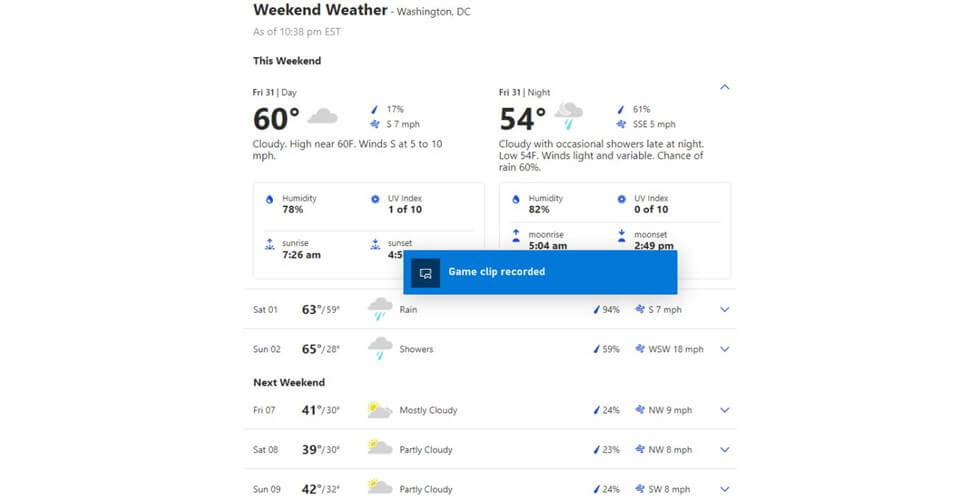
Show All Captures
After the recording is complete, a notification will pop up on the right side of the screen that says “Game clip recorded”. You can click on it to open the captured folder in the file manager. Or, you can find the recording folder through the main control panel: click the Capture button or the camera icon in the task bar> then click Show All Captures to call up the file manager.
How to Capture the Background Application With RecForth
RecForth is a free background screen recorder that can record the full screen, partial screen, and webcam. It can record high-definition resolutions up to 120FPS, allowing you to plan to record and use conspicuous colors to help emphasize key content.
RecForth helps to record computer screens and output video clips without watermark without time limit. It is not only able to record computer sounds but also allows you to add audio monologues. Although this software does not have the function of real-time editing, it is used to quickly record various background programs on the computer screen.
Step 1. Get RecForth for Free
If you are new to RecForth, please click the button below to download the software and wait for it to be installed on your computer. A program is free and does not contain any hidden charges and viruses, and users can download it with peace of mind.

Step 2. Hide the RecForth Icon
If you do not want to see the floating panel of the screen recorder appear on the main screen when recording other background programs on Windows 10, please click the Setting picture on the main interface to customize the settings. In the tab, click to select General, and turn on the three buttons on the right with one click.
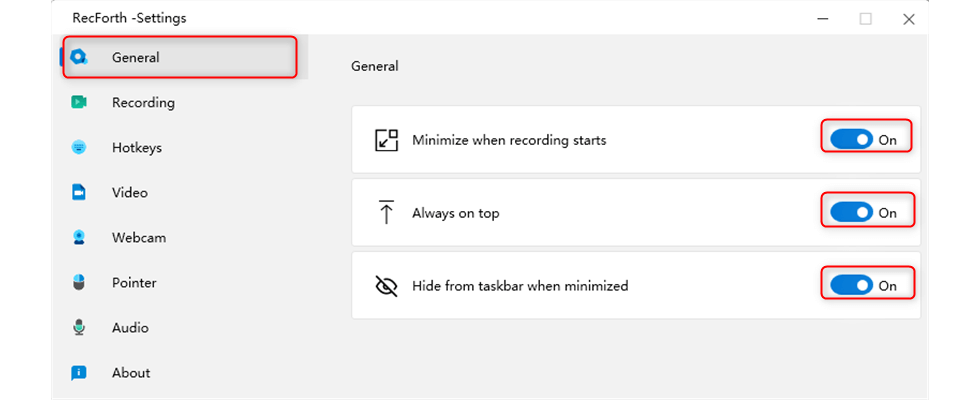
RecForth General Setting
Step 3. Start to Capture the Background Program
Now you can open the program you need to record, which can be a game, conference, presentation, or any other program. Then click the red Record button to start recording. At the moment when recording starts, RecForth will automatically minimize and hide it in the taskbar. In this way, the floating panel of the screen recording tool will not appear in the file you recorded.

Start Recording Background App
Step 4. End Recording and Exported Captured Videos
During the recording, you can use the hotkey to pause or resume the capture at any time, you just need to click F2 on the keyboard. If you want to stop the screen recording, press F1 on the keyboard. After you stop recording, the “My video” window will automatically pop up, and then you can watch yours capture the video.
Conclusion
Now we know how to use the Xbox Game Bar to record our computer screen or a game. As a background screen recorder, this embedded program can refresh users in both performance and configuration.
In order to make up for Xbox Game’s inability to record the computer desktop and file explorer, RecForth is a good alternative. RecForth provides you with professional screen recording technology to help you capture any background program on Windows 10 freely and easily.
More Related Articles
Related Articles

RecForth - Free full-featured screen recorder for all
- Free and easy-to-use
- One-click to exported videos without watermark
- Customized the size and color of the pointer to highlight important content
- Allowing webcam overlay to capture the action
- Record system sound and voiceover
- Free set up automatic stop recording



