Top 5 HD Screen Recorders
This is a review post that introduces you to five high-definition screen recorders and lists the pros and cons of these tools for users’ reference
There are many screen recorder software on the market that can help you capture everything on your computer. However, most of them are very expensive or will add a watermark to your recorded video.
If you are looking for a free screen recorder without a watermark, you have come to the right place now. The problem is that almost all free screen recorders have some limitations. This is what you can learn from this article, the pros and cons of the best screen recorders without watermarks.
The Best HD Screen Recorder Without Watermark for You
# 1. RecForth Screen Recorder
RecForth is a feature-rich screen recording tool that allows you to capture computer screens in high definition. Different recording modes support you to record all screens or area screens. You can record your computer screen and Webcam at the same time, capture your actions and place them in the corner of the video to achieve a picture-in-picture effect.
It can not only help you record the internal sound of your computer but also allows you to add voice-overs. Before recording, users can preset parameters such as video resolution and video frame number in advance. Custom hotkeys can help you perform quick operations during the recording process.
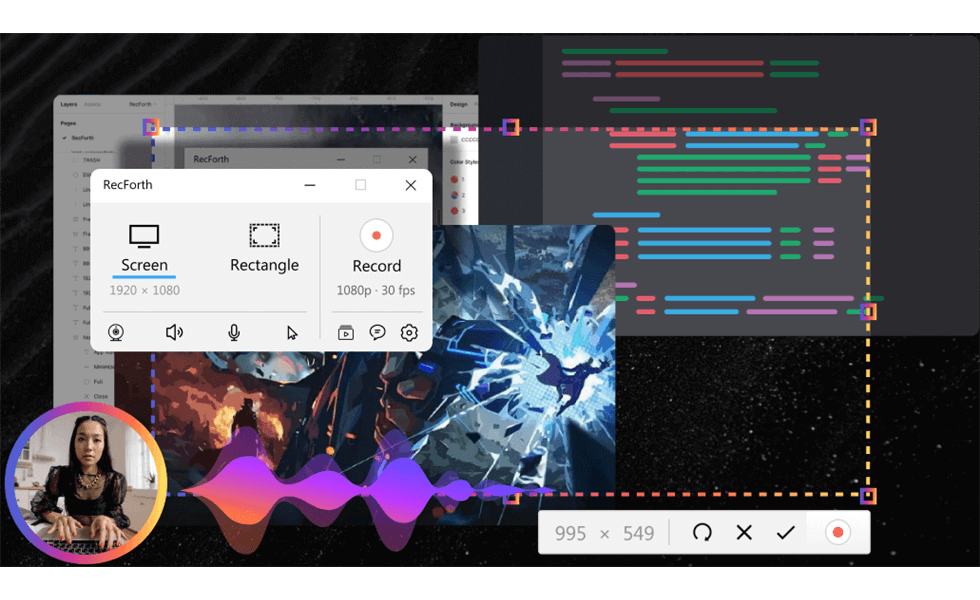
Overview of RecForth
Pros
- User-friendly interface
- It is free and does not contain any hidden charges
- Allows you to customize recording areas
- Support HD recording screen
- The recorded video clip does not contain any watermark
Cons
- There is no real-time editing
- Only supported Windows 10 so far
# 2. Icecream Screen Recorder
Icecream Screen Recorder is a branded screen recorder. This tool allows you to record screen video and audio at the same time, and remove the video watermark. You can customize the output video format and output video codec, and you can also set a start time and end time to schedule your recording in advance. After recording, you can directly upload the short video to Youtube, Dropbox and GoogleDrive.
The free version of Icecream Screen Recorder has great limitations. It only supports WEBM output format and VP8 output video codec. Some editing functions such as adding text and annotations and removing video watermarks need to be upgraded to the paid version before they can be used.
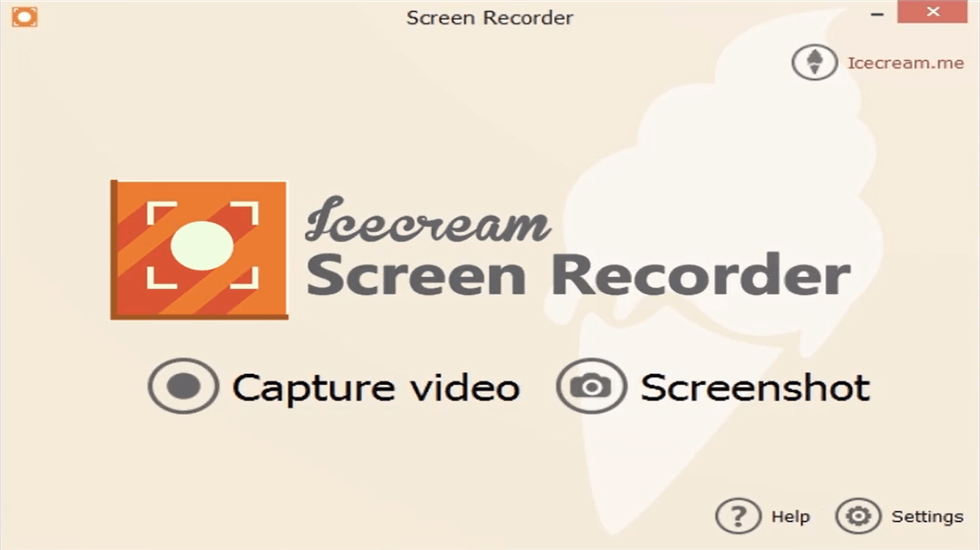
Icecream Overview
Pros
- Custom video frame rate, hotkey, video codec
- Add text, arrows, and other real-time editing functions to videos or screenshots
- Edit and convert your recorded video and audio files in multiple formats
Cons
- The free version only supports recording up to 5 minutes, and there will be a watermark in the output video or audio recording.
- Users reported that the output audio quality is unstable and crashes during use
- Most editing functions need to be paid to be able to use
# 3.TinyTake Screen Recorder
TinyTake is a lightweight HD screen recording tool that allows you to capture images and record screens on Windows 10 and Mac. A variety of built-in shortcut keys can help you capture what you see on the computer screen, allowing you to customize the capture window or area. This tool can record both the desktop and the webcam. In addition, you can add annotations and real-time editing while recording the video, allowing you to add text boxes, arrows or move the annotations on the video frame to point to a part of the video.
TinyTake can also help you quickly take screenshots, it supports quick capture of selected areas, windows, or full-screen screenshots. The sharing function provided by this tool allows you to upload the recorded video to the cloud or local drive.
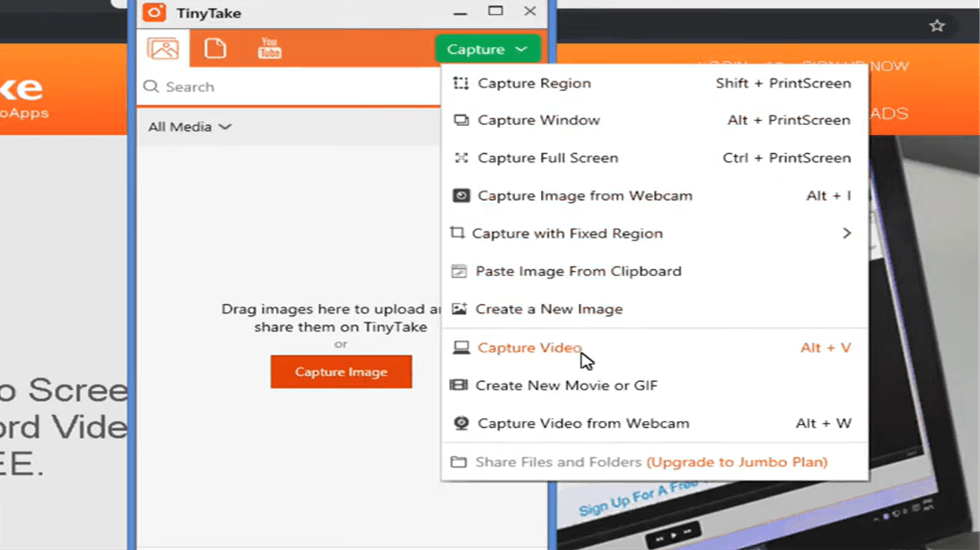
TinyTake Overview
Pros
- Capturing video and images is easy.
- Annotate videos and images.
- Provides cloud storage.
- Share files by link or YouTube.
Cons
- Some features are not available on the Mac.
- The free version has many limitations.
- The recording limit is only 120 minutes.
# 4. ActivePresenter Screen Recorder
ActivePresenter is a high-definition screen recorder. Compared with other traditional recording software, this tool integrates video editing functions. It supports multiple editing of captured video, such as segmentation, trimming, splitting, setting the start and end time, intercepting segments, green-screen effects, audio noise reduction, audio fade in and fade out, etc.
This powerful screen recording software provides you with a variety of screen recording modes, allowing you to select or customize the recording area, helping you easily capture any area on your computer. During recording, you can also edit in real time.
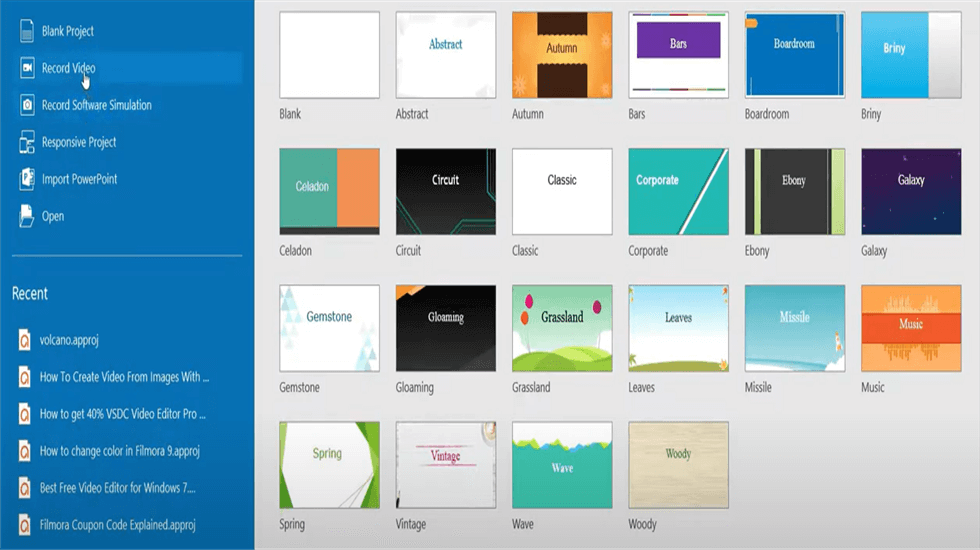
ActivePresenter Overview
Pros
- Provides advanced editing functions such as noise reduction, blur, and green screen effects.
- It supports exporting recording files in AVI, WMV, MPEG4/MP4, HTML, PDF, DOC, PPT, and other formats.
Cons
- The high learning curve for novices
- Screen recording and editing cannot be operated separately
# 5. Flashback Express Screen Recorder
Flashback is a full-featured screen recorder that can help you capture high-definition video. Professional screen recording technology provides you with a variety of recording modes to meet your needs for custom recording areas. You can record screen and Webcam at the same time, and you can also add voice-over to your recorded video.
After recording, you can crop the video and add comments, and special effects or use more material to edit the recorded video. After finishing recording and editing, you can export video clips in multiple formats or share them with YouTube with one click.
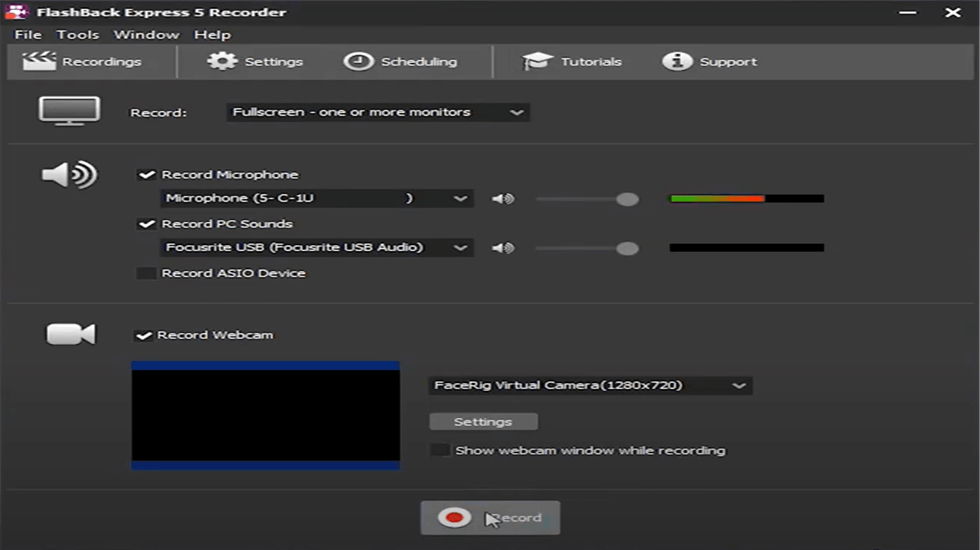
FlashBack Express Overview
Pros
- Webcam and narration can be recorded
- The free version does not add a watermark to the recorded video
- Support exporting video in WMV, AVI, and Gif format
Cons
- The free version can only be used for 30 days and does not provide editing functions
- Not currently supported for Mac users
Frequently Asked Questions About HD Screen Recorder
If you still have any questions about the high-definition screen recorder, please continue to read further. Here are some frequently asked questions for you.
How Do I Record My Screen in HD?
If you want to record your screen in HD for free, I strongly recommend that you try RecForth, a free tool. Download and install RecForth on your computer> select the recording mode> customize the screen recording parameters> click the Record button to start capturing the computer screen
Which is the Best HD Screen Recorder?
When we talk about high-definition screen recorders, we mean something that is easy to use, efficient, and can meet the high-quality needs of the multimedia world. A good screen recording tool needs not only high definition but also rich functions. For example, unlimited time recording, reasonable prices, and various recording modes will make it more prominent. Click here for more information about HD screen recorders.
Which is the Best Screen Recorder App Without a Watermark?
In our daily life, we need to use screen recording tools to record some wonderful moments on the computer screen and share the recorded video with others. But the watermark on the recorded video can be very troublesome. Some screen recording software will require you to upgrade to a paid version to remove the watermark, but there are also many screen recorders that allow you to record videos without watermarks for free. RecForth is a good choice.
The Bottom Line
Whether it’s recording tutorials, gameplay, webinars, or live streaming, we all need to record in high-definition format. The five screen-recording tools listed above can help you capture the computer screen with a 1080P video resolution. You can choose your favorite screen recording tool according to your needs after the comparison.
As a free high-definition screen recording software, RecForth provides you with more professional techniques to bring your recorded videos to a more professional platform. Why not download RecForth on your computer and try it?

More Related Articles
Related Articles

RecForth - Free full-featured screen recorder for all
- Free and easy-to-use
- One-click to exported videos without watermark
- Customized the size and color of the pointer to highlight important content
- Allowing webcam overlay to capture the action
- Record system sound and voiceover
- Free set up automatic stop recording



