Screen Recorder for Online Teaching-5 Steps
This post introduces how to easily record online lessons on Windows 10. It also introduces some factors that need to be considered when choosing a screen recorder to record online lessons.
Due to COVID-19, it is difficult for students and teachers to access physical classrooms for face-to-face learning. Online courses through platforms such as Zoom meetings or Webinars are very popular, and online course acquisition has become an important means of acquiring new knowledge and skills.
Online teaching has become a new trend, and many teachers tend to use screen recording software to make class videos and upload them to the Internet for students to watch. Online courses enhance the exchange and sharing of knowledge between students and teachers. Let’s take a closer look at online courses and record them.
The Differences Between Traditional Classes and Online Course
| Time | Place | Teaching Tool | Teaching Cost | |
| Traditional Classe | fixed | classroom | textbook | expensive |
| Online Course | flexible | anywhere | multimedia teaching software, network courseware | cheaper |
Online education is not restricted by time and space, and there are more abundant teaching resources for the educated to choose from. Compared with traditional teaching, the teaching mode has changed from teaching-oriented to learning-oriented. In addition, teaching costs have been greatly reduced.
How to Record Online Class on Windows 10
Here is a hands-on tutorial to guide you on how to record online courses on Windows 10. Let’s take a closer look now.
Step 1. Download and Install
Download the recorder from its official website or the Microsoft Store, and install the latest version of RecForth Screen Recorder on your computer. For Windows 10 users, RecForth allows you to record online courses on your computer for free and easily. This tool does not have any hidden charges or viruses, please download it with peace of mind.

Step 2. Select the Recording Mode
RecForth gives you two options: record the entire screen or record the area screen.
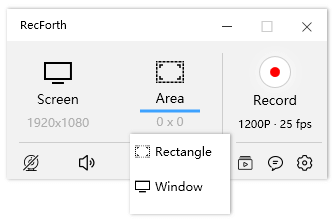
RecForth Recording Modes
Screen: This mode allows you to record online courses in full screen. Webcam can be turned on in this mode to capture your actions and place them in the corner of the video, resulting in a picture-in-picture effect.
Area: This mode covers two recording modes, “Rectangle” and “Window”. “Rectangle” allows you to customize a rectangular area on the computer screen for recording. “Window” is dedicated to protecting your privacy, you can only record a specified window.
Step 3. Configure the Settings
Click the icon at the bottom of the main interface to perform other advanced settings. You can configure the Webcam, speaker, microphone, and cursor according to your preferences.
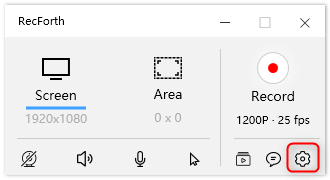
RecForth Settings Button
In order for you to quickly find your recorded online course videos on your computer later, you can choose to preset the output file storage path in advance. Click the Settings icon to jump to the main page of Settings: click Recording in the tab> click Browse to set the storage path of the Output folder> click Ok to complete the setting.
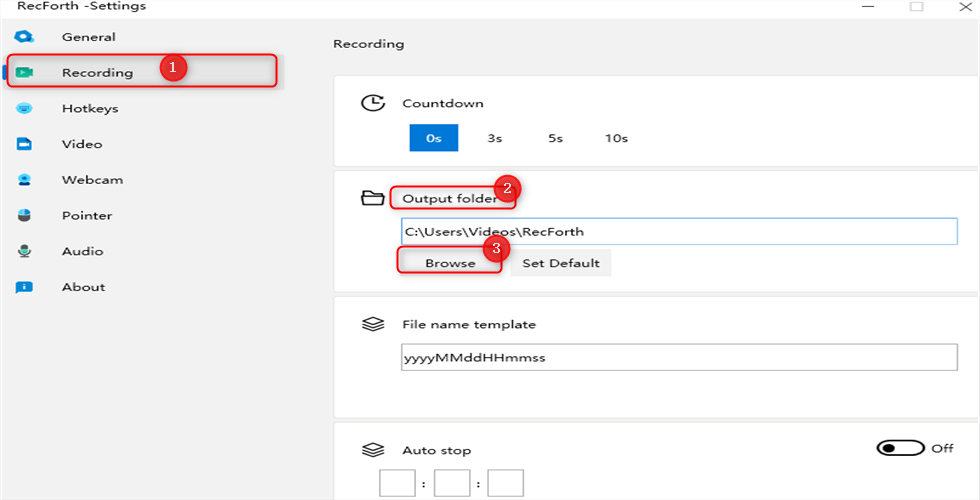
Preset Output File
To highlight your important content when recording online courses, you can set your capture pointer. Click Pointer on the Settings interface to customize the color and size of the pointer and click left and right special effects.
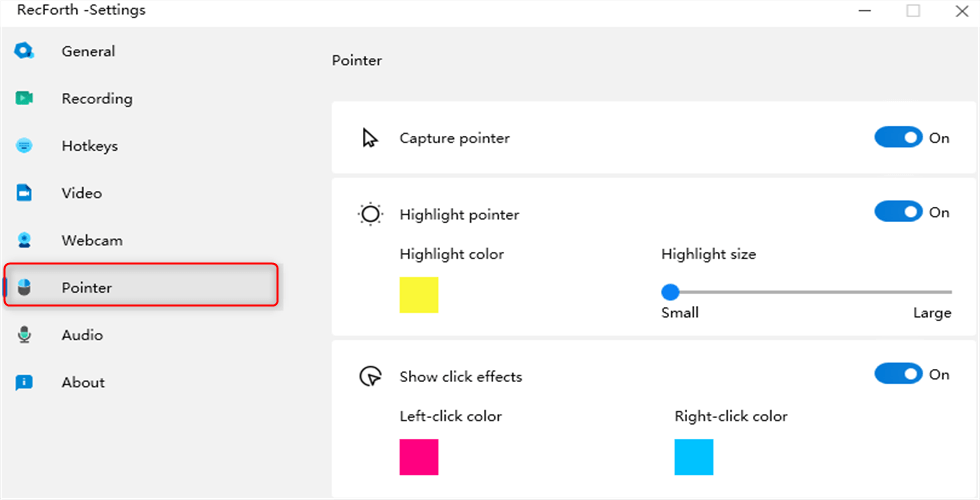
Customize the Pointer
Step 4. Start to Record Online Lecture
Once the settings are complete, click the red “Record” button or press the hotkey F2 to start recording the online course. If you want to pause the recording or resume recording during the online course recording, please click the corresponding button in the control bar. The shortcut key F2 can also help you pause or resume recording.
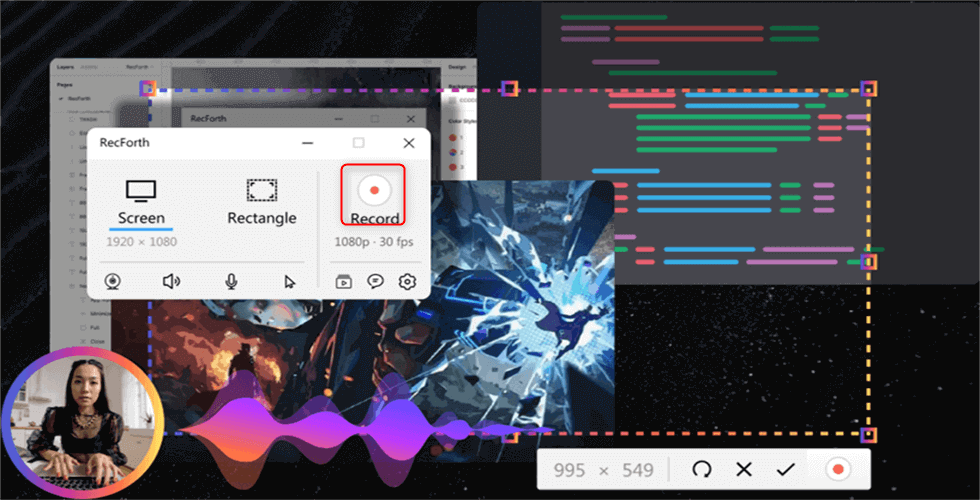
Start to Record Online Class
Step 5. Terminate Recording and Exported Video Clips
If you want to stop recording, click the Stop button on the floating panel or press F1 on your keyboard to stop recording. After you stop recording, the “My Video” window will automatically pop up for you to browse the recorded video. Please note that your captured video at this time is high-definition and has no watermark.
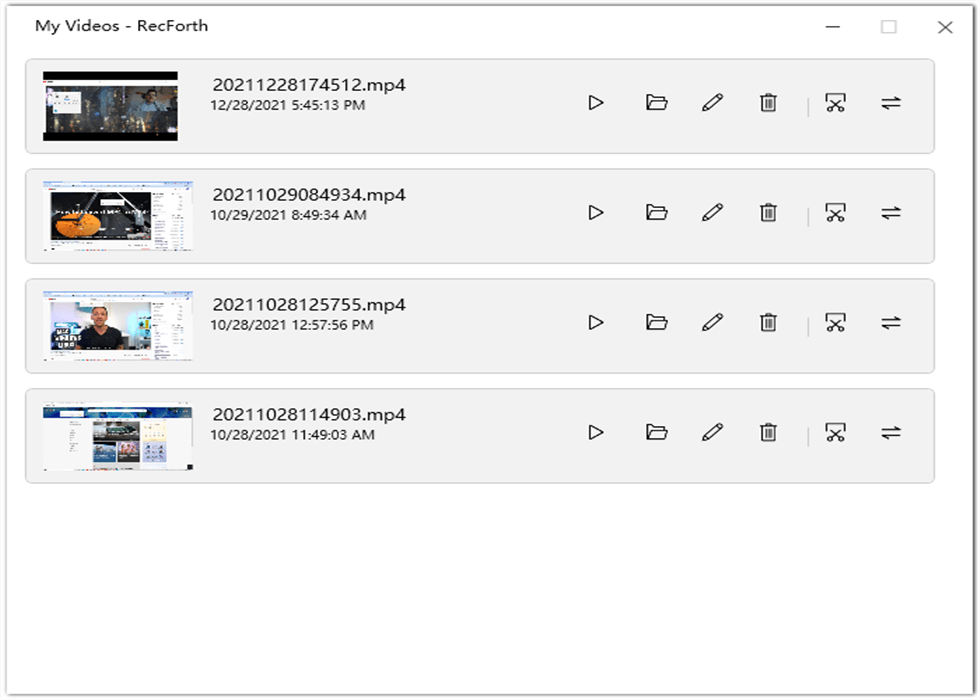
Preview My Captured Videos
What to Consider When Choose Screen Recorder for Online Teaching
- The screen recording quality is high. When we choose screen recording software to record online courses, the first thing we will consider is the quality of the screen recording. If the picture quality of the recorded online lesson video is not high-definition, it will reflect from the side that this is not a good screen recorder. A good screen recording software needs to support all mainstream image quality requirements and support smooth recording of images at high frame rates. Allow users to set freely and record easily.
- The steps to record the screen should not be cumbersome. Whether for teachers or students, everyone tends to choose screen recording tools with simple steps. As a free screen recorder, RecForth has a simple interface and a gentle learning curve to help you record online courses with one click.
- Support timing recording. Many screen recording tools do not support timing recording, but timing recording is very useful. You only need to set the recording duration and then click to start recording, the screen capture will automatically stop when the specified time is reached. Of course, this requires your computer to be in normal operation, without shutting down or hibernation.
- Highlight the important content of the screen recording. When recording the screen, the cursor can be moved anywhere at will. The user can set the color, size, and click effect of the pointer, which can effectively guide the audience’s sight and present a perfect screen recording effect.
This tool recommended to you above covers these screen recording functions, helping you record better online teaching courses and achieve better teaching results. Click here to get more information about what makes a good screen recorder.
To Sum Up
How to record online courses has become a hot topic amid the global pandemic. Creating lessons using screen loggers makes the learning process more interesting and efficient. The recorded video lectures can help students quickly find the key points in the video clips, thus improving learning productivity and producing good learning results.
With the rapid rise of online learning, RecForth helps you improve your learning experience and make teaching more flexible. For a better educational experience, we strongly recommend that you download RecForth and give it a try.

More Related Articles
- How to Free Record Screen on Windows and Mac in 2021
- What Makes A Good Screen Recorder? Have to Know!
- Best Options to Record Screen and Webcam Synchronously
- How to Record Computer Screen with Audio on Windows 10
- 5 Best Screen Recorders for PC (Windows&Mac)
- The Best Screen Recorder No Time Limits- Update in 2021
Related Articles

RecForth - Free full-featured screen recorder for all
- Free and easy-to-use
- One-click to exported videos without watermark
- Customized the size and color of the pointer to highlight important content
- Allowing webcam overlay to capture the action
- Record system sound and voiceover
- Free set up automatic stop recording



