7 Video Cutters Are Recommended on PC and Online
This post recommends the 7 best video editing tools.
When videos are shot, it more often than not involves a long duration of footage. Not everything makes up to the final cut. As an editor, you need to cut down on the footage to create the final video. Other times you need to cut the blank portions at the end or the start.
Shorten them, and they can easily be replaced by transitions such as fades. Let us face it, transitions look neat and don’t put viewers on the edge of their seats in anticipation of the content.
Cutting videos would not be a problem anymore. Here are the 7 best video cutters available for PC and web. Check them out now.
1. FilmForth – Free Video Cutter on Windows 10
If you are looking for a free video cutter for Windows 10, you can get the best from Microsoft Store. Here we recommend FilmForth which is free and has no watermark with a friendly interface. FilmForth provides lots of professional movie-making features.
You can add special effects and animated text to the video. Also, it provides simple clicks to cut video, trim video, flip video or rotate the video. Some more great features of FilmForth you may interest in.
- Change Video Background – FilmForth provides several ways to help users change/remove the video background to fit with the theme.
- Picture in Picture – Known for all, video overlay is a paid feature for most video editors. But this advanced video editing feature – adding Picture in Picture to a video is for free on FilmForth. No matter you want to add a logo or make a reaction video. This is for you.
- Stabilize the Video – Video is still shaking? No more now! FilmForth can stabilize the shaking video in just one click.
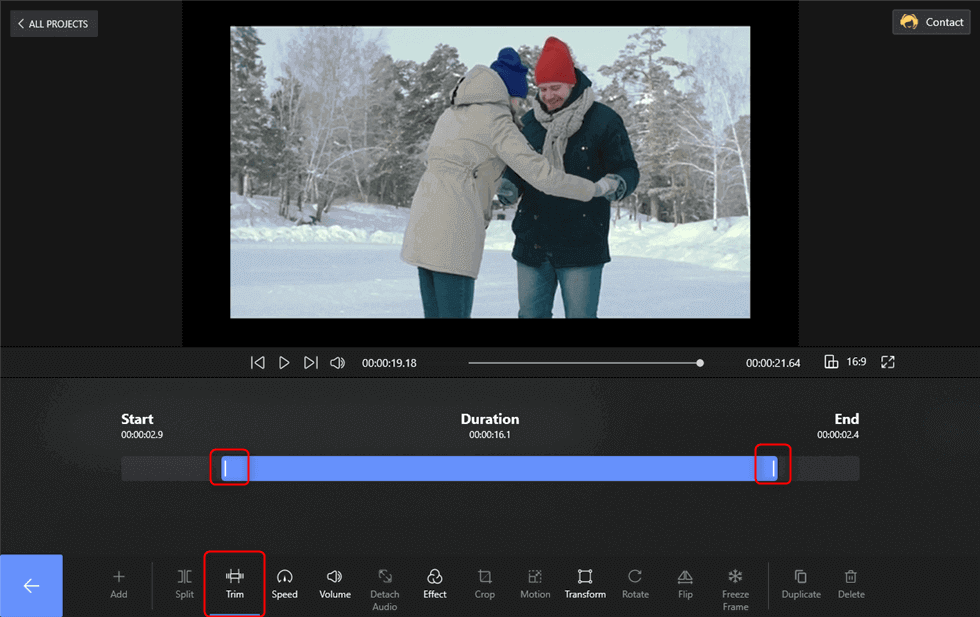
How to Crop a Video on Windows 10
- You can always undo the trim and revert to the original video. Stretch the bar and leave no space in the video bar.
- When you want to cut parts from the middle of a video, use the split.
- Divide the video into smaller parts and trim them accordingly. There will be no difference while playing the clips as a whole video together.
2. KapWing – Edit Video Content Online
Get used to the premium experience. Kapwing is a user-friendly editor that offers a plethora of features for free. It’s no big deal to get your video to be cut by KapWing.
But as an online video editor, KapWing won’t be as stable as the downloaded ones support editing the clips smoothly. Your pace will depend on the speed of your internet connection. But beyond that, you could make the movie online without any installation or computer space taken. Let’s take a look at the features KapWing provides.
- Audio Editing – KapWing supports recording video clips, adding voiceovers to the video if you need.
- VairousTemplates – Now it would be easier to edit a video with existing templates. Its abundant templates can save your time and labor.
- Share directly to different social platforms – YouTube, Instagram, or TikTok are there.

KapWing – Online Video Cutter
3. 123Apps – Free Online Video Cutter
123Apps contains lots of tools that can help video creators to edit their clips. As a free online video cutter, 123Apps can only cut small files which means it won’t be an easy job to get a long video cut as you need.
So if you are just want to work on a small file, you can wait for none and start cutting videos with 123Apps. Minus the frills, you get an editor that can cut videos instantly. Let’s take a look at its features.
- Intuitive video cutting from timeline feed
- Logo remover for embedded elements
- Multiple video output formats
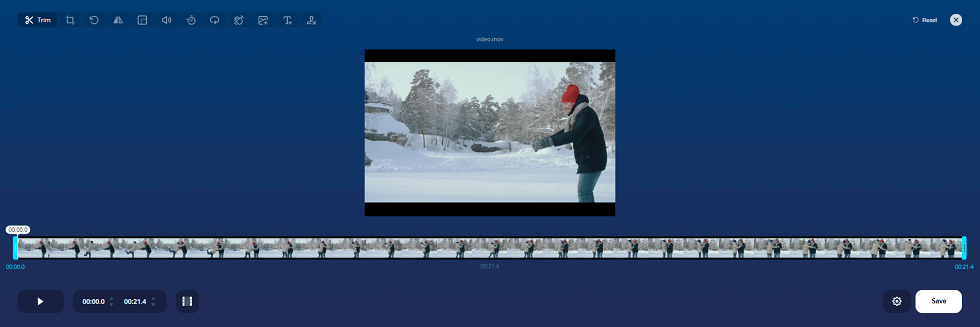
123Apps Online Video Cutter
4. Video Cutter JS – Video Cutter/Converter/Compressor
Words are not enough to describe the responsiveness and swiftness of this video cutter. The HTML5 powered editor has by far the fastest import amongst several online videos we have used. Video Cutter JS has a traditional UI, which feels adequate for the edits. No matter you want to cut, convert, or compress the video, you can get it done with Video Cutter JS.
- Multiple videos and audio output settings.
- Picture-in-picture mode across browser tabs.
- Run-time manual video cutting option.
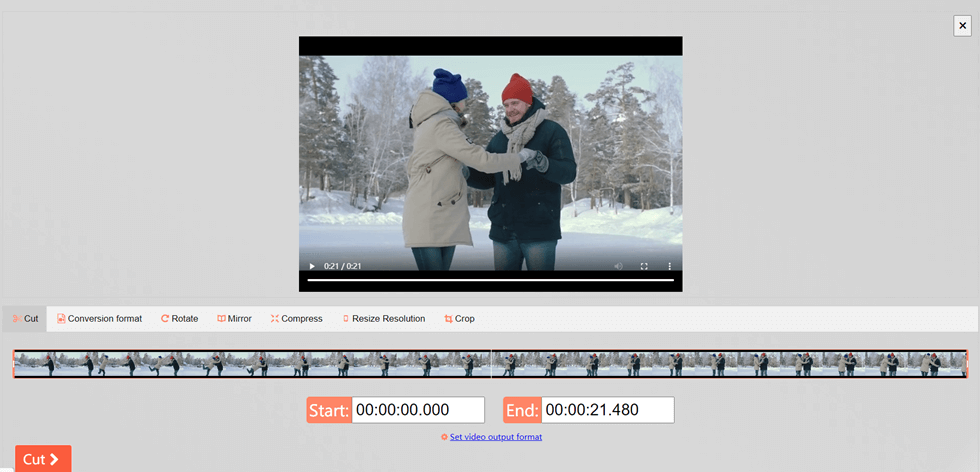
Video Cutter JS – Online Video Cutter/Converter/Compressor
5. Adobe Premiere Pro – Professional Video Cutter
Adobe Premiere Pro needs no introduction in the video editing industry. Considered the benchmark for editing and leaves no stones unturned when it comes to post-production editing. Adobe offers subscription-based licenses for using it.
But video creators may not easily get what it can be done in its professional way. It went too far for the non-professional movie creators. Sometimes the users have to learn from some professional instructions. It’s the best video editor. Let’s look at its specifics.
- Responsive Interface – Has an interface that allows users to work with added productivity, effectiveness, and efficiency.
- Virtual Reality (VR) Support – Adobe Premiere Pro allows users in any complex VR editing jobs.
- Integrated Work Process – Smoother workflows in Adobe Premiere Pro enable them to tackle their projects with fewer interruptions in the process.
- Simultaneous and Hassle-Free Editing – Users can open a variety of projects at the same time.
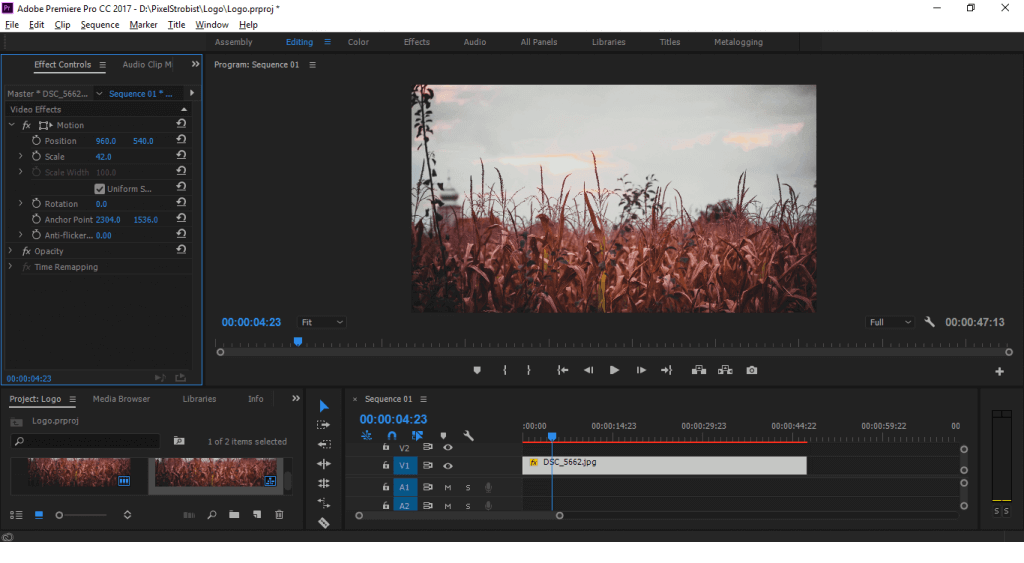
Adobe Premiere Pro
6. VSDC – Free Advanced Video Cutter
VSDC is a free multimedia suite. It brings a bunch of tools for editing video, improving audio, recording voiceovers, capturing desktop screens, etc. Help millions of creators on a budget visualize their ideas which mean the video cutting would just be piece of cake with VSDC.
VSDC can blend multiple layers of footage into a single composition which could be applied to lots of professional-level users to make videos. As a free video editor, VSDC provides lots of advanced features that you may be interested in.
Moving on to a freeware video editor that keeps our hopes high. VSDC is a video and audio editing suite for Windows. You can install the additional codecs, plugins for extra features.
- Versatile Formats Supported – All the popular video/audio formats and codecs you can find in the market, VSDC supported.
- Chroma Key – Well, you can use the Chroma Key to remove the video’s green background.
- Various Effects – A large set of trendy video effects, filters, and transitions are included and free to use.
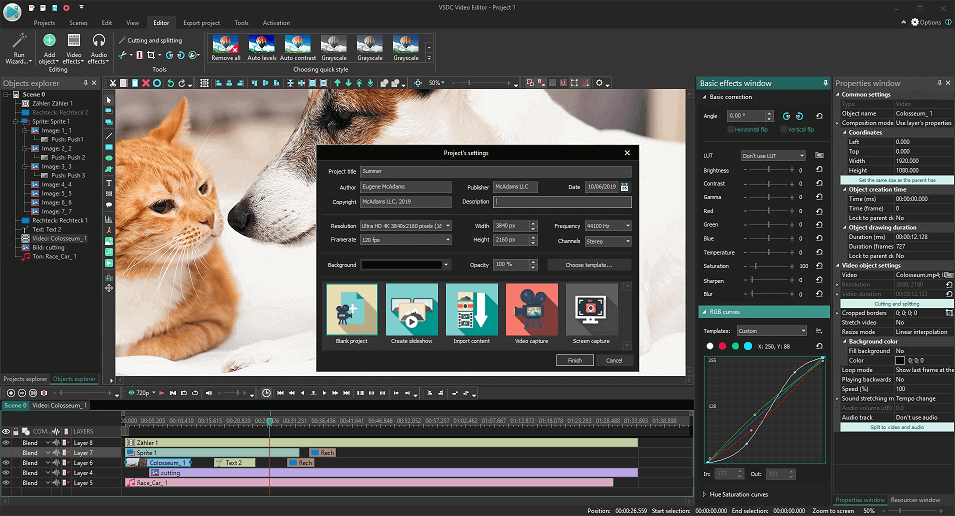
VSDC – Advanced Free Video Editor
7. OpenShot – Powerful Video Cutter
OpenShot is a freeware video cutter and editor in other regards. Just like VSDC, you get an extensive library of media elements. The user interface is upfront with its more prominent than usual buttons for everything.
It allows users to quickly trim down videos to catch those perfect moments. Also, you can get the video cut in many easy ways with OpenShot. Not for all, as a free video editor, Openshot supports video editing with quite lots of features. Let’s look at its specifics.
- Unlimited tracks for cutting multiple videos at once.
- 3D Animated titles, pages, and effects.
- Dynamic transform tool for basic editing.
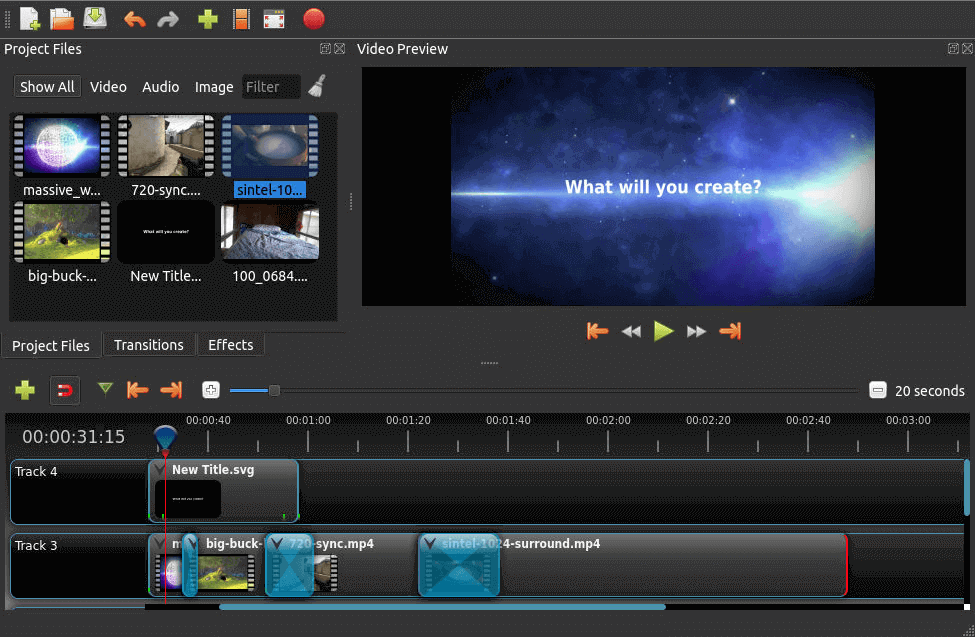
OpenShot – Powerful Video Cutter
Conclusion
These are the 7 best video cutters that you can download for PCs. Each one of them has its unique approaches, features that distinguish them from each other. Our word of advice would be to use online video cutters concerning small video files. Add that on top of privacy concerns, and you might prefer the offline video cutters after all.
Video cutters such as FilmForth, VSDC, and Openshot offer tremendous value without making a hole in your pocket. Do them for a test drive before zeroing in on a particular application.
Related Articles
FilmForth - Free Video Editor
- Easy to use and no skill required at all.
- Export video to MP3 with one click.
- Add transitions, effects, filter, text to the video as you want.
- Remove, replace, record and edit the background audio easily.
- Change the speed, volume, and subtitle on video with ease.
- Stabilize, trim, rotate, and convert video in seconds.




