How to Easily Pan and Zoom a Video or Photo for Free
Panning and zooming are two advanced video editing skills that pro video editors should master. On this page, I’ll explain what they are, and how to pan and zoom a video on Windows 10 and Windows 11 with a free and practical video editing tool.

How to Pan and Zoom a Video
Pan and Zoom effects are video special effects that can be easily omitted by filmmakers. However, they’ll become quite handy as long as you get the hang of them. If you pay attention, you’ll see quite a lot of usages of the panning and zooming in the editing works of many advanced video editors. With them, a certain part of the screen or a certain object in the scene is notably emphasized. Many of video creators may have heard of it from the Final Cut Pro and iMovie feature called Ken Burns Effect.
Despite that I call them advanced video editing skills, it’s actually not hard to master them. In the following, I’ll explain the meaning of panning and zooming effect, and how to pan and zoom a video or photo free and easily.
Latest Video Editing Guides: How to Make a Video Montage, How to Edit a GIF, How to Change Video Aspect Ratio
What is Video Panning and Video Zooming
To pan a video is to horizontally move the camera, to pivot the camera left and right, while the base of the camera remains a settled location. In so doing, you get to acquire a more detailed dynamic look of the scene from one side towards its opposite direction.
On the other hand, to zoom a video is to zoom in or zoom out a video or still image so you can either give special attention to a certain part of the scene or give your audience a more holistic view of the entire scene.
Learn more: How to Do Zoom Through Video Effect
Best Free Video/Photo Panner and Zoomer You Need
To pan a video and zoom a video easily without cost, I’d like to recommend the best free video editor no watermark FilmForth. With it, you can easily trim videos, crop videos, split videos, add a variety of effects to videos, add music to videos, and even make a YouTube intro.
Now hit the download button below to get FilmForth video editor from Microsoft Store for free!

How to Pan and Zoom a Video (Step by Step)
Step 1. Create a Project in FilmForth
To pan and zoom videos with FilmForth, make sure that FilmForth is fully installed, launch FilmForth from Windows start menu, and then hit New Project button in the program.
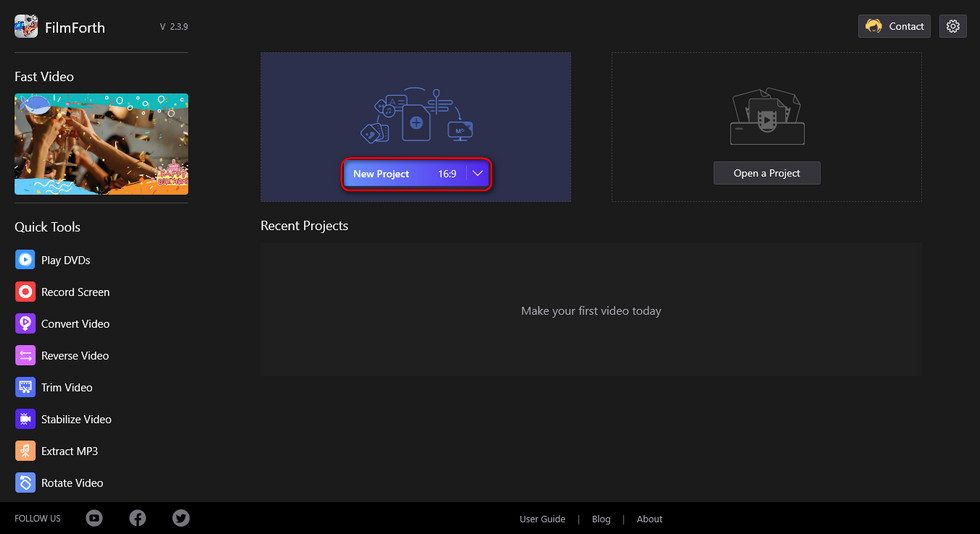
Create a New Project
Step 2. Import Video Clips into FilmForth
Drag and drop the media files into the program or click ADD VIDEO/PHOTO CLIPS button to load multiple video clips/images that you want to pan and zoom, and you’ll be led to the video editing workplace. As you can see, there are a good many video editing options available in FilmForth.
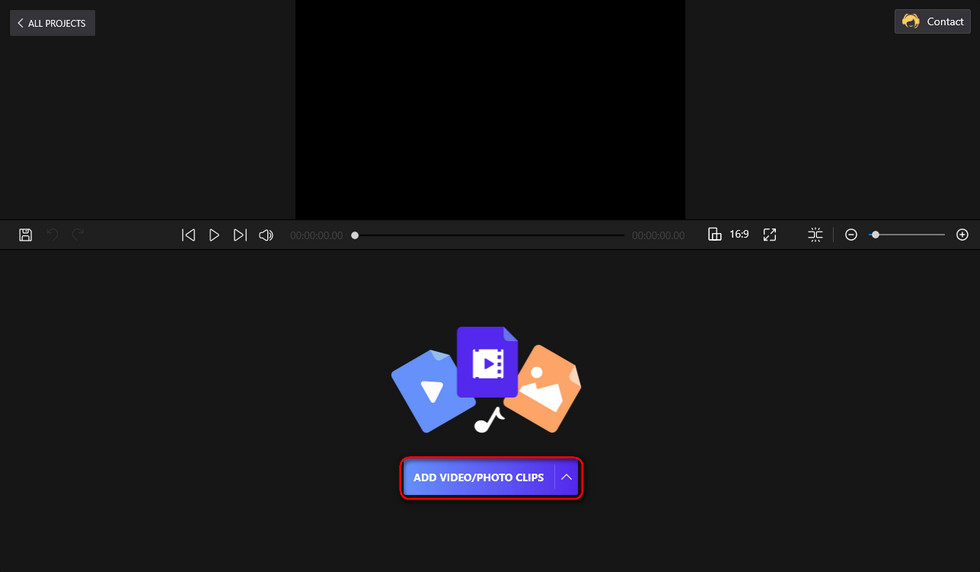
Load Media Files into the Program
Step 3. Pan Your Videos in FilmForth
To pan and zoom a video, select a video clip you intend to edit first in the timeline, and hit the Motion button below. Then you’ll be led to the Motion effect window. The yellow and blue boxes in the preview screen above indicate the customizable positions of the start and ending scene.
To pan a video, put the start/end box on the left or right side, drag and drop the box to customize the screen size, and make sure they are horizontally aligned.
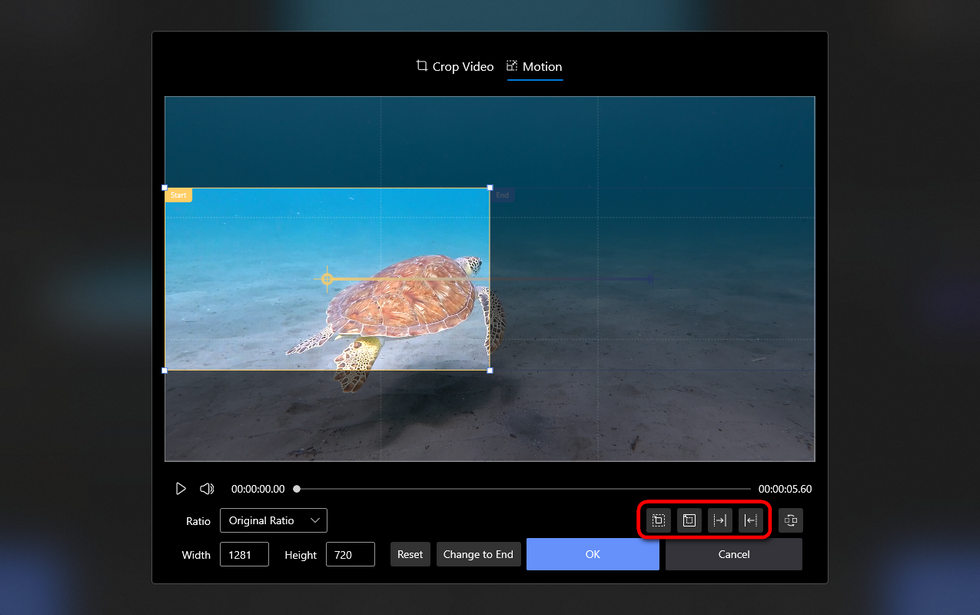
Pan Your Videos
Step 4. Zoom Your Videos in Filmforth
To zoom a video in FilmForth is just like that you pan your videos, except that you put the ending box inside the larger starting box to do a zoom-in effect, and the opposite manner for the other way around.
Additionally, you can also hit the lower-right buttons to quick pan or zoom your videos.
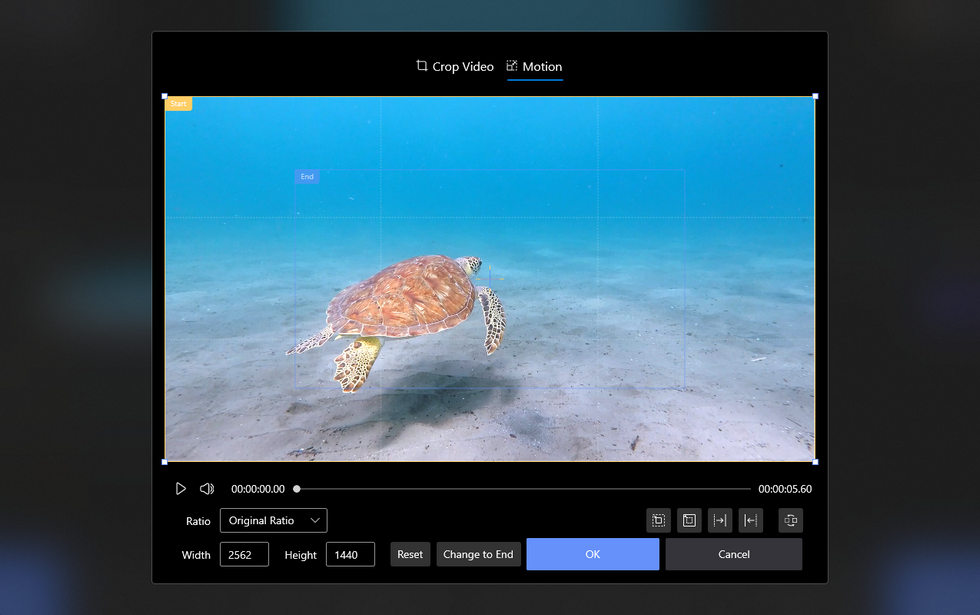
Zoom Your Videos
Step 5. Export the Panned and Zoomed Video
Whenever you’ve reached a satisfactory result, hit the Save Video button from the lower-right side of the video editing workplace to customize output parameters, and save and export your video.
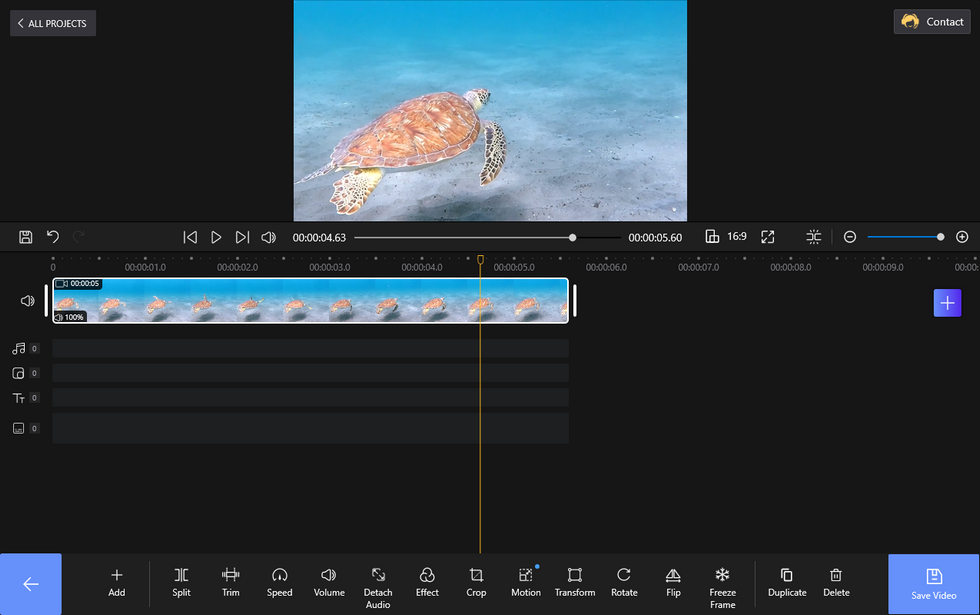
Save and Export Video
How to Pan and Zoom Videos: FAQs
How do you pan across a video?
To pan across a video, you need the free video editor FilmForth. It allows you to pan a video from left to right or right to left with simple clicks, in its intuitive interface.
What do pan and zoom mean?
To pan a video is like horizontally moving the camera, based on a fixed camera location, so you can see amplified parts of the scene from left to right or the other way around.
To zoom a video means to zoom in or zoom out a video so you can get a more detailed or bigger view of the scene.
Can I pan in iMovie?
Yes! In iMovie and Final Cut Pro X, a feature called Ken Burns effect can be found which allows you to pan and zoom a video.
How do I pan video on iPhone?
Yes! You can pan a video on your iPhone. As mentioned, pan and zoom features are available on iMovie, while that applies to the iMovie on your iPhone as well. Launch iMovie on your iPhone and select Ken Burns effect in effects, and then you can pan your videos on iPhone.
How do I pan a photo?
The method to pan a photo is similar as you pan a video. And the recommended FilmForth allows you to pan photos as well, simply load your photos into the program, go to the Motion effect, and then you can pan your photos.
How do I zoom a certain part of a video?
To zoom a certain part of the video, you need to zoom in effect in the free video editor FilmForth. Load your video into FilmForth and go to Motion effect section, then you can zoom in your video in a customized manner.
What is panning zoom?
Panning zoom is a term used to describe a video editing effect where your video is being panned from one side to the opposite direction while maintaining the same magnification level.
To Sum Up
Since we’re here now, I believe that you have finished the tutorials and found that its just as easy as I said to pan and zoom videos. So don’t hesitate to download FilmForth and get started!
For any inshgts to share or questions to ask, please drop us a line in the comment section below.
Related Articles
FilmForth - Free Video Editor
- Easy to use and no skill required at all.
- Export video to MP3 with one click.
- Add transitions, effects, filter, text to the video as you want.
- Remove, replace, record and edit the background audio easily.
- Change the speed, volume, and subtitle on video with ease.
- Stabilize, trim, rotate, and convert video in seconds.



