The Guide of CapCut Template: How to Find and Use Template in Capcut
The free CapCut templates make video editing extremely friendly to novices. This guide will tell you in detail how to find and use templates in CapCut from four aspects. Let’s check them out!
The free video editing application CapCut has become a world-popular trend with amazing speed. But if you ask what makes CapCut a star, except for the rich editing functions it has, the answer is undoubtedly the fantastic templates it provides. These templates combine rich music and filter effects, bringing unlimited editing possibilities to people’s works.
This guide post will reveal how to find and use templates in CapCut. Before you start, if you’d like to learn more about CapCut, you can also read the review on CapCut to learn more about CapCut app.
How to Find CapCut Templates from the CapCut Template Button
Well, there are two ways to find CapCut templates. But you have to get CapCut before diving right into them. So first of all, get the CapCut application from Google Play or get the APK to your Android device. If you are an iPhone user, you can easily get CapCut from Apple App Store. And then follow the steps below to find the templates.
You should also check our guide on how to download CapCut templates with or without the Template button.
Step 1. Click Template Button
Start the CapCut app and its main page will pop up. At the bottom of the main page, here is the Template button for you to click.
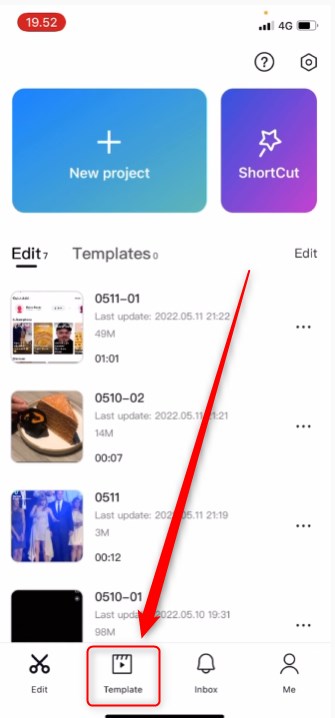
Click Template Button
Step 2. Search and Choose Template
Then you can see a lot of templates here recommend for you. You can slide down the interface and browse more templates, or directly enter keywords in the search box according to your preferences to browse specific types of templates.
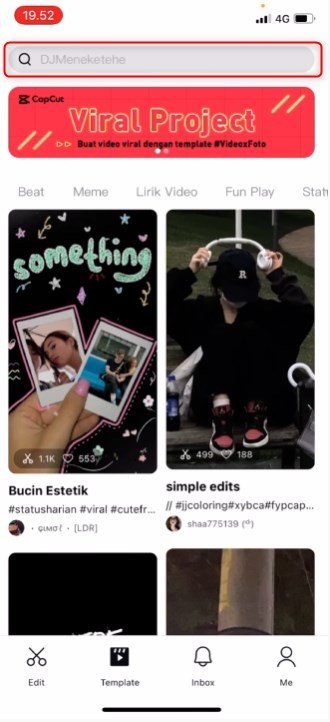
Search the Template in CapCut
Each template allows you to preview the effects it has, you can just choose one template to watch the preview video and decided whether it’s your style.
How to Find CapCut Templates on TikTok
TikTok is a short video platform owned by ByteDance, and CapCut is a video editing software attached to it. This makes you can encounter many videos with a CapCut icon above the title on TikTok. So if your CapCut doesn’t have the template option, you can go to TikTok to find CapCut templates instead.
Related Post: The 12 Best Trending CapCut Templates
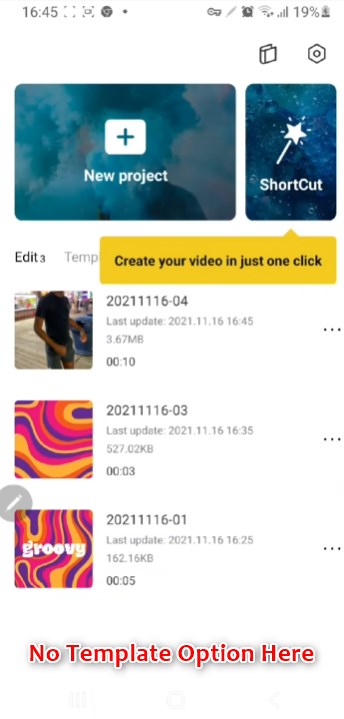
CapCut without Template Option
Here is a detailed tutorial for you to understand this method with great ease.
Step 1. Search in TikTok
First, launch TikTok and search the CapCut template there.
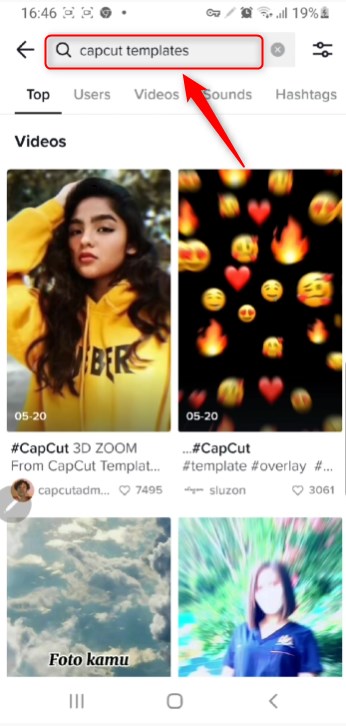
Search CapCut Templates in TikTok
Choose a video with the template you like.
Step 2. Use Template in CapCut
Open the video and hit the CapCut icon above the video title.
Hit the CapCut Icon
Then you should choose the “Use Template in CapCut” button. After that, the CapCut will automatically open and you will enter the template editing page in CapCut.
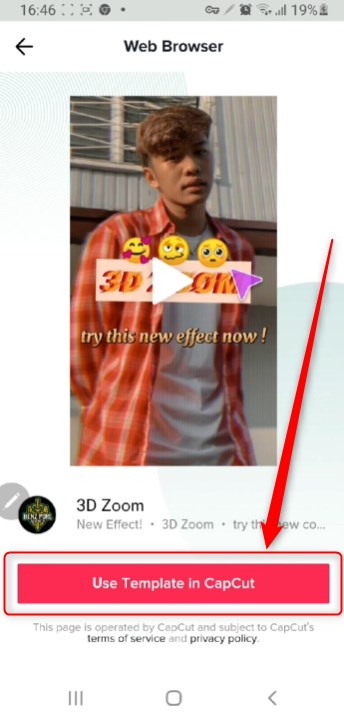
Use Template in CapCut
Step 3. Export Your Video
choose the photos or video materials you want to be in the video according to the template’s needs.
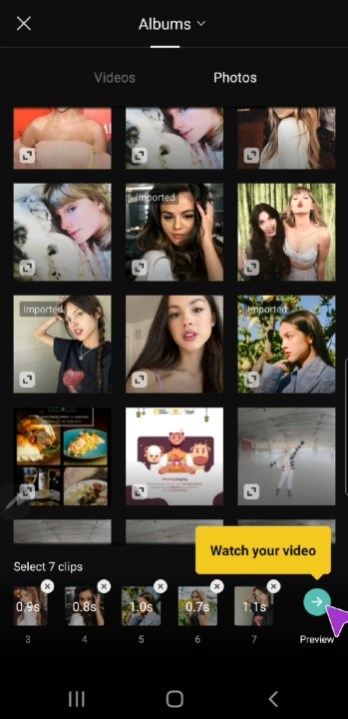
Apply the Template in CapCut
Check the preview effects, and tap the Export button to get your new video.
How to Use CapCut Templates
The templates provided by CapCut have helped you set the video effects such as music, filter, zoom, or slow play in advance, which makes your editing work very easy. Don’t spend time thinking about how to set the transition between frames, and don’t worry that you will not be able to complete all editing operations if you are only familiar with the novice tutorial.
Select a template you like and put your materials into the template to get the final product. Let’s check out how to use templates in CapCut.
Step 1. Choose a Template
Find a template you are willing to use in CapCut, and click the “Use template” button now.

Choose a Template in CapCut
Step 2. Put Your Materials
Then you should choose the photos or video materials you want to be in the video according to the template’s needs.
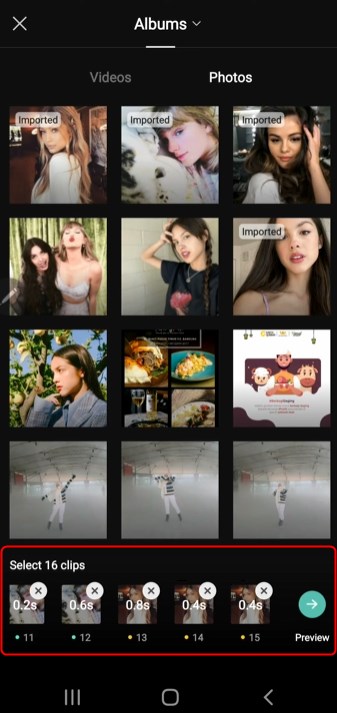
Put Your Materials
Step 3. Export Now
When you make a decision, click the Preview button to see the video in the template effects. If you are satisfied with it, hit the Export button and save the video now.
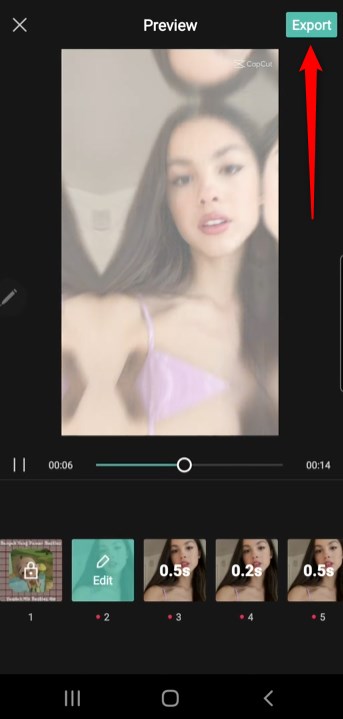
Export Now
It should be noted that some users may encounter situations where the template button is not displayed. Don’t worry, we’ll show you how to use the template in Capcut without the Template button.
Additional Info: How to Use and Edit Text Templates in CapCut
In addition to video templates, CapCut also provides users with text templates for free use. If you want to add some subtitles or use some text to emphasize the video content for your newly created video, you can directly apply the text template in CapCut.
No need to edit the font effect yourself, follow the steps below and improve your work efficiency! We also offer a video tutorial here for you to know how to use and edit text templates in CapCut more efficiently.
Step 1. Open a Project
Open a project you are working on with CapCut. Now you can see there is a Text icon at the bottom of the page. Hit it and you will find the Text Template button.
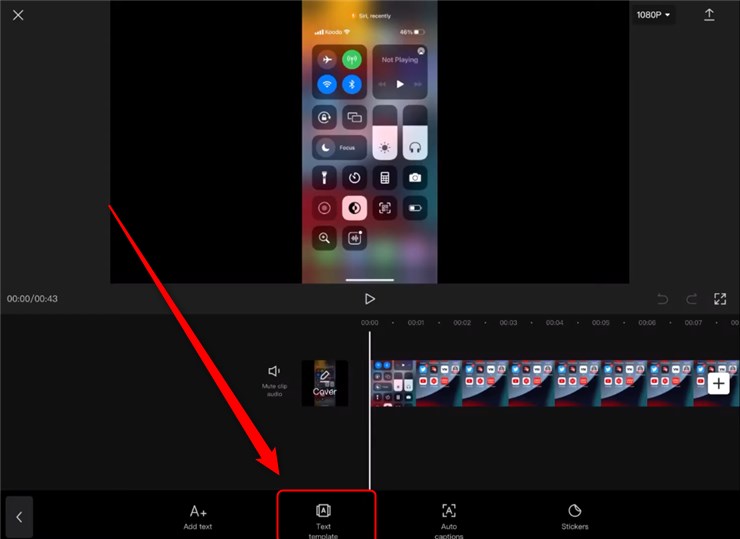
Find the Text Template Button in CapCut
Step 2. Apply a Text Template
Click the Text Template button, you will get rich templates here. Choose the one you like, input the words you want to add, and apply it to your video now.
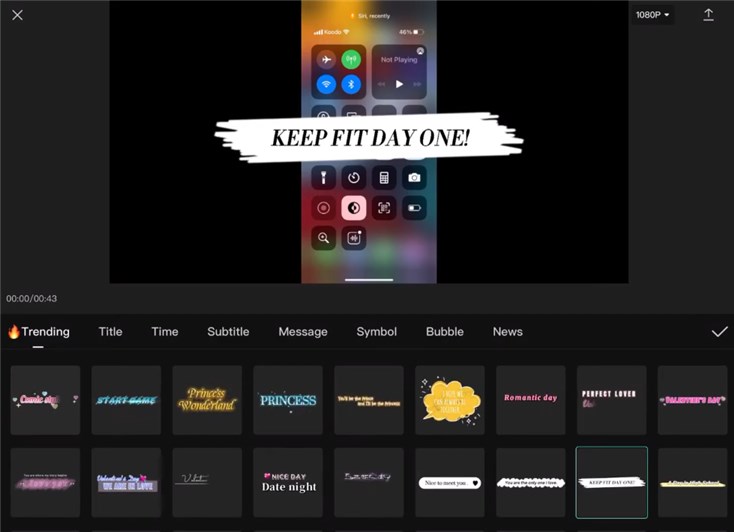
Apply a Text Template in CapCut
FAQs of CapCut Templates Using in 2022
If you still have some problems with CapCut templates, you can find the answers here.
How to export without a watermark in a CapCut template?
You can export the video without Watermark in CapCut. On the Export page, here is the option of “Export without Watermark” for you to choose from.
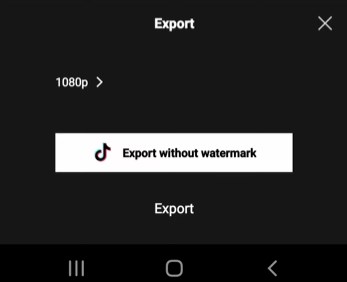
Export without Watermark
Can I use the CapCut on PC?
Yes, there 3 ways for you to use CapCut on a PC.
- Download the CapCut desktop version from Apple App Store or Microsoft Store
- Use CapCut App on a PC with the Android Emulator
- Use CapCut with Windows Subsystem for Android
You can read the post on how to use CapCut app on Windows & Mac PC to get more detailed information.
Conclusion
CapCut can enjoy the highest reputation in the current video editing software, the various and extraordinary templates it provides play a great role. Using templates in CapCut can not only save users a lot of time in editing videos but also bring new creative possibilities for many novice users. This guide post is based on four aspects and provides you with ways to find and use templates in CapCut.
If you think this post is very useful to you, please share it with more people, and we will be very grateful!
More Related Articles
- 16 Best Video Editing Software for Mac: Free and Paid
- CapCut for Laptop: How to Install & 8 CapCut Alternatives for Windows and Mac Laptops
- 12 Best CapCut Templates: Best Trending CapCut Templates in 2022
- How to Make Smooth Pull-in and Pull-out Edit in CapCut
- How to Add Background in CapCut With/Without Green Screen
Related Articles
FilmForth - Free Video Editor
- Easy to use and no skill required at all.
- Export video to MP3 with one click.
- Add transitions, effects, filter, text to the video as you want.
- Remove, replace, record and edit the background audio easily.
- Change the speed, volume, and subtitle on video with ease.
- Stabilize, trim, rotate, and convert video in seconds.



