16 Best Video Editing Software for Mac in 2022 – Free and Paid Options
In this post, we’ll take a look at 16 of the best video editing software for Mac users. We’ll cover a wide range of software, from the most basic to the more advanced. And we’ll touch on a few different price points, so you can find something that fits your budget. Whether you’re a beginner or a seasoned pro, there’s an option here that will suit your needs. So let’s get started!
Best Mac Video Editing Software
- 8 Best Free Video Editing Software for Mac
- 1. Apple iMovie
- 2. DaVinci Resolve
- 3. Hitfilm Express
- 4. Openshot
- 5. Lightworks
- 6. Kdenlive
- 7. Blender
- 8. Camtasia
- 8 Best Paid Video Editing Software for Mac
- 9. Final Cut Pro
- 10. Adobe Premiere Rush
- 11. Wondershare Filmora X
- 12. CyberLink PowerDirector
- 13. Adobe Premiere Elements
- 14. Shotcut
- 15. Movavi Video Editor Plus
- 16. Capto
There’s no doubt that video editing is a complex and time-consuming process. But with the right software, it can also be a fun and creative endeavor. If you’re a Mac user, you’re in luck, because there are a number of great video editing software options available for your platform. In the following, you’ll find the 16 best video editing software for Mac devices, there are both free and paid options for you to choose from.
Do Not Miss: 20 Best Video Editing Apps, 22 Online Video Editors, 16 Intro Maker Apps
8 Best Free Video Editing Software for Mac
1. Apple iMovie
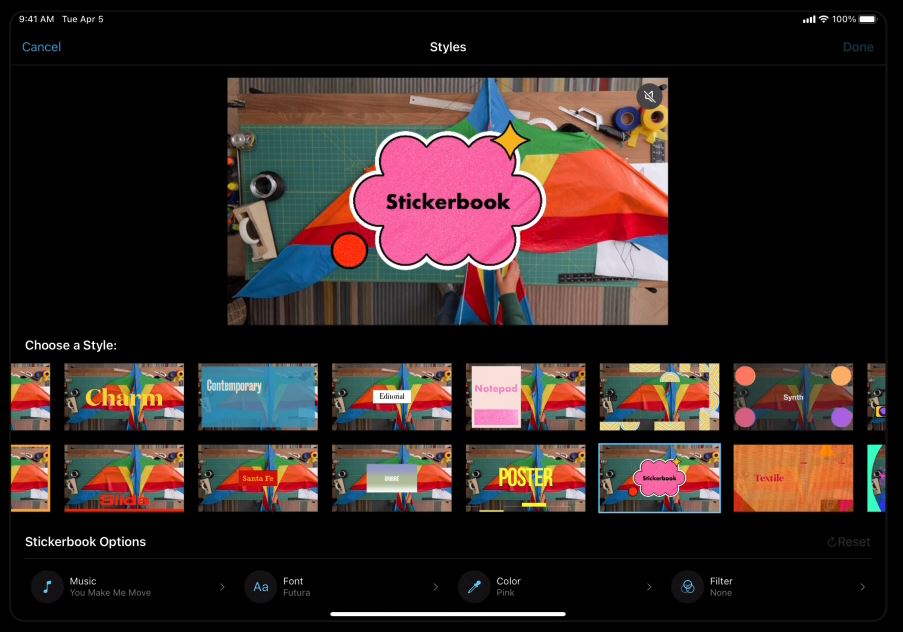
Mac Video Editor Apple iMovie Free
Rating: 4.4
Apple iMovie is a great video editing program for those just getting started with video editing. It includes all of the basic tools you need to trim clips, add transitions, and fade audio. Plus, it comes pre-installed on Mac devices so there’s no need to go out and buy a separate program. However, where iMovie falls short is in its advanced features. If you’re looking for more than just basic video editing, you’ll be disappointed with what iMovie has to offer. But for those just getting started, iMovie is a great option.
- Learn More from Our Apple iMovie Review
PROS
- This software comes pre-installed on your computer.
- It provides a decent level of audio editing abilities for a simple editor.
- The user interface is beginner-friendly.
CONS
- It’s not designed for high-quality outcomes.
- Advanced features like motion tracking are not available.
Pricing: Free.
Is It Safe: Yes.
Best for What Kind of Users: Best for users with basic video editing needs.
2. DaVinci Resolve
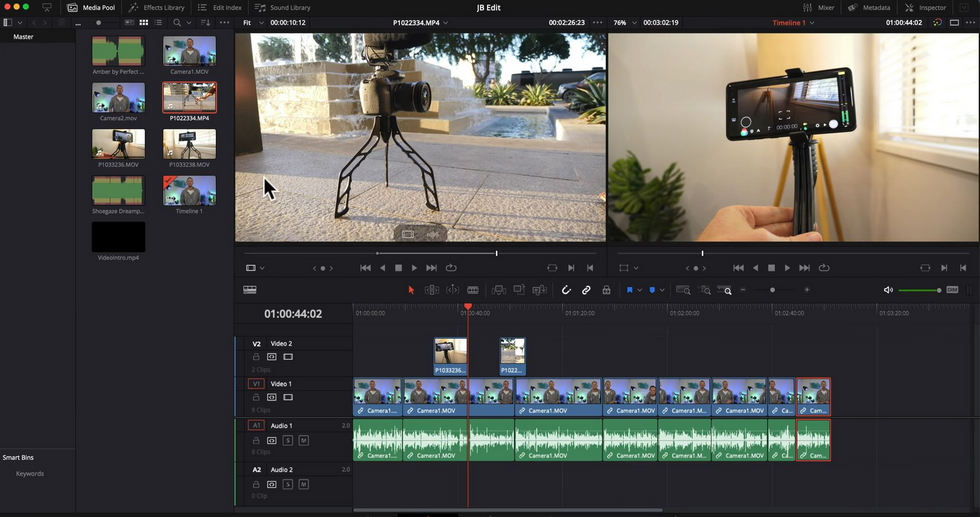
Mac Video Editor DaVinci Resolve Free
Rating: 4.8
DaVinci Resolve is the Swiss Army Knife of video editing software. It’s a one-stop shop for all your video editing needs, with features ranging from professional 8K editing to color correction, visual effects, and audio post-production. Best of all, it’s free! That’s right, the free version of DaVinci Resolve 17 Studio includes all the same high-quality 32-bit float YRGB image processing, editing features, visual effects, and professional audio tools as the paid versions. So whether you’re a seasoned pro or just getting started in the world of video editing, DaVinci Resolve has you covered.
- Learn More from Our DaVinci Resolve Review
PROS
- Color correction is quite advanced yet simple to execute in comparison with other choices.
- The program’s user interface is simple to use, and it includes numerous features that make learning how to properly utilize the program as easy as possible.
- The background level of sound can be controlled, no matter how many audio files are added.
CONS
- It would be considerably better if it had pre-made video templates.
- Perhaps they should look into creating a less sophisticated version that doesn’t need as much CPU power to operate.
Pricing: Free.
Is It Safe: Yes.
Best for What Kind of Users: Best for users with advanced video editing needs.
3. Hitfilm Express
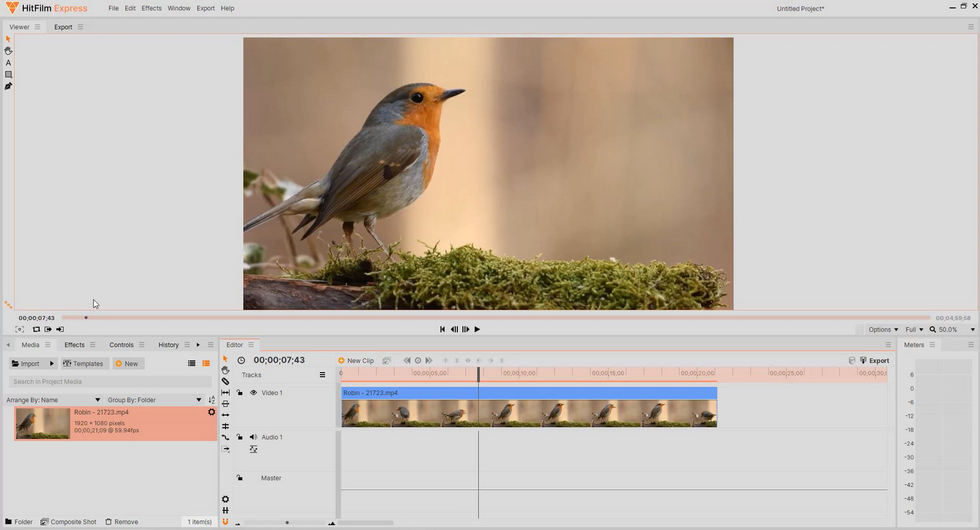
Mac Video Editor Hitfilm Express Free
Rating: 4.5
Hitfilm Express is a great choice for premium, professional software that won’t break your budget. It has a wide range of features, making it a great choice for both professional and amateur editors. However, it does require some time to learn all of the features. But once you get the hang of it, you’ll be able to create amazing videos with stunning visual effects. Hitfilm Express has found a unique position in the video editing world. It’s not entirely professional and not quite a consumer product, but it’s ideal for intermediate editors who are interested in creating 3D effects. And overall, it’s the most accessible editor for creating 3D effects on the market. So if you’re looking for a powerful yet affordable video editing software, then Hitfilm Express is definitely worth checking out.
- Learn More from Our Hitfilm Express Review
PROS
- The free edition is packed with useful features and is simple to use.
- The user interface is simple and intuitive to use.
- 3D effects are available.
CONS
- The software doesn’t have enough transition effects.
- You’ll have to upgrade to access more editing options.
Pricing: Free.
Is It Safe: Yes.
Best for What Kind of Users: Best for users with intermediate video editing needs.
4. OpenShot
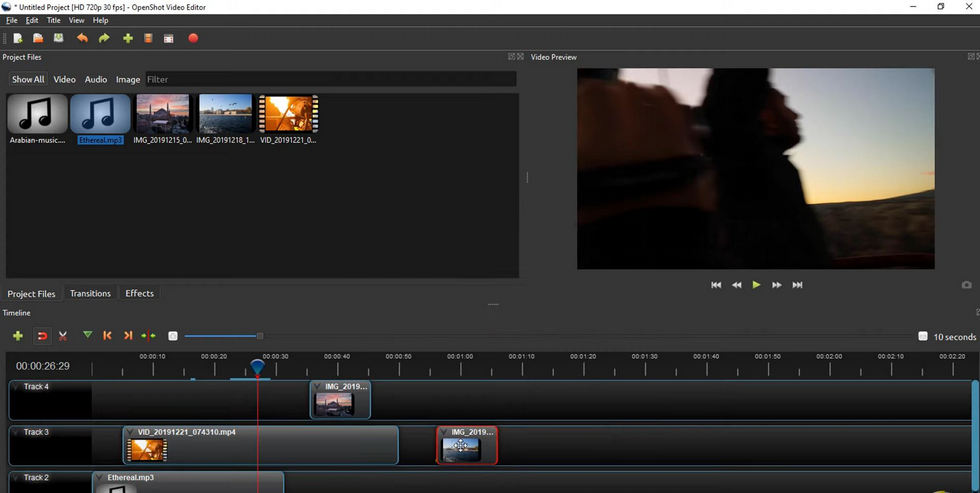
Mac Video Editor OpenShot Free
Rating: 4.2
Are you looking for a video editing solution that is both powerful and easy to use? Then you need OpenShot Video Editor. This cross-platform video editor is designed to help businesses of all sizes create professional-looking videos with a drag-and-drop interface. With OpenShot Video Editor, you can add animation effects, watermarks, 3D titles, and audio tracks to your videos. You can also adjust color contrasts, and brightness, and add time or motion effects. OpenShot Video Editor is specifically designed for video editors and is available in multiple languages. So what are you waiting for? Try OpenShot Video Editor today!
- Learn More from Our OpenShot Review
PROS
- The software is watermark-free.
- The drag-and-drop functionality is included.
- There are many layers and tracks to consider.
- Trimming and cutting tools are accessible.
CONS
- The number of effects is still limited.
- When editing the video, there is a propensity to lag.
Pricing: Free.
Is It Safe: Yes.
Best for What Kind of Users: Best for users with simple video editing needs.
5. Lightworks
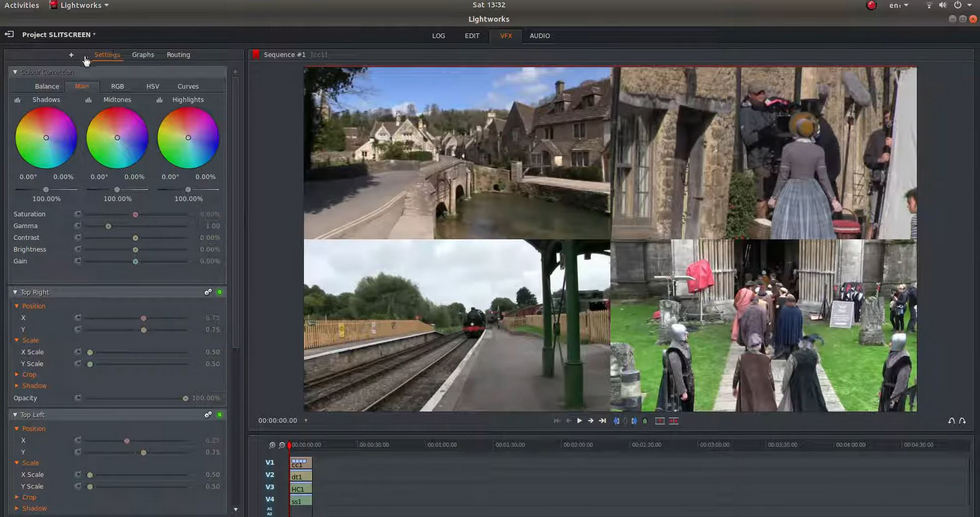
Mac Video Editor Lightworks Free
Rating: 4.6
In the world of video editing, there are many options to choose from. However, Lightworks is one of the most unique and powerful editors available. Created in 1989, Lightworks has been used to edit some of the most famous films in history, such as “The Wolf of Wall Street”, “The King’s Speech”, and “Pulp Fiction”. While it may not be as well-known as some of the other video editors out there, Lightworks is used by professionals all over the world for its advanced features and flexibility. Whether you’re a seasoned editor or just getting started, Lightworks is definitely worth checking out.
- Learn More from Our Lightworks Review
PROS
- It is beginner-friendly and easy to use.
- It is simple to work with Lightworks, and the distinct windows for previewing and primary editing are particularly beneficial.
- There are more effects in the forum that look fantastic and save time.
CONS
- For seasoned editors, there will be some transition pain, as with this software’s look, it may be tough to get used to if you’ve been using Adobe’s Premiere.
Pricing: Free.
Premium Version:
Is It Safe: Yes.
Best for What Kind of Users: Best for users with all levels of video editing needs.
6. Kdenlive
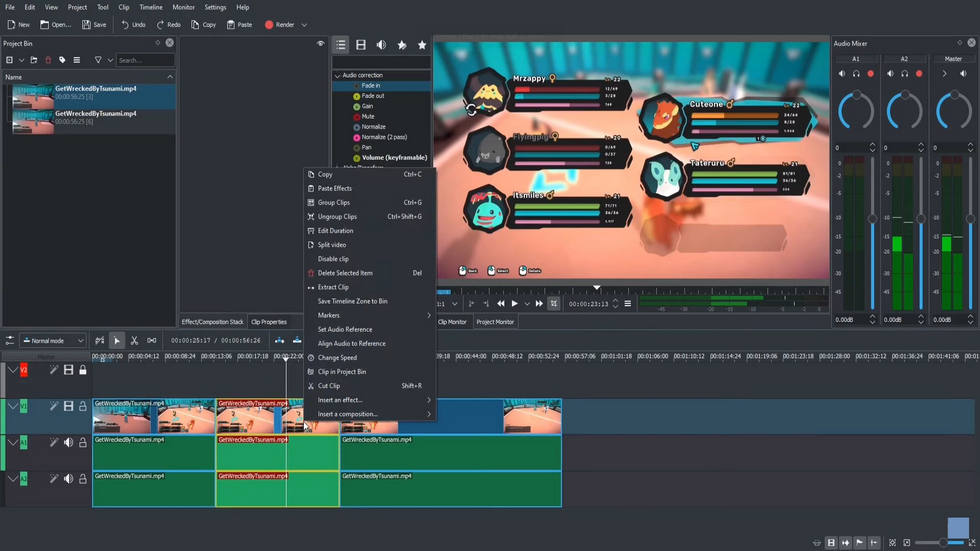
Mac Video Editor Kdenlive Free
Rating: 4.3
Kdenlive is a powerful video editing software that is completely free to use. It enables users to create compelling video content without having to pay a dime. Kdenlive processes all video operations using the MLT framework. This is why Kdenlive is so widely supported. MLT uses many other libraries like FFmpeg and Fri0R. This means it can edit almost any type of media that is compatible with FFmpeg, including MOV, AVI, MP4, WEBM, and HD videos. By taking advantage of these open-source projects, Kdenlive is able to offer many stunning video effects and transitions, such as blur, twist, rotate, and color adjustment. Not only that, but Kdenlive also supports various audio effects, like echo and reverb. So if you’re looking for a powerful yet free video editor, then Kdenlive is definitely worth checking out.
PROS
- The software is efficient for creating a video montage.
- It may add any type of subtitle.
- It has a lot of advanced effects and transitions.
CONS
- Because it automatically divided the audio and video into two connected tracks, adding effects or transitions with other tracks might easily disrupt the workflow.
- Some effects are not enabled by default, such as LUT and curve.
Pricing: Free.
Is It Safe: Yes.
Best for What Kind of Users: Best for users who are looking for an efficient video editor with a lot of features.
7. Blender
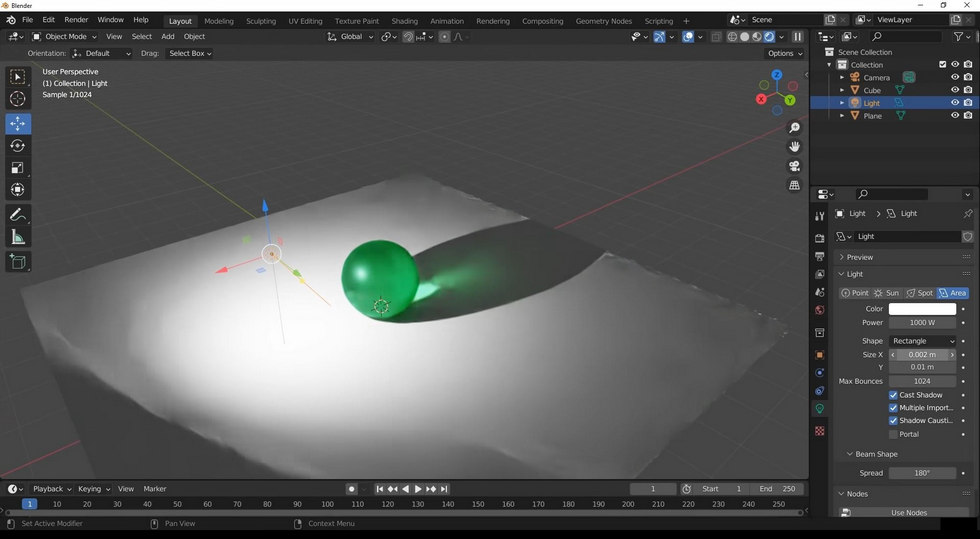
Mac Video Editor Blender Free
Rating: 4.0
Blender is a powerful 3D animation making, 3D modeling, and sculpting software that has gained fame for its ability to create brilliant 3D animations. However, its built-in video editor should not be ignored either. The video editor in Blender is just as powerful as other standalone video editing software and can be used to create stunning videos with magnificent 3D effects. When talking about Blender, most people think of its 3D animation-making capabilities. However, the software’s ability to create and edit video sequences is just as impressive. With its wide range of features and tools, Blender allows users to create videos that are both creative and professional. If you’re looking for powerful and flexible video editing software, then Blender is definitely the right choice.
PROS
- The software comes with a game engine that allows you to design 3D games.
- Users can work on color grading, vignettes, and camera effects while using the library.
- It includes a pose animator editor and features for autonomous movements and inverse kinematics.
CONS
- It has a steep learning curve.
- Audio problems are a major issue, as is the case with exporting films without sound.
Pricing: Free.
Is It Safe: Yes.
Best for What Kind of Users: Best for users who want to create 3D animations or videos with 3D effects.
8. Camtasia
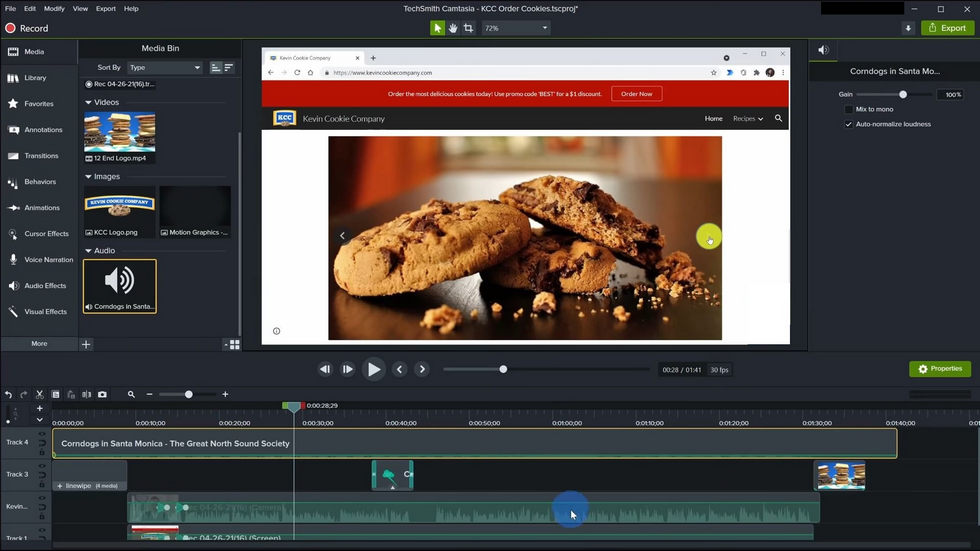
Mac Video Editor Camtasia Free
Rating: 4.5
If you’re looking for a screen recording and video-making solution that’s easy to use and produces great results, then Camtasia is the answer. With Camtasia, you can record your desktop screen or webcam to create engaging videos for lessons, tutorials, product demos, and more. Plus, with the built-in templates and annotation features, it’s easy to personalize your recordings and give them a professional touch. And best of all, Camtasia is compatible with both Mac and Windows devices. So whether you’re a teacher creating instructional videos or a business owner wanting to showcase your products, Camtasia has you covered.
- Learn More from Our Camtasia Review
PROS
- It features a clean interface and a straightforward learning curve.
- It has a really useful screen capture tool and some pretty cool cursor effects.
- It has a decent asset library, including icons, intro templates, motion backgrounds, music tracks, and more.
- Overall, the customer service is excellent.
CONS
- In certain situations, you may experience frequent crashes and bugs.
- This software isn’t meant for extensive personalization.
Pricing: Free.
Is It Safe: Yes.
Best for What Kind of Users: Best for users who want to create instructional videos or product demonstrations
Platform: Mac and Windows.
8 Best Paid Video Editing Software for Mac
9. Final Cut Pro
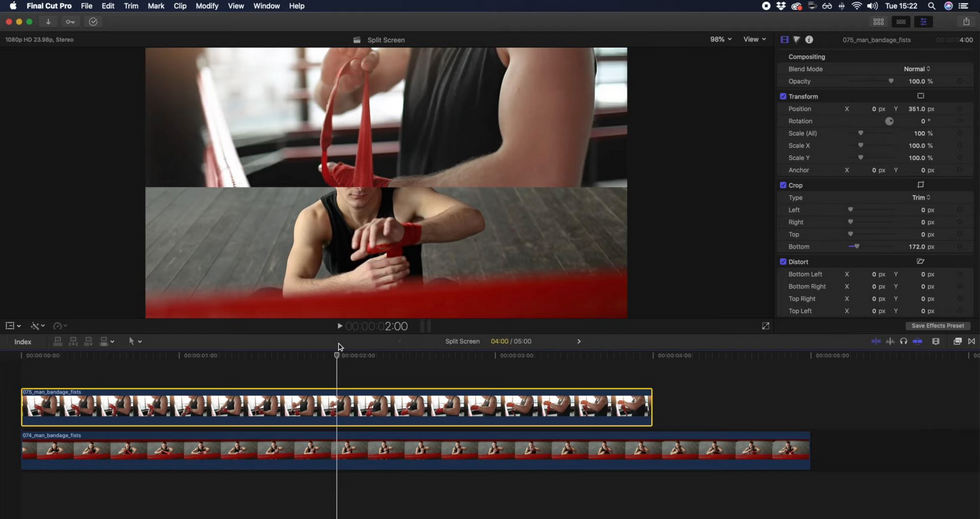
Mac Video Editor Final Cut Pro Paid
Rating: 4.5
Final Cut Pro is a revolutionary video editing software that combines powerful media organization with incredible performance to let you create videos at the speed of thought. Featuring an intelligent interface and a selection of smart features, this software is perfect for anyone who wants to take their filmmaking skills to the next level. Whether you are a beginner or an experienced professional, Final Cut Pro gives you the tools you need to create Hollywood-quality videos from your desktop. In particular, its support for the latest M1 chips makes it a better choice than Adobe Premiere Pro for Mac users looking for greater performance. So why not give Final Cut Pro a try today and see what this powerful program can do for your video creations? You won’t be disappointed!
- Learn More from Our Final Cut Pro Review
PROS
- This software is not subscription-based.
- The user interface is easy to understand.
- The software is very versatile.
CONS
- There is a steep learning curve associated with this software.
Pricing: $299.99.
Is It Safe: Yes.
Best for What Kind of Users: Best for users who want powerful and intuitive video editing software.
10. Adobe Premiere Rush
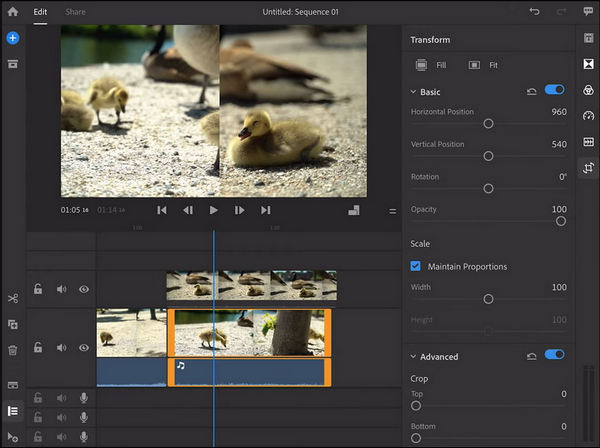
Mac Video Editor Adobe Premiere Rush Paid
Rating: 4.7
Do you ever feel like your social media feeds could use a little more excitement? Well, Adobe Premiere Rush is here to help! With this all-in-one app, you can create and share videos that are sure to liven up your feed. And the best part is that you don’t need any prior video editing experience. Adobe Premiere Rush comes with powerful tools that make it easy to create professional-looking videos. Plus, you can share your videos directly to your favorite social media sites right from the app. And if you have an iPhone, iPad, Mac, Android phone, or Windows PC, you can use Adobe Premiere Rush no matter where you are. So why wait? Rush into Adobe Premiere Rush today!
PROS
- It has an intuitive user interface that is quick and responsive.
- It’s quite simple to use, and it provides adequate instruction for newcomers.
- When compared to other similar software, exporting files is quite smooth.
- It makes tasks easier to complete since it synchronizes projects across both desktop and mobile devices.
CONS
- The software is unable to define the precise format of output files.
- It takes a long time to render projects.
- It is limited to three transitions.
Pricing: Free.
Premium Version: In-App Purchases
Subscription: $9.99
Monthly Premium Membership $4.99
Annual Premium Membership $34.99
Creative Cloud Express Monthly $9.99
Monthly Premium Membership $3.99
Monthly Premium Membership $4.99
Annual Premium Membership $19.99
Annual Premium Membership $29.99
Monthly Premium Membership $4.99
Creative Cloud Express Yearly $99.99
Is It Safe: Yes.
Best for What Kind of Users: Best for users who want a powerful and easy-to-use video editing software for their social media needs.
11. Wondershare Filmora X
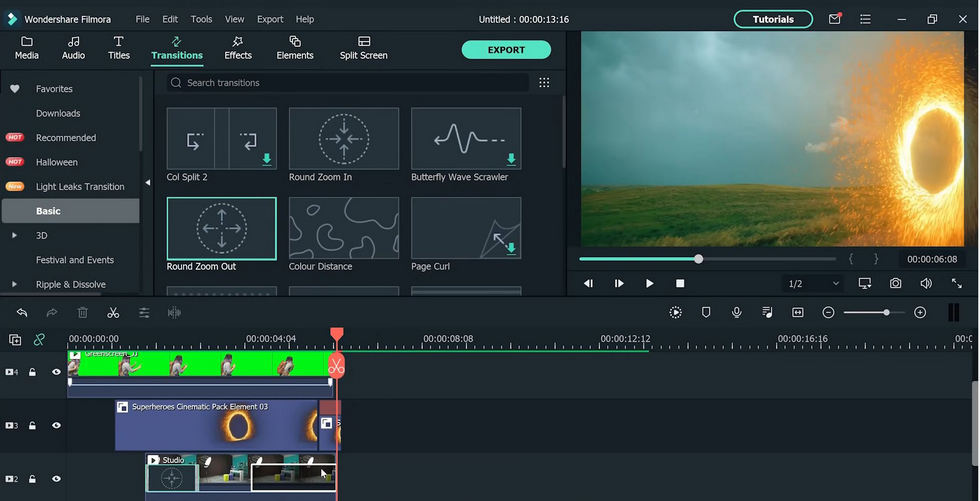
Mac Video Editor Wondershare Filmora X Paid
Rating: 4.7
Wondershare Filmora X is the video editing software for people who want to make complex, amazing-looking videos without spending hours learning how to do it. It simplifies advanced features so anyone can use them, and it has all the basic editing features you’d expect plus a whole lot more. With Wondershare Filmora X, you can keyframe, duck audio, motion tracking, color grade, mask, chroma key, and more. It’s also available for macOS Sierra (version 10.12) or later, so you can keep using it even if you upgrade your operating system. Wondershare Filmora x is the best video editing software for people who want to make amazing videos without spending hours learning how to do it.
- Learn More from Our Filmora X Review
PROS
- Most people can learn how to use it after a few hours of using the program, thanks to its well-balanced combination of features and simplicity of use.
- It provides numerous video lessons to take advantage of all the features it has to offer.
- The timeline editor is simple to utilize and provides a number of useful features.
CONS
- When working with many video tracks, it’s possible to experience lag.
- There is still a watermark in the free version.
Pricing: Free.
Premium Version: In-App Purchases
Annual Subscription $51.99
Lifetime License $79.99
Remove watermark $24.99
Monthly Plan $19.99
Quarterly Plan $19.99
Is It Safe: Yes.
Best for What Kind of Users: Best for users who want easy-to-use yet feature-rich video editing software.
12. CyberLink PowerDirector
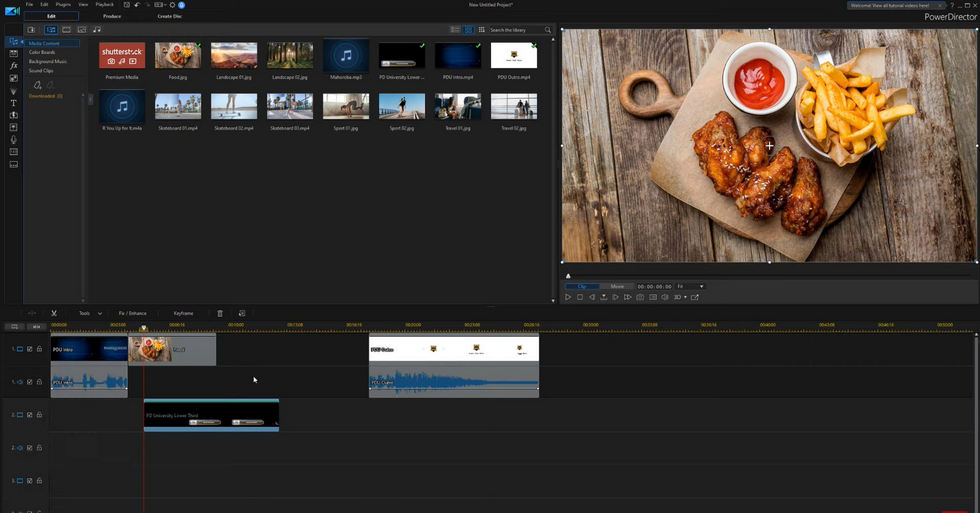
Mac Video Editor CyberLink PowerDirector Paid
Rating: 4.6
CyberLink PowerDirector is a comprehensive video editing suite that provides users with everything they need to create professional-looking movies. The software includes a wide range of tools for cutting, mixing, and transitions, as well as a theme designer that helps maintain a consistent style throughout a video. In addition, the software offers dynamic keyframe controls that allow users to easily change the look and feel of their footage. With so many features and options, CyberLink PowerDirector provides users with everything they need to create stunning videos.
- Learn More from Our PowerDirector 365 Review
PROS
- The software allows you to upload to social media from within the program, and it supports a wide range of file types.
- It allows you to create and edit videos and audio with ease.
- It’s simple to use and offers a lot of transition possibilities.
CONS
- When you get the most recent updates, certain sections of the software might be difficult to discover.
Pricing: Free.
Premium Version: In-App Purchases
Monthly Subscription $5.99
Crop Video, Add Music & Effect $34.99
Quarterly Subscription $9.99
Yearly Subscription $34.99
Monthly Subscription $5.99
GettyImage Stock $6.99
Yearly Subscription $27.99
Yearly Subscription $34.99
Yearly Subscription $34.99
Yearly Subscription $22.99
Is It Safe: Yes.
Best for What Kind of Users: Best for users who want to create professional-looking videos with ease.
13. Adobe Premiere Elements
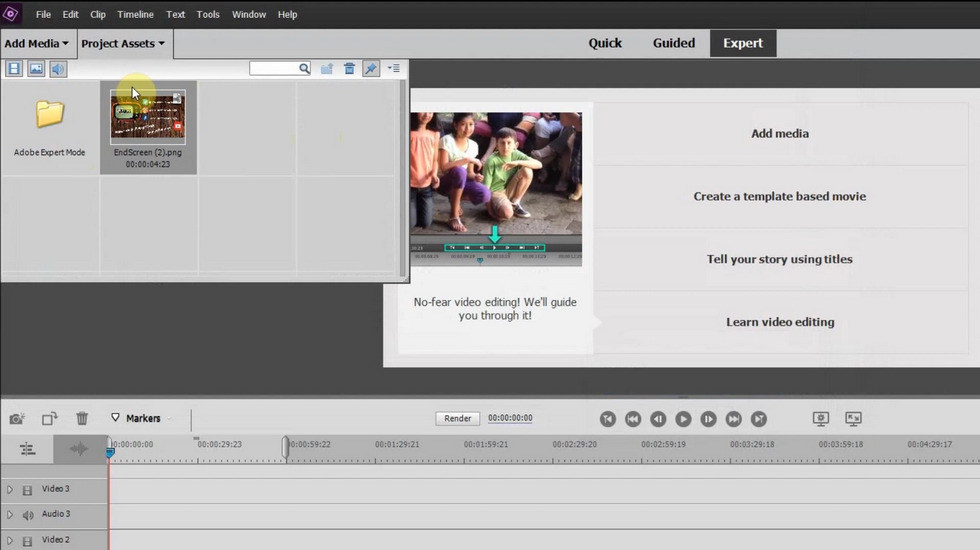
Mac Video Editor Adobe Premiere Elements Paid
Rating: 4.8
Adobe Premiere Elements is a video editing program developed by Adobe Systems. It is a continuation of the line of works started by Adobe Premiere Pro. The software is designed for consumers who want to edit and create home movies, whether those movies are intended for distribution on DVD, the web, or another format. As with all Adobe products, Premiere Elements has a wide range of features that allow users to create high-quality videos with professional-looking results. However, the software is also designed to be user-friendly, so that even those with no prior experience in video editing can get started quickly and easily. Whether you’re an experienced filmmaker or a home movie enthusiast, Adobe Premiere Elements has everything you need to create stunning videos.
- Learn More from Our Adobe Premiere Elements Review
PROS
- In comparison to other video-editing software, the cost is quite reasonable.
- It’s a simple-to-use program with a user-friendly interface.
- It comes with a wealth of video editing tools, including numerous video effects, helpful text utilities, and guided edits.
- Adobe provides excellent customer service, with 24/5 customer support agents, user forums, and an extensive learning center.
CONS
- You have less control over changes than you do with professional editing software like Premiere Pro.
- When producing your final video, the rendering rates are typically very slow.
Pricing: $99.99
Is It Safe: Yes.
Best for What Kind of Users: Best for users who want to create high-quality videos with professional-looking results, but who don’t necessarily have experience in video editing.
14. Shotcut
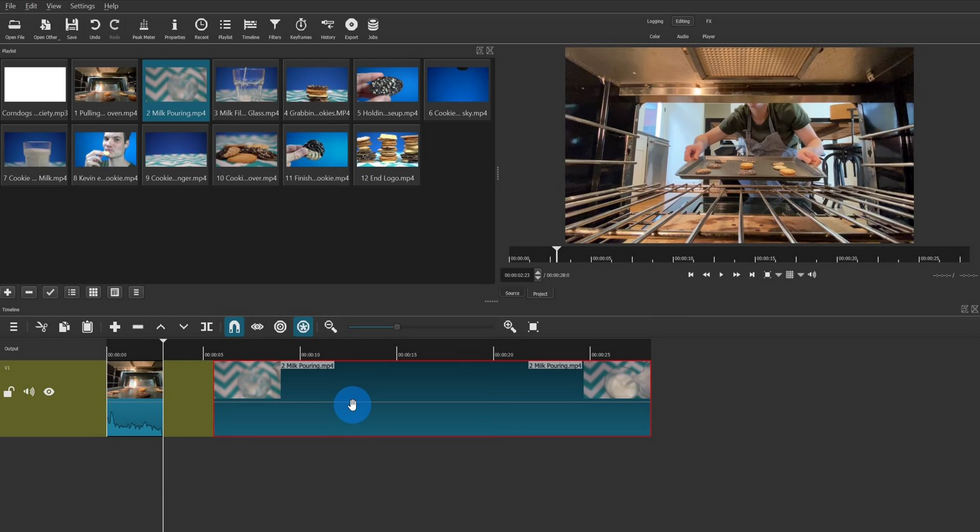
Mac Video Editor Shotcut Paid
Rating: 4.7
ShotCut is a powerful and versatile video editing solution that is perfect for businesses of all sizes. With ShotCut, you can easily add audio, video, and editing effects to create stunning visuals. The platform enables you to use various audio filters to mix sounds across tracks, and you can also overlap shots to create cross-fade audio and video transitions. Plus, with thumbnails and waveforms, you can track multiple timelines at once. Whether you’re creating a marketing video or a product tutorial, ShotCut has everything you need to make your vision come to life.
- Learn More from Our Shotcut Review
PROS
- It supports high-quality input/output transfer.
- It comes with a decent set of editing tools.
- It offers both tech and format support for easy editing.
CONS
- The user interface is not as simple to use as it should be.
- There is no stock music accessible.
Pricing: Free.
Premium Version: In-App Purchases
ShotCut Pro Annually $29.99, Monthly $9.99
Photo Collage Maker Premium $5.49
Black Friday Kit $4.99
Is It Safe: Yes.
Best for What Kind of Users: Best for users with some experience in video editing who want a powerful and versatile solution.
15. Movavi Video Editor Plus
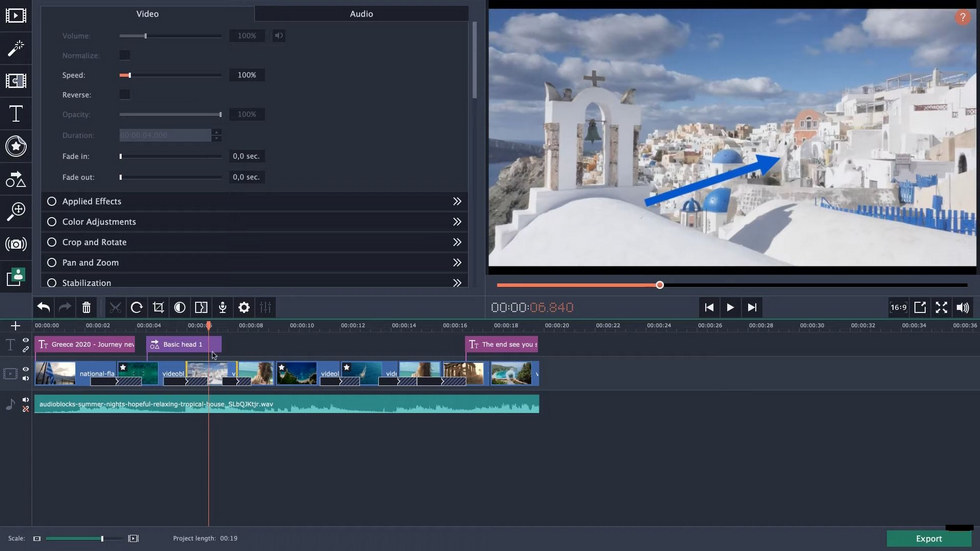
Mac Video Editor Movavi Video Editor Plus Paid
Rating: 4.3
Movavi Video Editor Plus is a fast and streamlined app for movie making. It’s the perfect tool for boosting your YouTube channel with stunning content, creating thematic clips, and experimenting with audio settings and video effects. Even if you don’t have any video editing experience, Movavi Video Editor Plus makes it easy to create professional-looking videos. With its sleek and intuitive interface, you’ll be able to edit your videos like a pro in no time. And with its powerful features, you’ll be able to take your video editing to the next level. So if you’re looking for an easy-to-use and powerful video editor, Movavi Video Editor Plus is a perfect choice.
- Learn More from Our Movavi Video Editor Review
PROS
- It is simple enough for novices to use, especially those who have never edited videos before.
- It has a lot of premium features, such as timeline markers, animation choices, and video track editing.
- It includes a built-in training module to assist you in learning the program more quickly.
CONS
- When rendering huge video files, the program becomes somewhat sluggish.
Pricing: Free.
Premium Version: In-App Purchases
Monthly Subscription $9.99
Yearly Subscription $29.99
3-Month Subscription $19.99
Is It Safe: Yes.
Best for What Kind of Users: Best for users who want a fast and easy-to-use video editor with lots of features.
16. Capto
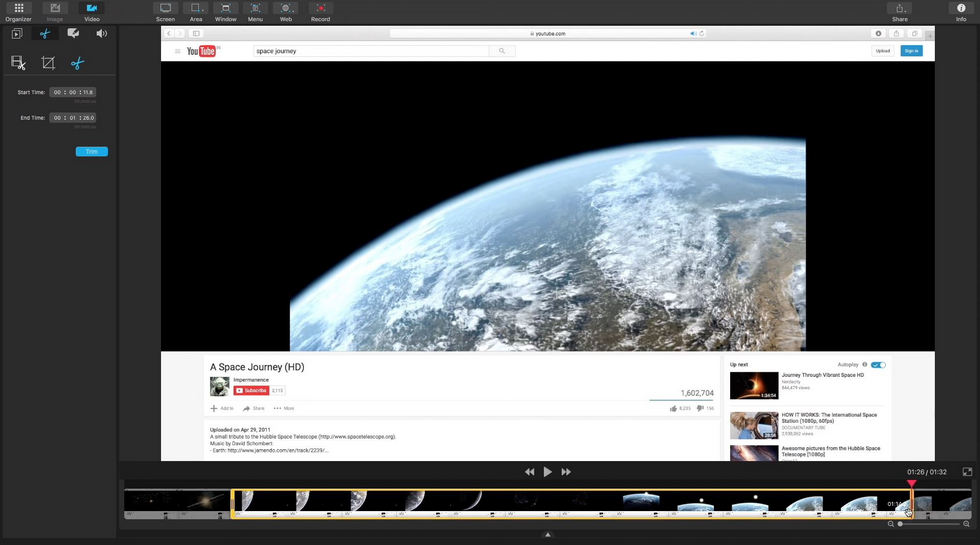
Mac Video Editor Capto Paid
Rating: 4.4
Gone are the days when capturing images and videos of your screen was a hassle. With Capto, all you need to do is drag and drop your captures into the app or record your screen with just a few clicks. Capto has a broad range of image and video editing tools that let you make informative and compelling captures. The app also has an easily navigable folder-based organizer for your screen captures. So if you’re looking for screen capturing, screen recording, and editing app suite that’s easy to use and packed with features, look no further than Capto.
PROS
- It is an effective screen grabber and video capture program for Mac.
- It enables the addition of many annotations while maintaining a high level of quality.
- The app has a sleek and user-friendly interface.
CONS
- The numbers of audio editing features are limited.
Pricing: $26.99
Is It Safe: Yes.
Best for What Kind of Users: Best for users with some experience in video editing who want an easy-to-use and versatile solution for capturing images and videos on their Mac.
Platform: Mac and Windows.
Summary
There are many video editing software programs to choose from, but the ones we’ve listed above are some of the best for Mac users. Whether you’re a novice or an experienced editor, there’s a program here that will suit your needs. So don’t wait any longer – start experimenting with these video editors and see what they can do for your creative projects.
More Related Articles
Related Articles
FilmForth - Free Video Editor
- Easy to use and no skill required at all.
- Export video to MP3 with one click.
- Add transitions, effects, filter, text to the video as you want.
- Remove, replace, record and edit the background audio easily.
- Change the speed, volume, and subtitle on video with ease.
- Stabilize, trim, rotate, and convert video in seconds.



