How to Make Smooth Pull-in and Pull-out Edit in CapCut
Learn from this guide about how to make smooth pull-in and pull-out videos in the CapCut video editing app. Use wisely the effect and it’ll make your video gorgeous.
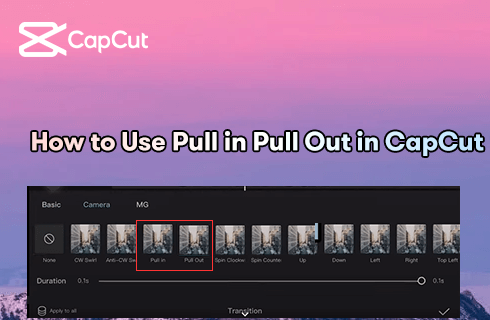
How to Make Pull-in or Pull-out Effect in CapCut
The Pull-in and Pull-out effects are two camera effects in the video editing app CapCut, which are easily looked over when you’re using CapCut. Yet the extensive use of pull-in and pull-out effects on TikTok, photo compilation videos notably, the pull-in and pull-out videos gradually acquired attention and imitation. And it actually turned out really good!
In this guide, we’ll talk about how to make a nice pull-in/pull-out video. We’ll start with the basic steps for applying the pull-in/pull-out effect, and there are advanced tips and tricks for you to bring your pull-in & pull-out CapCut videos to the next level!
Do Not Miss: 16 Best Intro Maker Apps, 22 Online Video Editors, 16 Best Video Editing Software for Mac
Table of Contents
What are Pull-in and Pull-out on CapCut?
First and foremost, you should know that the popular pull-in and pull-out videos you see on social media are video clips and photo compilations using the pull-in and pull-out transition effects.
Video transitions, also called video transition effects, is a post-production video editing skill used to connect two video clips with a smooth transition effect. And the Pull-in and Pull-out effects we’ll talk about today, are two Camera transitions effects in the CapCut app, while the Camera category covers the transitions that mimic movements of a filming camera.
Below is the step-by-step guide for you to get the basic idea of using pull-in and pull-out transitions.
Also Read: 10 Best Capcut Alternatives for Windows, Mac, and Online
Check Out the Cool CapCut Pull-in Pull-Out Effect!
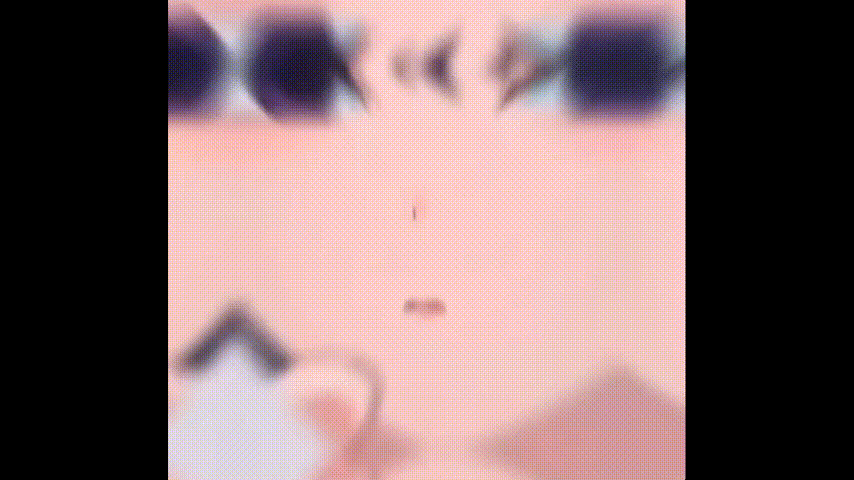
CapCut Pull-in Pull-out Effect
How to Make Pull-in and Pull-out Videos Using CapCut – Step by Step
The tutorial below is demonstrated with the latest version of CapCut on PC, the method works with mobile devices as well. For details, please see our guide on how to use CapCut on PC.
Step 1. Import Your Media to CapCut
Launch the CapCut app on your mobile phone, hit the New Project button to start a new project, and then import your videos or photos to CapCut. For making a unique pull-in and pull-out video, you should sometimes use both of them.
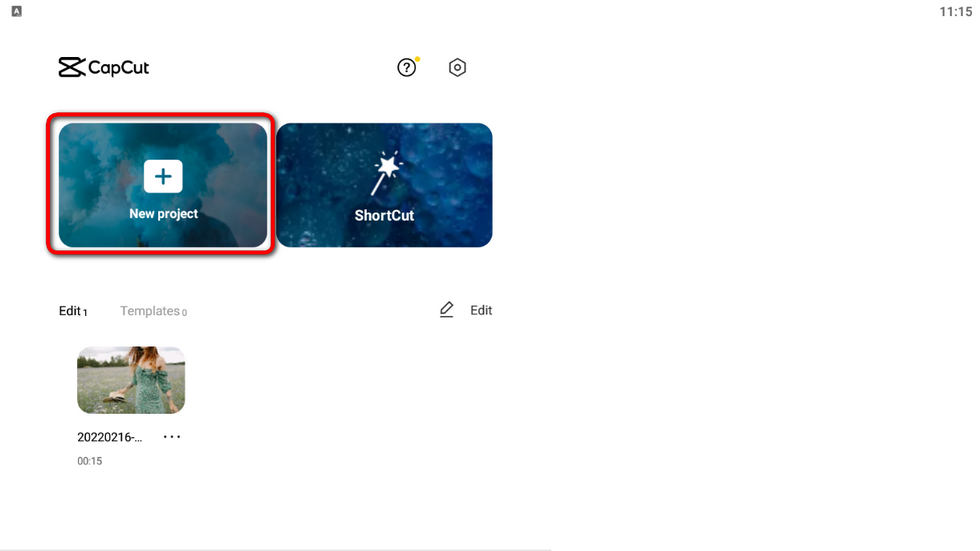
Launch CapCut and Create Project
Step 2. Split the Video Clip
If you’re using a single video clip, hit Edit and then Split to split it into multiple video clips, and you can add pull-in/pull-out transitions in the conjunction. And if you’re using multiple photo clips to make the pull-in/pull-out video, you’ll see the transition mark already there.
You should also adjust the length of each clip/photo on the timeline, around 2 seconds duration for each clip/photo is ideal for a better viewing experience.

Split Clip in CapCut
Step 3. Add Pull-in or Pull-out Effects
Hit the separator mark in the conjunction of the clips to add transitions to the video. You can find Pull-in and Pull-out transitions from the Camera category, and then hit the lower-right checkmark. Repeat the pull effect adding for each photo clip.
And by dragging the slider underneath, you get to adjust the duration of pull-in and pull-out transition effects from 0.1s to 0.3s.
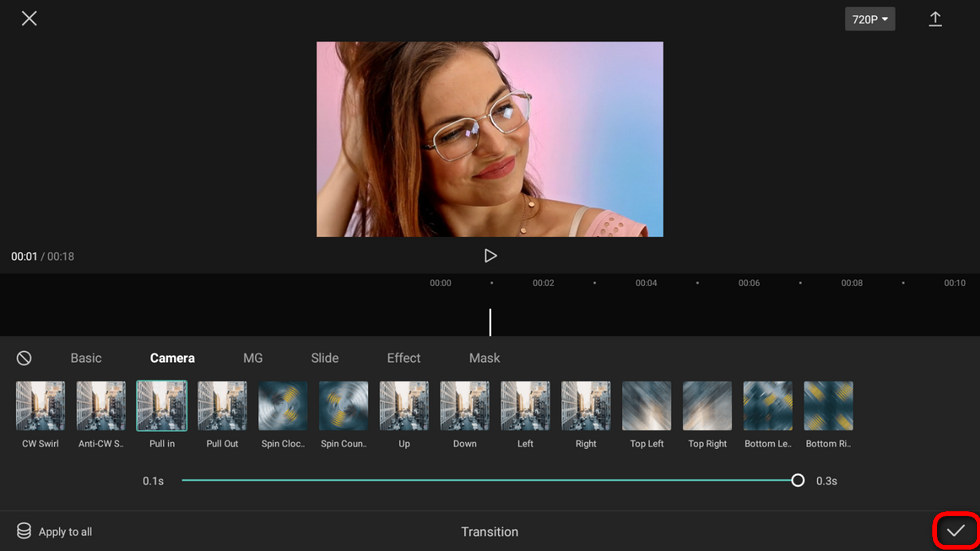
Add Pull-in or Pull-out Effects
Step 4. Export the Pull-in or Pull-out Video
When you’re satisfied with your video editing, hit the export button from the upper-right side of the main workplace to save and export the pull-in and pull-out videos. Now it’s time for sharing!
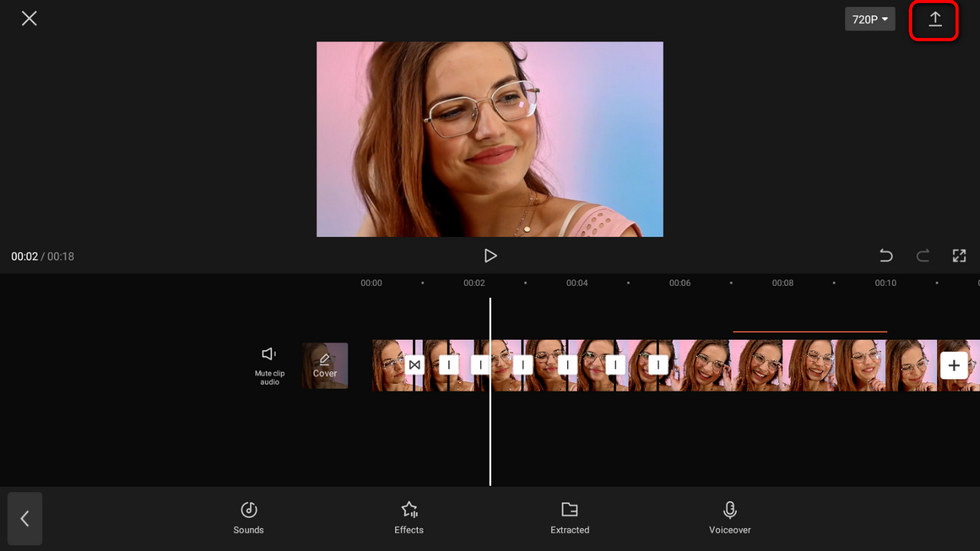
Export the Pull Effect Video
The Ideal Durations for Photos and Pull Effect
What’s the optimal duration of a pull-in or pull-out video effect in CapCut? According to our testing, to make a cool and eye-pleasing pull-in/pull–out video, the ideal duration for the photo/split clip is 2 to 3 seconds, and the duration for the pull-in or pull-out effect is 0.2 to 0.3 seconds.
Advanced Editing Tips to Make an Incredible Pull-In & Pull-Out Video
After introducing the detailed steps of making pull-in & pull-out videos, here are some useful tips from the CapCut video editing experience of my own. With these small tricks, you’ll get your video clip to the next level, and totally impress your friends and followers on YouTube and TikTok!
- Add music to the video – by hitting the Audio button from CapCut main workplace, you can easily add music to your video. And splitting your video or adjusting the duration of the audio track is a good way of making the pull-in/out effect in tune with the music!
- Do a velocity edit – making a dynamic and rhythmical video always involves the use of CapCut velocity edit (as we’ve seen in one of the latest TikTok trends), which is a means of adjusting video speed in a detailed manner. You can learn more from our CapCut velocity edit tutorial.
- Do a 3D zoom – the 3D zoom effect is one of the many reasons that CapCut got immense popularity – the 3D zoom trend even makes a cut cat popular (from TikTok Phonky Town). Applying the impressive 3D zoom effect to some of the pictures in the video clip is a great idea!
- Use blur effect to blur out the objects in the video you don’t want, and to emphasize the rest of the areas. You can learn from our guide on how to blur a video in CapCut.
- Adding a new background if you don’t like what’s existed. Give your video a new look in a more creative way. Learn from our guide on how to add background to video in CapCut.
Moreover, as CapCut is such a versatile video editing app encompassing an ocean of video editing features in one place, there’re plenty of other things such as CapCut green screen, CapCut overlay, etc. waiting for you to try.
Now it’s time to try these tricks on your own to see if you like them!
The Conclusion
In conclusion, the pull-in and pull-out effects are just two transition effects in the CapCut video editor, and you can use them to make great transition videos and picture compilation videos. The effects will give your photos a much more dynamic look, yet to get a clearer look at the images, your audience may need to pause the video from time to time.
And there are tons of other excellent options waiting for you to release your creative mind, launch CapCut on your mobile phone, and let’s get started!
More Related Articles
- 16 Best Video Editing Software for Mac: Free and Paid
- 12 Best Face Swap Apps to Add Some Fun to Your Photos
- Top 18 Slow Motion Video Editors to Slow Down the World
- The Complete Guide on How to Make a Smooth Video Slow Motion
- 15 Best Split-Screen Video Editors for Professionals and Beginners
- Top 24 PC Games Download Websites [Updated]
Related Articles
FilmForth - Free Video Editor
- Easy to use and no skill required at all.
- Export video to MP3 with one click.
- Add transitions, effects, filter, text to the video as you want.
- Remove, replace, record and edit the background audio easily.
- Change the speed, volume, and subtitle on video with ease.
- Stabilize, trim, rotate, and convert video in seconds.



