Splice Video Editor Review – Let Your Videos Get Rid of Monotony and Boredom
Splice is a simple and practical video editing program. This article is a detailed comment to introduce Splice from its price, interface, functions, and so on to you.
With the development of the technological era and the rise of short videos. More and more people are interested in video editing. It has become one of the hot issues that people are concerned about if they can create a unique and eye-catching short video work. As a result, technology companies are launching different types of video editing software to help creators create professional video content on cell phones or tablets. During this time, Splice stood out. It is a mobile video editor launched by Bending Spoons, a leading Italian technology company, to help users easily create their professional videos on mobile.
Splice is powerful and easy to use. According to incomplete statistics, Splice has become one of the most popular mobile video editing software on the market with 70 million downloads. Splice won the Best Mobile App Award in October 2015 and was a Webby Award winner the following year in 2016.
More Free Video Editors: InShot Review, Lightworks Review, VideoPad Review
Pros and Cons
Splice, as the choice of a large number of users, must have many bright spots and advantages that attract everyone. But no software can be perfect, so the following summarizes some advantages and disadvantages of Splice.
PROS
- The innovative credit system allows users to profit from and stimulate their interest. And unused credits are automatically carried over to the next month.
- Original work from a variety of professional artists, producers, and sound designers at your disposal.
- Exposure, contrast, saturation, and many more built-in features add excitement to your clips.
- Freely adjust playback speed – multiplier or slow-motion playback.
- Resolution up to 4k when your device allows.
- No length limits or annoying watermarks.
- No distracting ads during use.
CONS
- Once you decide not to subscribe anymore, your previous points will be cleared.
- Compared to the desktop program, it still seems unprofessional.
- There is some confusion in the music section, which is not convenient for users to find and locate.
- If the length of the video clips is long, it may cause the program to lag or flashback.
Pricing
Splice is a piece of credit system video editing software that needs to be paid before downloading. Its official website provides you with six different subscription plans in three categories.
Splice Sounds+: $9.99 per month with 100 Sounds credits/month
$99.99 per year with 100 Sounds credits/month
Splice Creator: $19.99 per month with 200 Sounds credits/month
$199.99 per year with 200 Sounds credits/month
Splice Creator+: $29.99 per month with 500 Sounds credits/month
$299.99 per year with 500 Sounds credits/month
Splice even recommends that you choose the subscription of Splice Creator. Because it has added Astra synth plugin and Skills functions, it will have more credits. It will be a subscription option with high-cost performance and can meet the daily needs of users.
Splice allows you to get a 14-day free trial period.
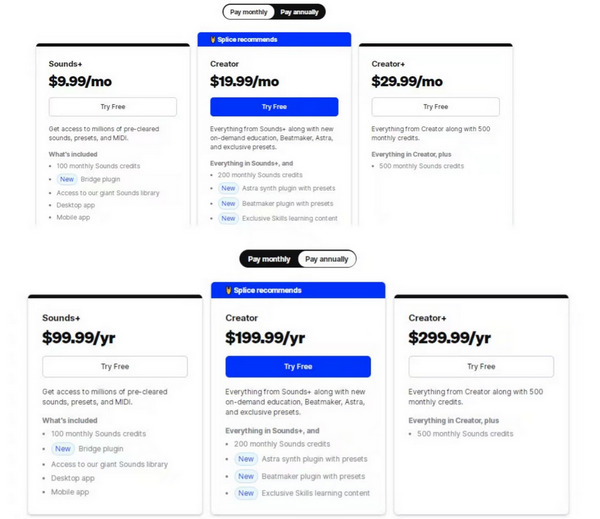
Splice Video Editor Pricing
How to Get Splice
To get Splice, please be sure to download it from the official website (https://splice.com/) in case of a virus in the device. Before downloading, the website will ask you to register a personal account by email for login and purchase.
Main Interface
There are many steps to start a new project in Splice. When you open Splice video editing software, the first thing that catches your eye is a black screen logo, and then a welcome interface with a sense of atmosphere. Tap the arrow to make you create a project. Click the plus sign on the screen to select the material and you will jump to the setting interface of the details of the project.
Splice will allow you to preset the project title, text animation effect, and video size (which can be set according to different platforms released at last) in advance before starting video editing. After all these preparation operations are completed, you enter the formal video editing interface.

Splice New Project
You can adjust the preset details at any time during your editing process.
The main interface of Splice is mainly divided into three areas: preview area, timeline area, and functional area. The main interface area display diagram.
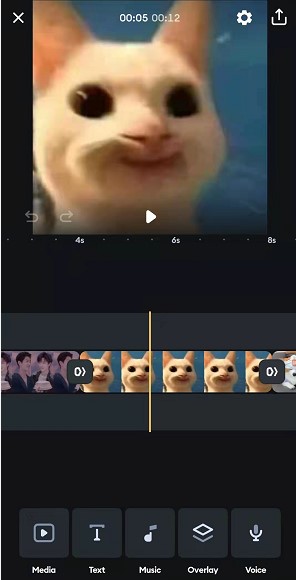
Splice Main Interface
Preview Area
The preview area, as its name implies, is a window for displaying materials and effects. It is similar to a magnifying glass, which can magnify the images on the timeline and the effects in the functional area several times before your eyes. You can pause and play the video freely. The two arrow symbols in the lower-left corner are used for undo and return respectively. Preview window displays the image.
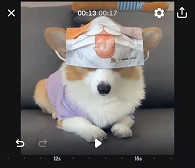
Splice Preview Area
Timeline Area
The timeline area is a necessary area for every video editing software. In Splice, you can adjust the time interval by pulling with two fingers. The minimum time interval can be reduced to 0.3s. Click on any segment partition alone, and you can set its time speed, filter, size, background, animation show, copy, delete, and replace separately. If you look carefully, you will find that there will be an arrow separating each segment in the timeline. Click the arrow between the two clips, and you can directly enter the setting of the transition effect. There are dozens of transition effects built into Splice for you to choose from. The time of a transition effect can last from 0.25 to 2s.
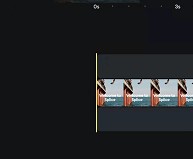
Splice Timeline Area
Functional Area
Splice’s functional area is mainly divided into five parts: media, text, music, overlay, and voice. This detailed classification greatly facilitates users’ searching and effectively reduces users’ editing time.
Media: Media syncs all the materials you have on your device that can be used as clips. When you click on it, you will find that it automatically categorizes your clips into the photo or video types, which is convenient for you.
Text: Here you can enter as many characters as you want and change them at any time. You are allowed to adjust the size, color, font, background position, etc. of the text. Also, by selecting text on the timeline, you can delete, split, copy, etc.
Music: Splice’s library is divided into sixteen different genres such as Chill, Groovy, Hip Hop, Romantic, Energetic, etc. Each genre has 25 tracks. Of course, if you can’t find the soundtrack you want in the library, Splice also allows you to upload it directly from your device or even separate the soundtrack from the video and upload it directly.
Overlay: Layer overlay. Create a new layer on top of an existing layer.
Voice: Create narration and voice-overs. Adjustable speed and volume.
Don’t worry about suddenly quitting, Splice will save your progress in real-time.
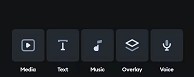
Splice Functional Area
Transitions
The transition effect can effectively enhance the coherence and professionalism of a video. When you start using Splice, you will find that adding the transition effect is a very simple matter, just moving your fingers. Touch the arrow symbol between the two clips, and the transition option will jump out directly. There are dozens of different transition effects built in to choose from. If you are not sure which one is more suitable. You can directly click the effect to preview it. It is also very convenient to touch the added effect. Just slide the effect bar to the front and click None. The snapshot below shows the Splice schematic diagram of effect addition.
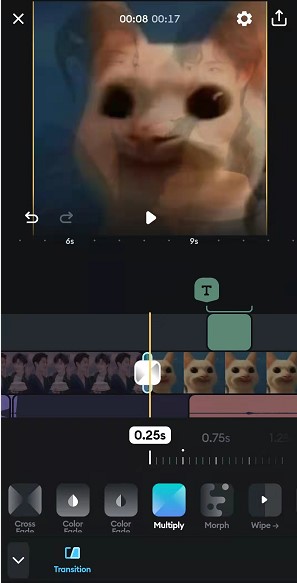
Splice Transitions
Picture in Picture
Like other video editing software, Splice can also make picture-in-picture special effects. You only need to click Overlay to add a new layer above the timeline. To adjust this layer, just use two fingers to directly press and hold the newly added layer in the preview interface to zoom in, zoom out, rotate, or move it. At the same time, you can change the length of time to suit the whole video. You can also add filters to it, or adjust saturation, brightness, sharpening, etc.
This effect can also be used to create a masking mosaic.
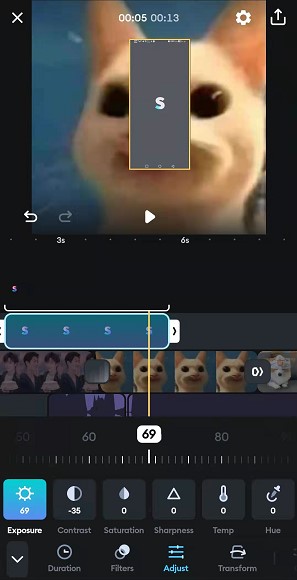
Splice PIP Effect
Add Music
The most amazing feature is its audio editing. Splice provides the same way to add audio to video as other video editing software. There is another way that is different from them. When you click into Music and find My Music, you will find that besides uploading local music in the device directly, there is also an option of Extract from video. What does this mean? This means that you can directly extract the audio or music from a video and add it separately. This is very convenient for all editors.
(Massive music library list)
After adding audio, let’s see what Splice allows video editors to do. Select the audio on the timeline. A white box will appear, which can be extended or shortened by dragging the left and right arrows. And long press until it turns orange, you can directly drag it to adjust its position. Touch the music module lightly, and four function boxes will appear at the top: Mute, Split, Duplicate, and Delete. When you move your eyes to the bottom, you will find more functions for you to operate. (A note is attached to the bottom of each audio, and you can directly select that audio by touching the note. This is very suitable for multiple audio clips. )
Speed: Splice allows you to multiply or slow down the audio.
Reverse: Give a reverse effect to the audio, enhancing the video’s vibrancy.
Change: Replace the selected audio directly.
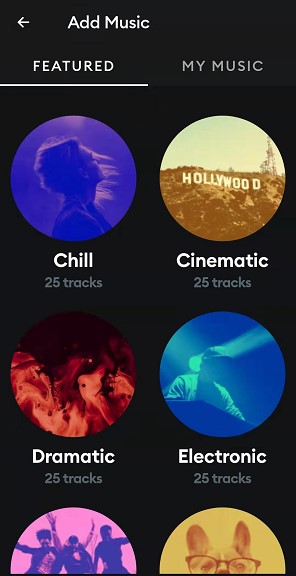
Splice Music Library
Voice
Splice has a very convenient function: real-time recording. Whether you are editing or finished editing, you can click the Voice button to add a voice-over. And when you click on it, you will find that Splice gives you three seconds to prepare, so as not to accidentally include some noises when the recording suddenly starts. Moreover, during the recording process, you can watch the picture play. This helps to synchronize audio and video directly and avoids a series of subsequent complicated operations. This function is very suitable for making dubbing videos or teaching videos.
Recording can be paused at any time.
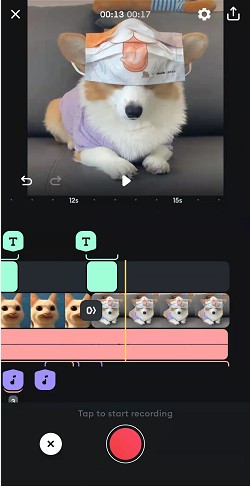
Splice Voice Recording
Export and Share
The final process of a complete video clip is export. Splice allows you to export finished products at any time. Just click the arrow in the upper right corner and the export page will pop up directly. Here, you can set the Frames Per Second and resolution (540p,720p,1080p, and 4k) by yourself. Different resolutions will directly affect the size of the final exported video.
In addition, Splice has a very user-friendly setting. That is to allow users to directly upload video products to various social platforms with one click. However, this operation is based on the fact that you have saved the video to the camera film of your mobile phone. You can share it directly to Instagram, Facebook, YouTube, Vimeo, Message, Snapchat, and other social platforms through Splice.
Convenient and quick export and sharing operation.
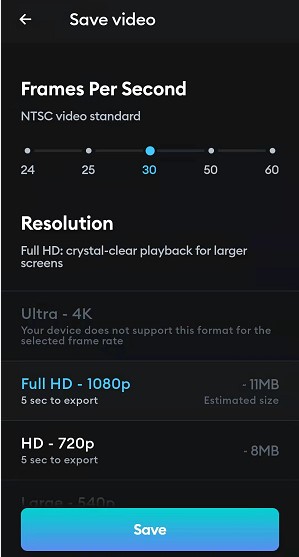
Splice Export and Share
Device Support
Splice is a piece of mobile video editing software, which is suitable for iOS and Android.
Is Splice Worth Subscribing
Compared with desktop video editing software, Splice has greatly liberated people’s travel burden. Because it doesn’t require you to carry a bulky laptop at any time. Splices, as a very simple video editing application, can greatly facilitate the processing of video editors. At the same time, as a mobile video editing program, it is possible to create anywhere and anytime. Furthermore, editors can also record and edit video products that satisfy themselves in real-time. This will make all editors feel a sense of accomplishment.
Splice’s built-in features will not let you down. You can trim the video, adjust the transition, change the speed of the video, record the narration, change the format of the video (photo), add text, and other operations with just one click. Among them, automatically synchronizing videos according to music beats, obtaining original works of various professionals, sharing them to social platforms with one click, adding titles, texts, and subtitles are some of its highlights. This allows you to easily record your wonderful moments.
However, if you want to further study and understand the field of video editing and conduct professional operations, Splice still can’t meet your requirements. Some more professional desktop video editing software such as PR, AE, DaVinci Resolve, etc. will be a better choice for you.
More Related Articles
Related Articles
FilmForth - Free Video Editor
- Easy to use and no skill required at all.
- Export video to MP3 with one click.
- Add transitions, effects, filter, text to the video as you want.
- Remove, replace, record and edit the background audio easily.
- Change the speed, volume, and subtitle on video with ease.
- Stabilize, trim, rotate, and convert video in seconds.



