15 Best Split Screen Video Editors for Professional and Beginner Use in 2023
In this blog post, we take a look at 15 of the best split screen video editors available. Whether you’re a professional or a beginner, there’s an editor out there that will fit your needs. Each one has its own unique strengths and weaknesses, so be sure to choose the one that’s right for you.
15 Best Split Screen Video Editors
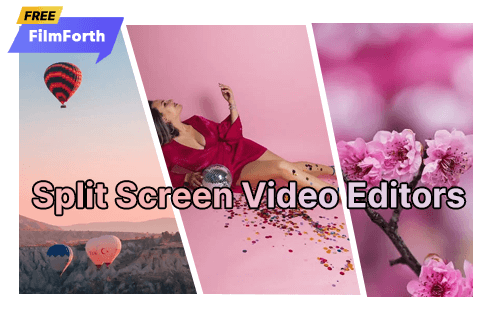
Split Screen Video Editors
There is no one-size-fits-all answer to the question of which split-screen video editor is best. Different editors fit different needs and workflows, and what’s perfect for one person might be terrible for another. That said, there are some Editors that stand out from the rest, and we’ve compiled the best ones for you.
We have rounded up the top 15 split-screen video editors for you to choose from, to help you make the best choices, we’ve also included the pros and cons, availability, price, and author’s rating for each option. Please read on to learn more.
More Video Editing Software: 22 Best Online Video Editors for 2022, Top 18 Slow Motion Video Editors, 12 Best Face Swap Apps
5 Best Split-Screen Video Editors for PC (Windows and Mac)
1. iMovie
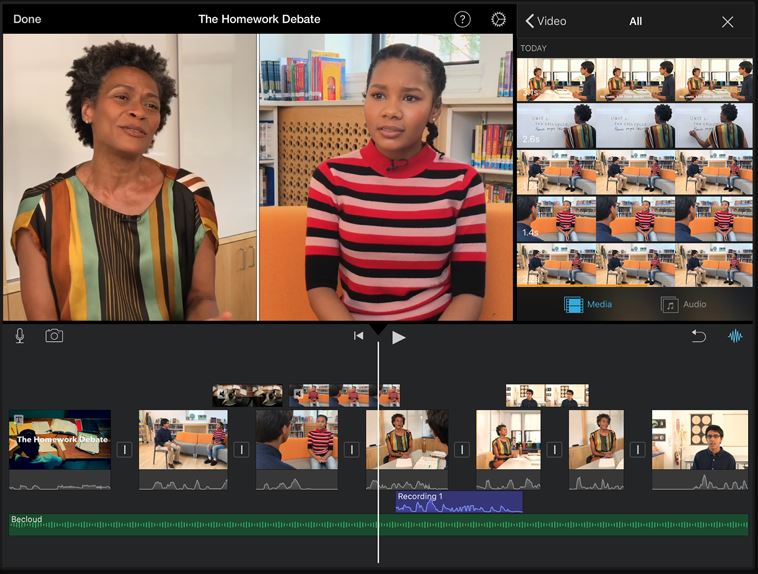
iMovie Split
Price
Free
Introduction
Apple’s iMovie is a free video editing app for macOS and iOS. It’s easy to use, with a simple user interface that anyone can learn quickly. iMovie is a great tool for creating professional-quality videos. You can start with the footage you’ve already shot, or use the new Magic Movie and Storyboards features to help you plan your masterpiece.
To create a split-screen video in iMovie, you’ll need to have two pieces of footage that you want to use. Once you have your footage, open iMovie and drag the first piece of footage into the timeline. Then, drag the second piece of footage above the first one. You should now see both pieces of footage in the timeline.
Next, select the top video layer and choose Split Screen from the screen type drop-down list at the top. This will add a split-screen effect to the footage.
You can then adjust the position and speed of the footage by using the Position and Slide sliders at the top of the window. You can also choose a preset split screen position from the Position drop-down list.
Creating a split-screen video in iMovie is a great way to show multiple scenes at the same time. This can be a useful technique for showing comparisons, telling stories, or just adding some visual interest to your videos. Give it a try today!
Pros and Cons
PROS
- Free to download and use.
- Available for both macOS and iOS.
CONS
- Very basic.
- Limited split-screen functionality.
Rating 4.7
2. Wondershare Filmora Video Editor
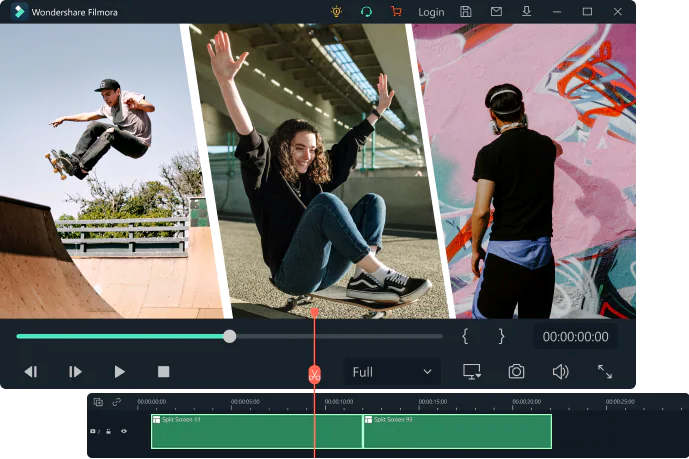
Wondershare Filmora Video Editor Split
Price
For individual users, Annual Plan: $68.98/year, Perpetual Plan: $116.95/lifetime.
For Team and Business users, starts from $155.88 per user/year.
Introduction
Wondershare Filmora is also a video editor that provides the split screen function for users to edit their videos. The program is available for both Windows and Mac operating systems, and it delivers rapid technical assistance to its users. Filmora is packed with a variety of features that can help users create amazing videos, and the split screen function is one of them.
To create a split screen video in Filmora, first import the video footage that you want to use into the program. Once the footage is imported, drag it from the Media library and drop it onto the timeline.
Next, click on the “Split Screen” icon located in the toolbar at the top of the window. This will open up a new window with a variety of preset split screen templates to choose from.
Choose the template you want to use, and then drag and drop the footage in the timeline to the desired spots. You can also customize the split screen effect further by clicking on the “Advanced” tab and adjusting the settings there.
When you’re done editing, simply export the video file and it will be ready to share with the world!
Pros and Cons
PROS
- It’s lightweight and uses fewer resources.
- Allows the addition of up to 6 videos for a split-screen look.
CONS
- May have compatibility issues with importing videos.
- A couple of windows need to be open while working with split screen.
Rating 4.8
3. Adobe Premiere Pro
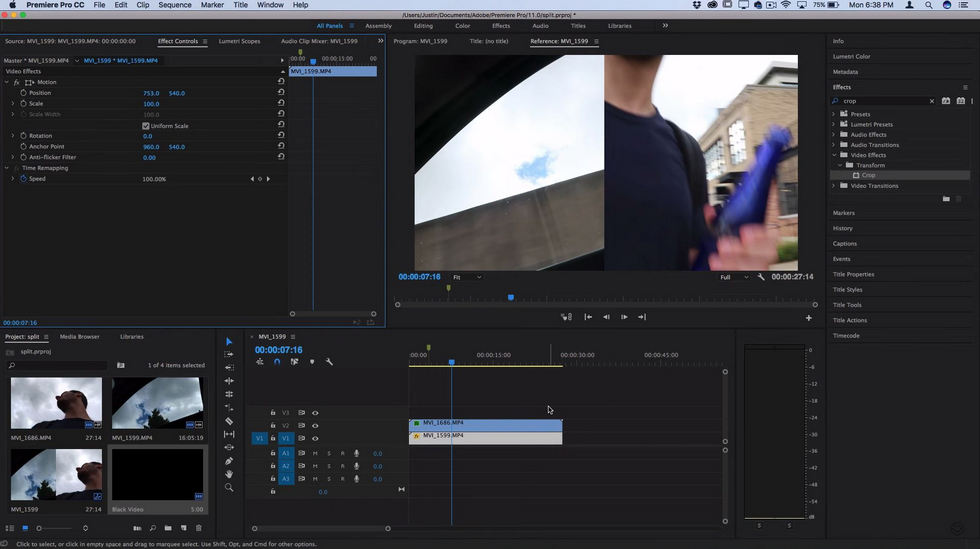
Adobe Premiere Pro Split
Price
For individuals, starting at $20.99/month,
For students and teachers, starting at $19.99/month,
For teams and businesses, starting at $79.99/month,
For schools and universities, starting at $34.99/month.
Introduction
Adobe Premiere Pro is one of the most popular post-production applications for Windows and Mac computers. Professional editors have relied on it for years due to its wide range of features and capabilities. Despite its steep learning curve, Premiere Pro is worth the effort for those who want to produce high-quality videos.
To make split-screen videos with Premiere Pro, follow the steps below:
- Import the clips you want to use into the Project window, then drag each clip to its own track in the Timeline.
- Use the Position slider in the Effect Controls panel to position each clip in its desired area on the screen, repeat this step for each additional clip you want to add.
- Add a Crop effect to each clip in the Effects panel, then use the Crop slider to adjust the size and position of each clip as desired.
Pros and Cons
PROS
- Very powerful and versatile.
- No limit to the number of videos that can be used for split screen.
CONS
- Can be expensive to subscribe to.
- The application may crash occasionally.
Rating 4.8
4. Lightworks
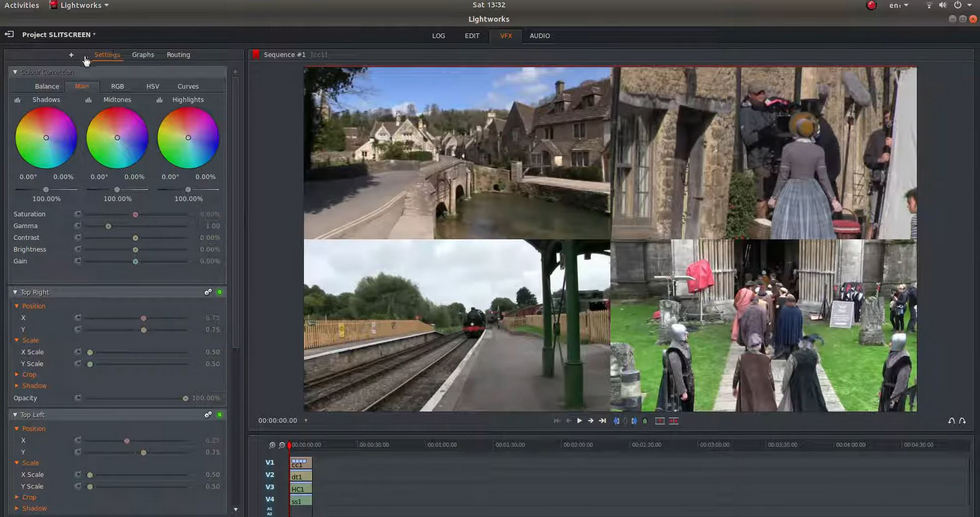
Lightworks Split
Price
Lightworks Create: Starts from $9.99/month, Lightworks Pro: Starts from $23.99/month.
Introduction
Lightworks is a post-production application for Windows and Mac computers. It’s been around since 1989 and has been used by professional editors to create industry-standard outputs, but it was only in the past few years that they made it available to the public as a subscription-based service.
The program is packed with a variety of features, but its most notable one is the split-screen function. With Lightworks, you can easily add multiple videos and images into your project and edit them together to create a professional-looking split-screen video.
Creating a split screen video with Lightworks is relatively simple and only requires a few steps. Here’s a quick guide on how you can do it.
- Import the clips you want to use into Lightworks.
- Disable Auto Sync by right-clicking anywhere in the Timeline and selecting to deselect Auto track sync.
- Add multiple tracks to the Timeline by going to Tracks > Add multiple > and choosing the number of tracks you want to add.
- Enable Split Screen by clicking VFX from above the preview window.
Pros and Cons
PROS
- Lightworks is a powerful video editor that offers great flexibility to users.
- It is easy to learn for new users and has online help pages available.
CONS
- There are not many split screen presets available.
Rating 4.5
5. Final Cut Pro
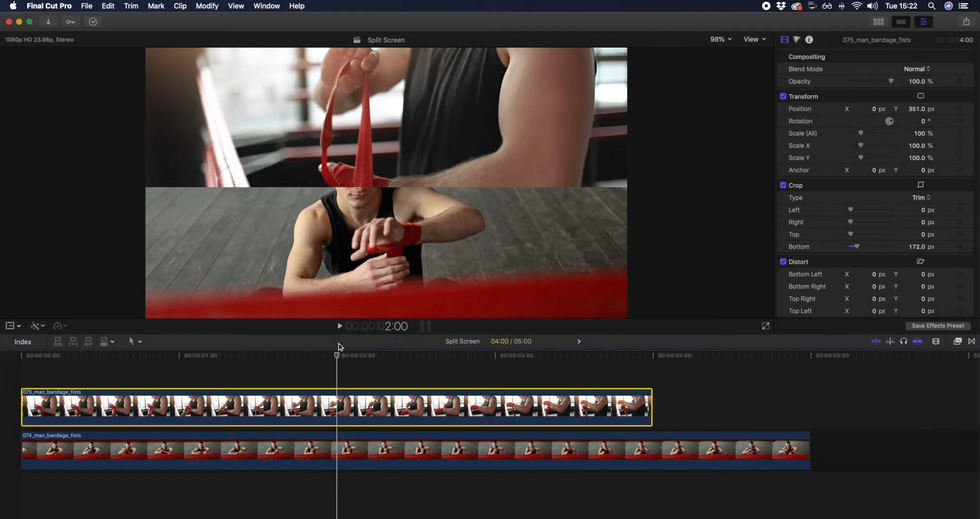
Final Cut Pro Split
Price
$299.99
Introduction
Final Cut Pro is a video editing application developed by Apple Inc. for macOS. It was originally released in 2011 and has been updated regularly ever since. Final Cut Pro is used by both professional and amateur filmmakers alike and has become one of the most popular video editing applications in recent years.
To create a split screen video in Final Cut Pro, follow the steps below:
Step 1: Add the clips you want to use to the timeline.
Step 2: Select the first clip and from the Transform section of the Video Inspector pane, drag the clip to your preferred side of the screen by adjusting the Position slider.
Step 3: Crop the footage to your desired size by using the sliders from the Crop section.
Pros and Cons
PROS
- Provides a fast and simple method for adding split screen effect.
- The layout is user-friendly and easy to understand.
CONS
- The split screen presets are very limited.
Rating 4.4
4 Best Online Split Screen Video Editors
1. Kapwing Collage Maker
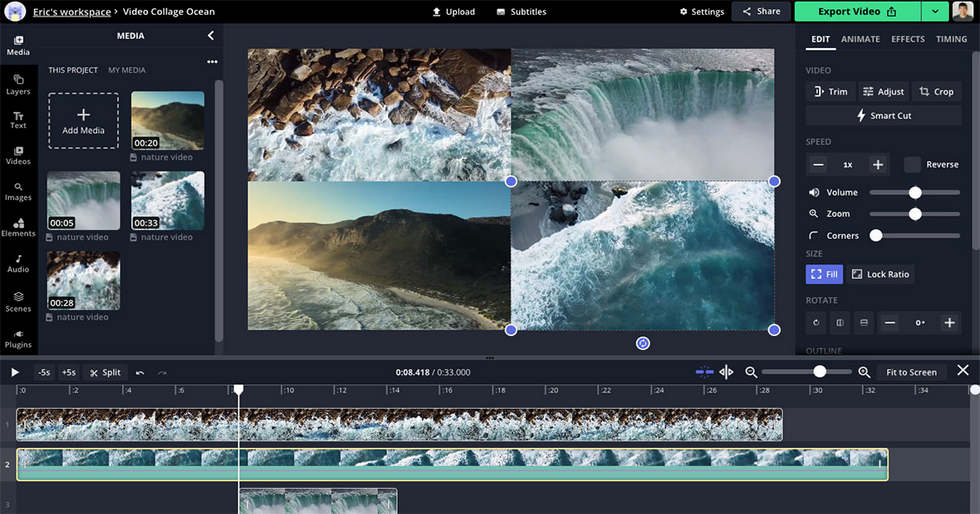
Kapwing Collage Maker Split
Price
Free: $0; Pro and Teams: $16/month billed annually.
Introduction
Kapwing Collage Maker is a web-based tool that may be used to produce professional and creative split screen videos. The process of creating is simple and easy to follow. With Kapwing Collage Maker, anyone can create a stunning split screen video in just a few minutes.
Creating a split screen video with Kapwing Collage Maker is quick and easy. Simply follow the steps below:
Step 1: Go to https://www.kapwing.com/collage and select the split screen preset that you want to use.
Step 2: On the next screen, click REPLACE on one of the segments of the split screen, and choose and upload the first video. After that, click REPLACE on the other segment(s), choose and upload the remaining videos, and so on.
Step 3: Drag and drop each of the added clips to relocate them on the screen, use other features to crop and modify the videos as needed, and then publish from the top-right corner.
Pros and Cons
PROS
- Kapwing is Free to use for anyone without a watermark.
- You may add up to four videos to create a split screen effect.
CONS
- The layout and editing elements tend to change sometimes when you go to render videos.
Rating 4.6
2. WeVideo
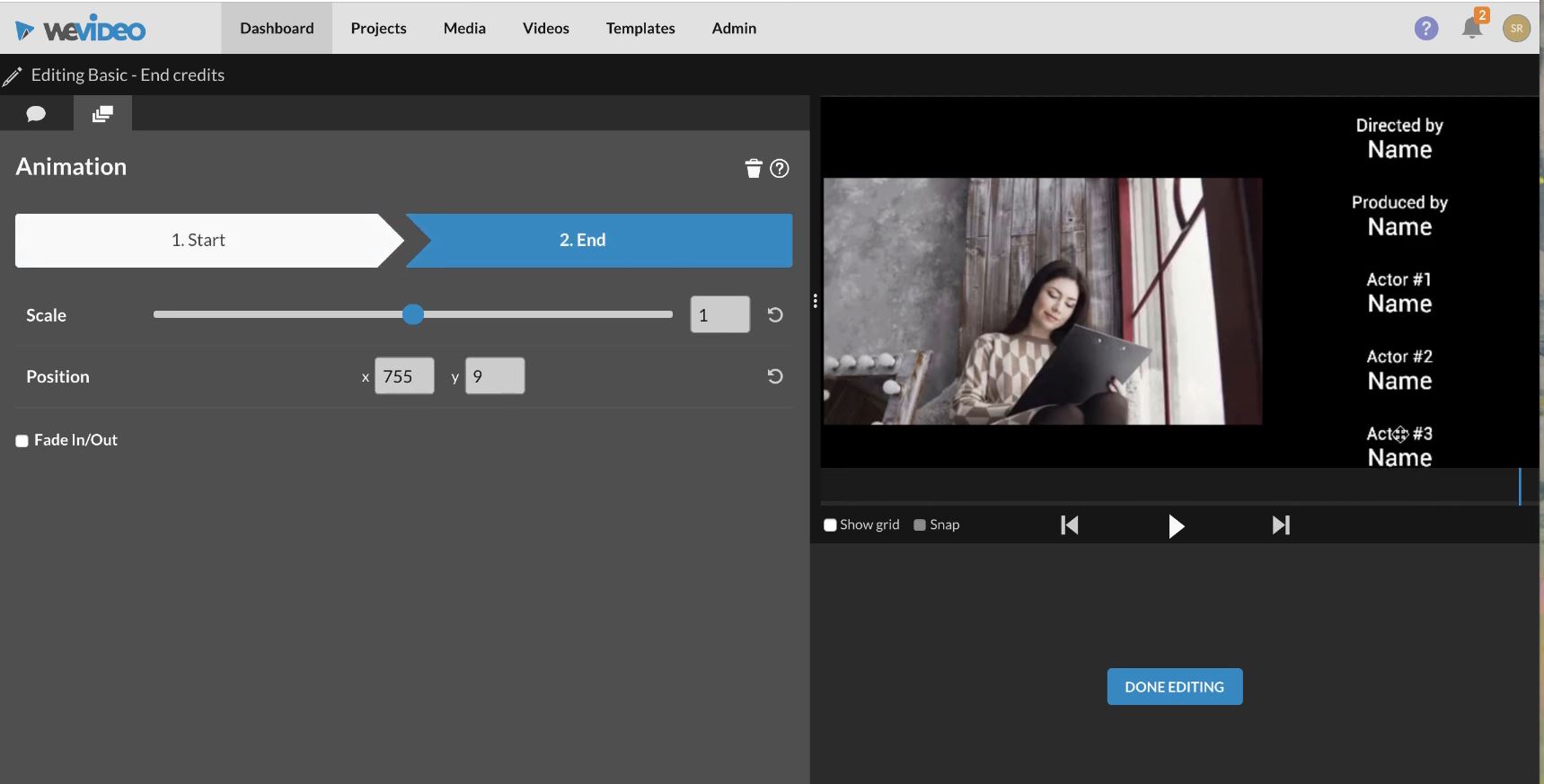
WeVideo Split
Price
For Individuals and Businesses (All billed annually):
Power Plan: $4.99/month, Unlimited Plan: $7.99/month, Professional Plan: $19.99/month, Business Plan: $36.99/month.
For Education Purpose:
Teacher Plan: $89/year for 1 seat, Classroom Plan: $299/year for 30 seats, Grades or Group Plan (30+ seats): Pricing per user, School or District Plan: Custom pricing.
Introduction
WeVideo is a web-based video editing software that also offers split screen effects. It has been designed for professional and beginner use. All the subscription plans offered by WeVideo are chargeable, but the Education plan can be tried for free for 30 days. After the trial period ends, teachers are required to pay to continue using the web tool.
WeVideo is a great video editing software for educators and students. The Education plan offers all the features of the premium plans, but it’s free to try for 30 days. The trial period is more than enough time to test out all the features of WeVideo and decide if it’s the right tool for your needs.
Step 1: Visit https://www.wevideo.com, under the Create section at the top of the window, select and click a Video type.
Step 2: Select a layout and then start the video editing process.
Step 3: Import the videos you want to use and drag them to the correct position on the screen.
Step 4: Click the Open clip editor icon from the upper-left corner of the track to access the clip editor.
Step 5: When you are done, click Export and choose your preferred export format and resolution.
Pros and Cons
PROS
- There are a lot of templates available in this tool.
- It’s possible to add many videos for split screen.
CONS
- There are some outdated video templates out there.
Rating 4.5
3. Fastreel
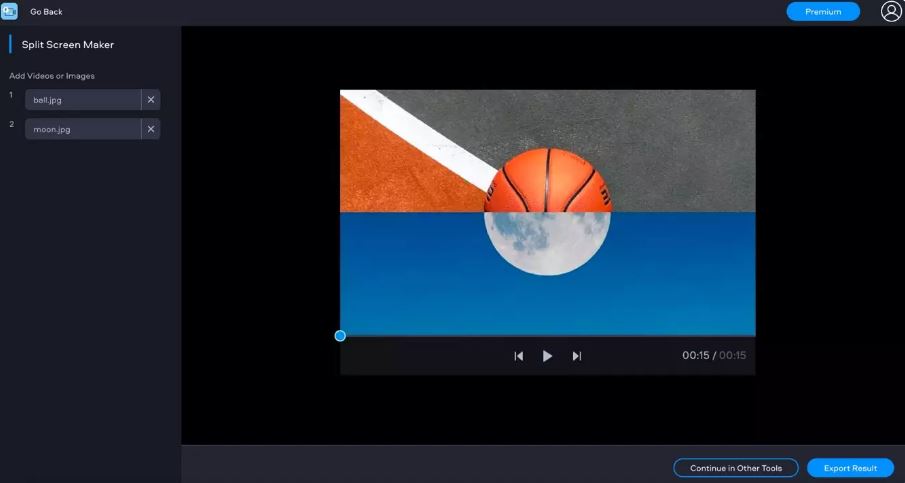
Fastreel Split
Price
Free: $0, Single Premium: $5.95/video, Unlimited Premium:$19.95/month or $119.4/year
Introduction
With Fastreel, you can create split screen videos quickly and easily. The software is free to use, however, for the free version there are watermarks remained on the exported videos. You can also choose to upgrade to a premium plan to remove the watermarks and unlock more features.
Creating split screen videos with Fastreel is a great way to show off your skills or products. The software is easy to use, and the results are professional-looking. Plus, you can export your videos in high definition quality.
Creating a split screen video with Fastreel is simple. Just follow the steps below:
Step 1: Visit https://www.fastreel.com/split-screen-video, choose a split screen template from the page to get started.
Step 2: Click Add File to upload a video file to the screen. The app will repeat shorter videos to match the longest clip, so keep that in mind. You may also mute the soundtrack if you wish.
Step 3: Click Continue to download the result.
Pros and Cons
PROS
- A wide variety of templates to choose from.
- The ability to try out the product before making a purchase.
CONS
- Videos created in the free version have a watermark.
- You are unable to change templates in the middle of creation.
Rating 4.2
4. Flixier
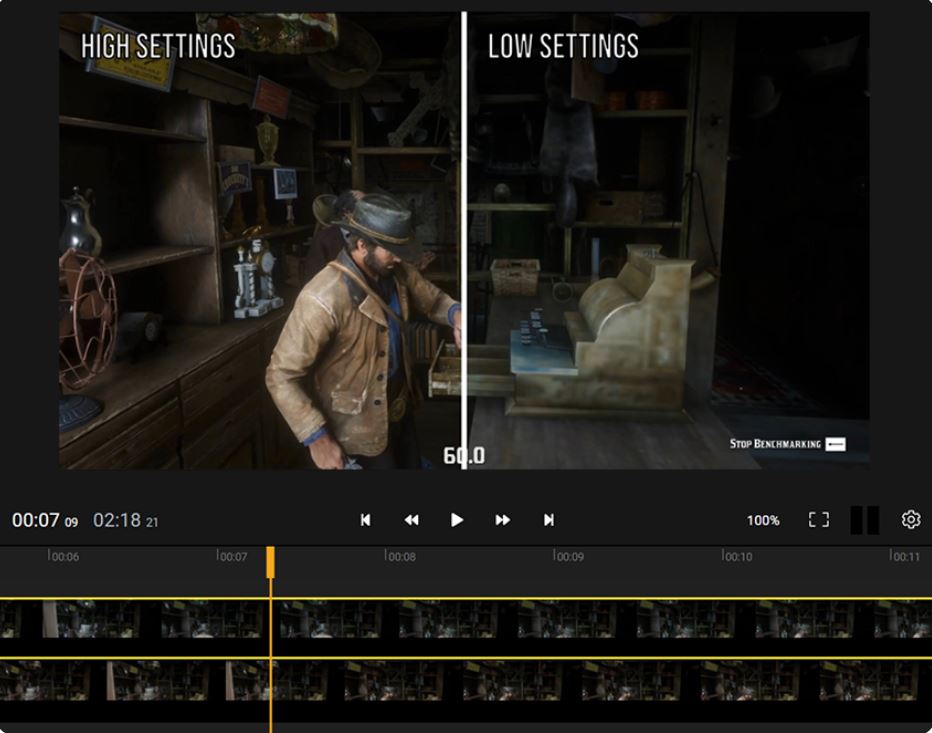
Flixier Split
Price
Free; Billed Monthly: Creator Plan: $10/editor, Business Plan: $25/editor; Billed Annually: Creator Plan: $8/editor, Business Plan: $20/editor.
Introduction
Flixier is a web-based video editing software with a focus on flexibility and ease of use. It offers a wide range of features, including split screen effects. The software is free to use, however, there are some limitations in the free version. You can upgrade to a paid plan to remove the limitations and unlock more features.
Flixier makes it simple to create a split screen video. Simply follow these steps:
Step 1: Add the clips to your personal library.
Step 2: Select both videos, then drag them to the timeline. Make sure they’re in sync.
Step 3: Select the video at the top, go to Crop and drag the Left or Right slider up to 50%.
Step 4: Click Export.
Pros and Cons
PROS
- User-friendly and easy to learn for beginners.
- Great for collaborative editing.
CONS
- Limited editing options.
Rating 4.3
6 Best Split Screen Video Editors for Mobile (Android and iOS)
1. Perfect Video Editor, Collage
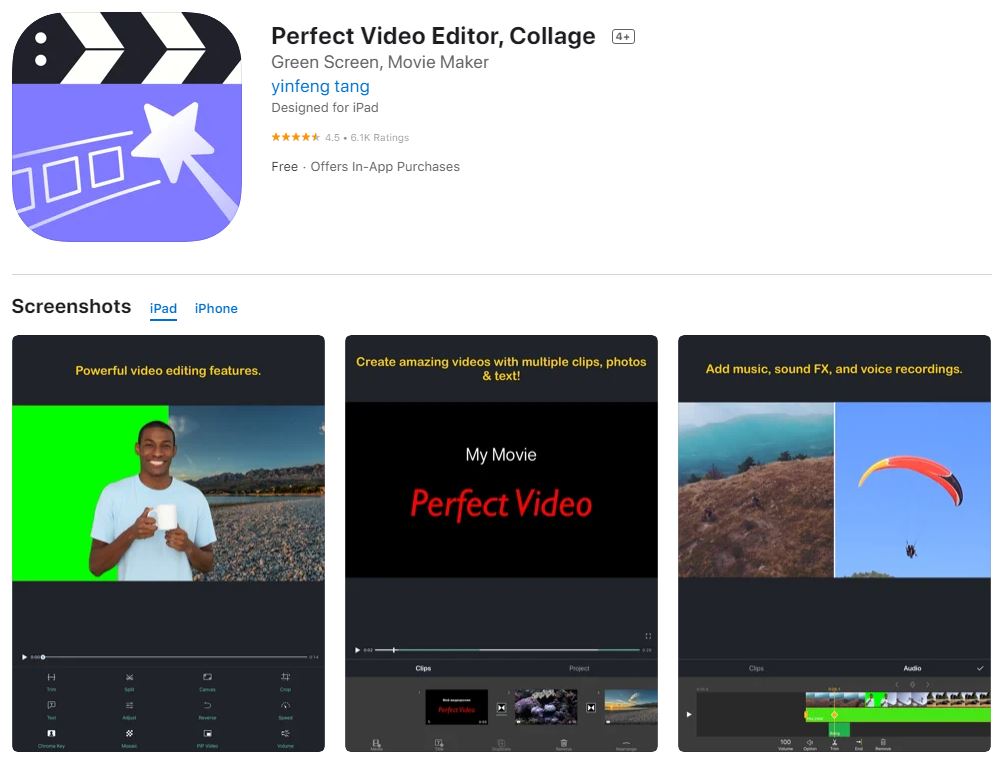
Perfect Video Editor Collage Split
Availability
iOS
Price
Free, offers In-App Purchases
Introduction
Perfect Video Editor is a powerful video editing app that supports practically every aspect ratio you can think of. The split screen function, on the other hand, is unfortunately restricted to just two video channels, which limited your selection. Nevertheless, features like picture in picture and chroma key along with animated subtitles and impressive transitions can make up for this deficiency to some extent.
The app interface is pretty straightforward to use. Perfect Video Editor also supports a wide range of input and output formats. Overall, it’s a decent video editing app that is worth checking out if you are looking for something specific like split screen or picture in picture editing.
Pros and Cons
PROS
- Provides a simple walk-through to get you started.
- The user interface is simple to use and offers a lot of functions.
CONS
- Beginners might find the program intimidating.
Rating 4.0
2. Vidstitch Frames for Instagram
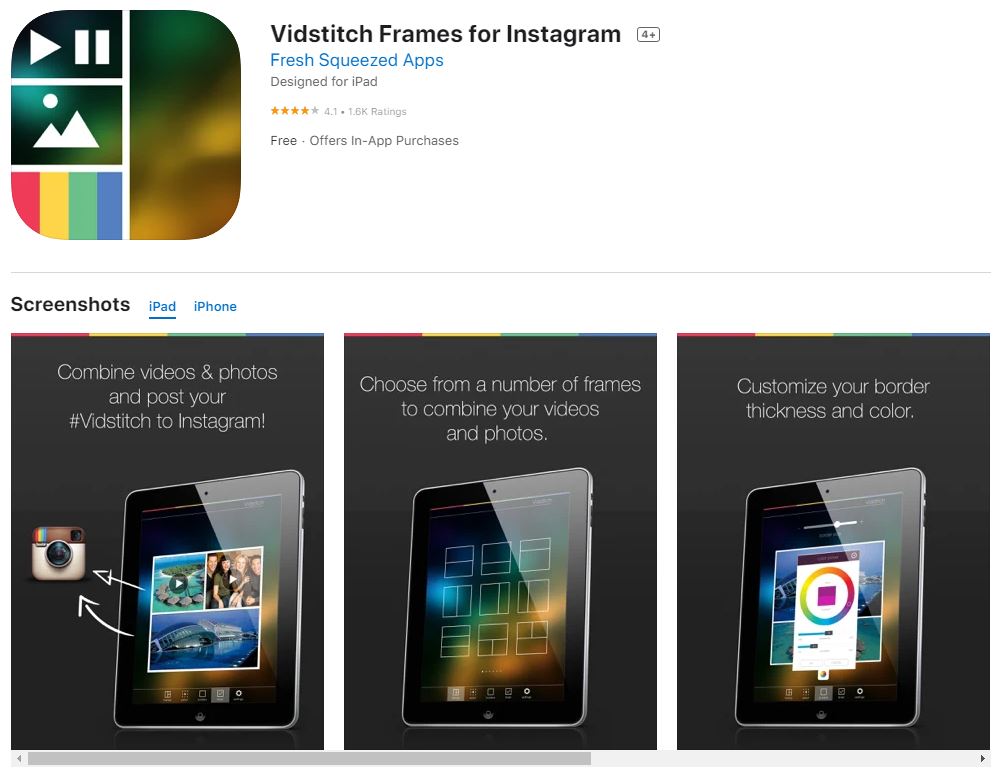
Vidstitch Frames for Instagram Split
Availability
iOS, Android
Price
Free, offers In-App Purchases
Introduction
If you’re looking for an easy way to create split screen videos for Instagram, Vidstitch Frames is a great option. The app is free to download and offers in-app purchases that unlock additional features. You may combine photos and videos into one of several pre-defined and fully customizable split screen frames and collage layouts with Vidstitch Frames. The app also includes a variety of filters and effects that you can use to enhance your videos. In addition, Vidstitch Frames supports music playback, so you can add your favorite songs to your videos.
Pros and Cons
PROS
- A wide variety of split screen templates to choose from.
- Filters and special effects for your videos are available.
CONS
- It was formerly excellent, but it occasionally crashes.
Rating 3.9
3. 4xcamera
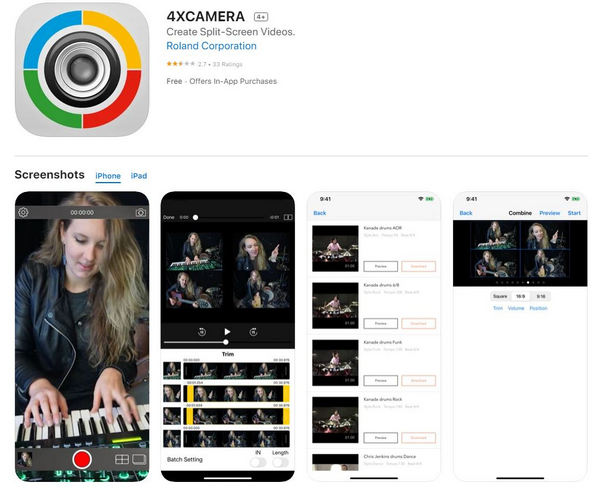
4xcamera Split
Availability
iOS, Android
Price
Free
Introduction
The 4Xcamera app is an application that can manage up to four independent inputs, both video and audio components. It’s a thrilling and creative tool for capturing live music performances and manipulating the footage to make spectacular multi-screen music videos. The app supports 3 aspect ratios (1:1, 9:16, and 16:9), along with 10 unique split screen patterns for each of those formats. The app’s split screen functionality enables simultaneous recording and real-time viewing in a simple way. It’s available on the App Store and Google Play.
Pros and Cons
PROS
- You may use up to four iPhone or iPad to shoot multi-cam videos.
- All devices can download it for free.
- Start/stop recording on all devices with a single touch of a button.
CONS
- The user interface is not intuitive.
- Basic, time-consuming editing capabilities.
Rating 4.1
4. Split Screen Videos
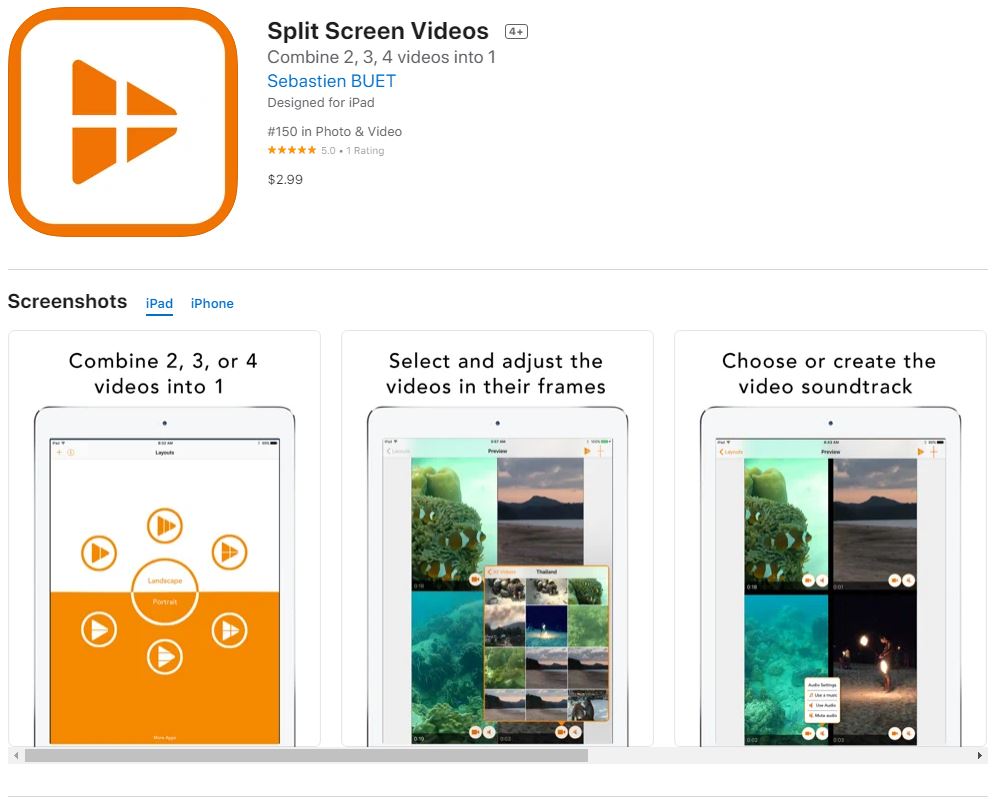
Split-screen videos Split
Availability
iOS
Price
$2.99
Introduction
Split Screen Videos is an app for Apple devices that allows you to combine up to four videos into one dynamic clip. For those who want to get things done fast and conveniently, six pre-designed split screen video layouts may be utilized to quickly construct a beautiful video split screen. You may effortlessly add video segments from two to four videos into a dynamic sequence with it. This is an Apple-only application and has a reasonable price considering the range of its features. Videos can be framed, and the size and style of each frame can be modified at any time to make some tiles larger than others.
Pros and Cons
PROS
- Superior performance and an intuitive user interface.
- Works with 4k videos, and the quality of the resulting video was excellent.
CONS
- It is not possible to alter the video’s location or size.
Rating 4.3
5. Acapella from PicPlayPost
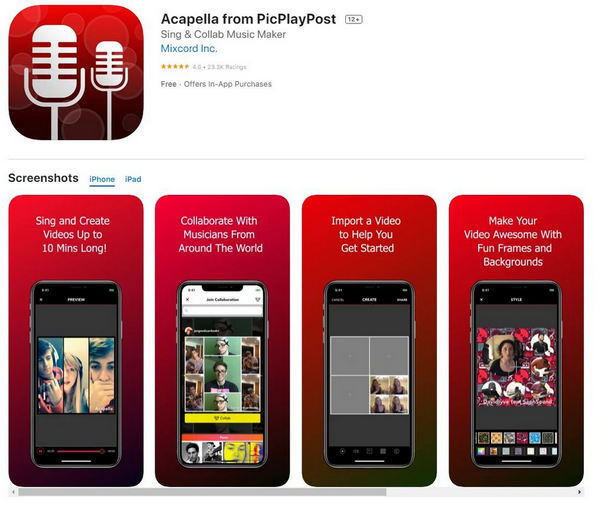
Acapella from PicPlayPost Split
Availability
iOS, Android
Price:
Free, offers In-App Purchases
Introduction
Acapella is a split screen video editor that lets you create videos with up to 10 minutes of recording time. It offers a wide variety of background frames and music to choose from, and you can combine multiple video clips. The app is primarily designed for music editing, but it can be used for creating and sharing videos as well. Acapella supports multi-frame layouts and allows you to combine several video clips to go along with the multi-track sound. You can choose from a wide range of frames and backdrops to use as plug-and-play components while creating a new split screen video. There are a couple of in-app purchases accessible, however the program is completely free to download and use.
Pros and Cons
PROS
- Very easy to use.
- Great quality.
- Lots of fun options.
CONS
- Can be a bit slow at times.
Rating 4.1
6. PicPlay Post Movie Video Editor
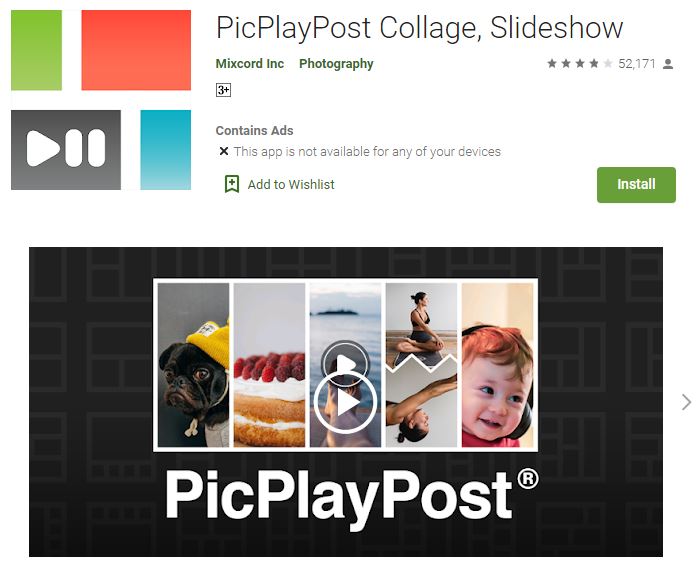
PicPlay Post Movie Video Editor Split
Availability
iOS, Android
Price:
Free
Introduction:
PicPlay Post is a free video editor app that lets you create, edit and share videos. It’s ideal for making basic side-by-side comparisons as well as more complex collages that include still photos, GIFs, and video clips. The app supports the split screen option with up to 9 tiles organized in a 3 x 3 pattern and provides a lot of preset backgrounds and layouts. Most significantly, you can choose between 9:16 and 16:9 aspect ratios, so the outgoing videos may be shared in landscape or portrait mode on any social media platform.
Pros and Cons
PROS
- It’s simple to use, and even the free edition has a lot of templates to choose from.
- You can easily create a professional-looking video without any prior experience or knowledge.
CONS
- Limited features.
- Takes up a lot of space on the phone.
Rating 4.3
Final verdict
As you can see, there are a lot of great split screen video editors to choose from depending on your needs and level of expertise. These 15 split screen video editors will help you get the job done quickly and easily. From simple side-by-side comparisons to more complex collages, these editors have you covered, just be sure to try out a few different ones to see which one works best for you.
We hope that this list has helped you find the perfect split screen video editors for creating dynamic and professional-looking videos. Have fun experimenting with all of the different features available and create some amazing videos with your friends or family!
More Related Articles

