22 Best Free Video Editing Software for PC in 2023 [Free or Paid with Free Trial]
In recent years, video editing has gradually become a new hobby. Faced with a large number of video editing software on the market, how will we choose? This article divides 22 treasurous video editing software into two categories – free versions and paid versions with free trials to introduce and compare them respectively, to help you make a better video editing decision.
22 Best Free Video Editors:
- Best Free Video Editing Software:
- FilmForth
- Lightworks
- Filmora
- Openshot
- Microsoft Photos
- Avidemux
- DaVinci Resolve
- Icecream Video Editor
- HitFilm Express
- Shotcut
- VSDC Free Video Editor
- VideoPad
- Lumen5
- Best Free Trial Video Editing Software:
- Final Cut Pro X
- Nero Video
- Magix Movie Edit Pro
- CyberLink PowerDirector 365
- Movavi Video Editor Plus
- Vegas Pro
- Camtasia
- Avid Media Composer
- HitFilm Pro
- Best Free Video Editing Software: FAQs
What is video editing? Video editing is the secondary encoding of an existing video or picture to produce a new video with different expressive. This process often involves cutting or merging the video and remixing it by adding pictures, background music, special effects, scenes, and other kinds of materials. The relatively complicated process makes it more difficult for novice editors to learn. Therefore, it is important to have video editing software that is easy to learn and operate.
YouTube, Tiktok, and other short video-based platforms have gradually become more and more popular, taking up most of the time in people’s daily lives. This has led to greater exposure and understanding of video editing. Under the influence of such factors, the public has started to want to share their lives or preferences through high-quality short videos.
This, of course, has prompted business people to devote their attention to the development and placement of video editing software. As a result, countless video editing software keeps coming into the market: professional, non-professional, free, and paid. This has led to a state of hesitation and confusion among editors when choosing. This article will recommend 22 best free video editing software and those that allow free trials. Hopefully, it will help you to decide more quickly.
Do Not Miss: 20 Best Video Editing Apps, 22 Online Video Editors, 16 Intro Maker Apps
Best Free Video Editing Software
1. Filmforth
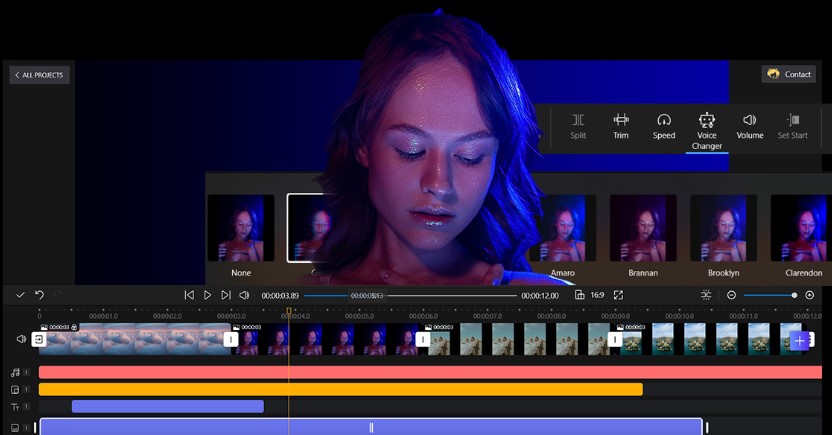
FilmForth Free Video Editor
Rating: 4.8
Platform: Windows, Windows 10 (Windows 10 version 17134.0 or higher)
PROS
- Very simple operation logic to get started.
- The official guide is very detailed.
- No annoying ads.
- Allow for format conversion and supports 4K export.
- Rich transitions and filters.
- No watermark affects the quality of the video.
CONS
- Sometimes encounters unresponsiveness.
- Only compatible with Windows.
- Only two built-in language options – English and Simplified Chinese.
FilmForth is a piece of very exciting and free video editing software. Its main interface is intuitive, simple, and powerful. If you follow the official guide step by step to learn and explore, then you will quickly master the logic of this software. This can effectively reduce your learning cost. FilmForth allows you to make movies by combining photos, videos, and music with a few simple operations. In FilmForth, you will find it incredibly easy to reorganize videos and photos, add music, transitions, text captions, and picture-in-picture features.
For all video editing software, one of the biggest concerns for editors may be whether a watermark will remain after downloading. By default, FilmForth has a watermark with the words “Created with FilmForth” in the bottom left corner of the video. But it can be removed, you just need to uncheck the “Export with watermark” to solve this problem.
2. Lightworks

Lightworks Free Video Editor
Rating: 3.2
Platform: Windows, Mac, and Linux
PROS
- Customizable interface to improve productivity.
- Fast and precise video editing, saving editing time.
- Support multiple formats without transcoding.
- Optimize speed, can edit while importing.
- Allow sharing and set your user rights.
- No watermark interference.
CONS
- The interface is relatively complicated.
- Takes longer to learn for video editing beginners.
- Free video editing options are limited.
Lightworks is an early release video editing program. It has a unique proprietary console and a dedicated keyboard. The console provides users with the most tactile and intuitive editing experience, while the dedicated keyboard, with an ergonomic layout, can achieve the best results. Lightworks is favored by filmmakers because of its multi-lens synchronization, intelligent editing, real-time filters, support for various formats, background changing, and other functions. It is also the best choice for novice editors to learn video editing.
Lightworks allows you to quickly share your work on social platforms such as YouTube, Vimeo, Facebook, and Instagram anytime, anywhere. However, being a free version, it still has a few complaints. Exported videos are limited to a maximum of 720p, and you need to log in again every seven days to get free access. If you just can’t stand these problems, then you can upgrade to Lightworks Pro or Lightworks Create via subscription for a better experience.
3. Wondershare Filmora
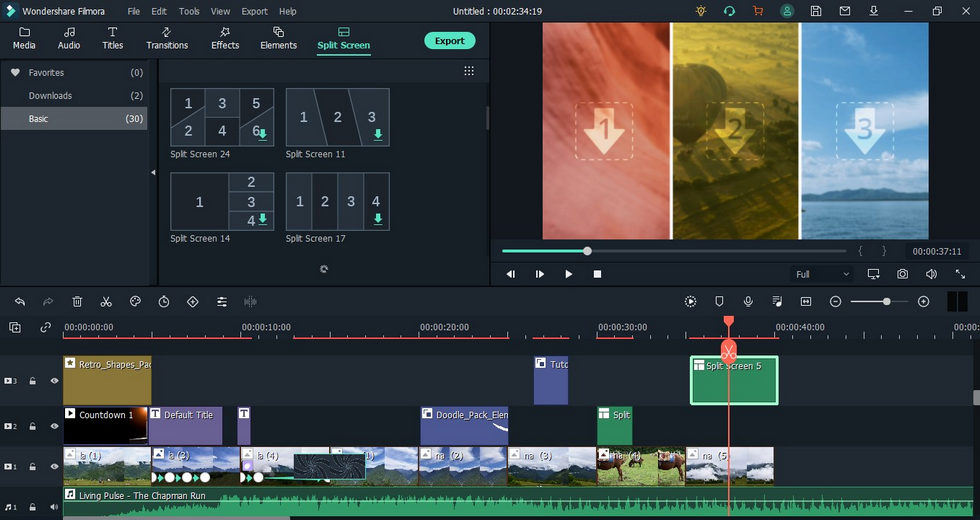
Filmora Free Video Editor
Rating: 4.2
Platform: Windows and Mac, IOS and Android
PROS
- Intuitive and simple main interface.
- Rich library of resources.
- Beginner’s guide included.
- Operational details.
- Can export to many different formats.
- Stable image function.
- Watermark takes up too much area.
CONS
- When using certain features that require jumping to other pages, you will experience a long waiting time.
- The free version has a watermark that spans the entire video, which affects the perception.
- Some options are hidden.
Wondershare Filmora is a piece of great video editing software for novice editors to practice with. Because it is a free and powerful video editing software. You can use Wondershare Filmora to create split-screen comparison videos, rewind videos, variable speed videos, or create digital photo albums, etc. Of course, it has other attractive features: image stabilization, noise removal, green screen keying, color matching, proofreading, screen recording, etc.
Wondershare Filmora is a very compatible video editing program, you can use it not only on PC but also open it on Mac and mobile devices (IOS and Android). It makes the idea of creating anytime and anywhere a reality. Editors are not limited by their devices.
However, the biggest shortcoming of Wondershare Filmora as a free video editing software is that it will have a huge watermark. This can obscure the video and create a viewing barrier. If you can’t stand it, then you can buy a subscription for $61.99/per year or $89.99/per perpetual.
4. OpenShot
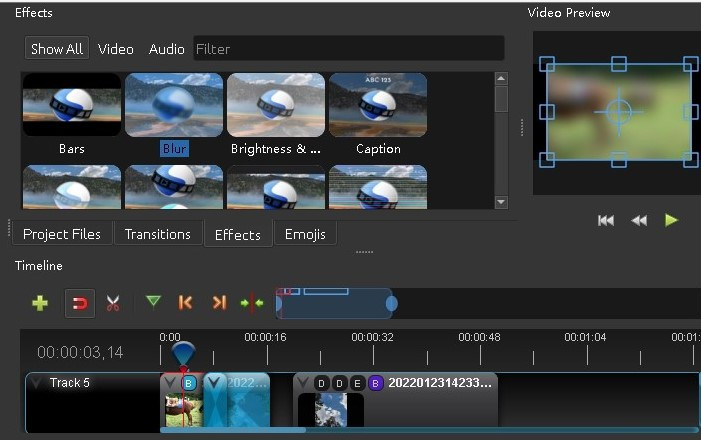
OpenShot Free Video Editor
Rating: 3.8
Platforms: Linux, Mac, Chromebook, and Windows
PROS
- Includes step-by-step instructional schematics to guide learning.
- Ability to add a large number of layers.
- Supports 4k HD video output.
- Multilingual settings can be switched.
- Special effects library and transitions library.
- Completely free and no watermark.
CONS
- Download package is too large causing a long download time.
- Occasional crash.
- There is a delay in the operation process.
- Lack of some basic editing features.
OpenShot is an open-source video editing software, which distinguishes it from other free software. Many freeware programs are designed to get your attention and allow you to upgrade your subscription for more limited use. But OpenShot is completely different, it will give you a complete set of software directly for free.
One of the most unique features of OpenShot is the ability to add titles. Add titles to your videos to make them more attractive. Besides that, it has many regular functions: rotate, crop, trim, resize, brightness, contrast speed, etc. The live preview feature can help editors find some perfect moments with more precision. You can also use OpenShot for image overlay, video decoding, digital zoom, audio mixing, frame freezing, creating special effects, and other operations.
Of course, OpenShot has its problems: lag and slow response. But the developers are constantly working on improving it.
5. Microsoft Photos
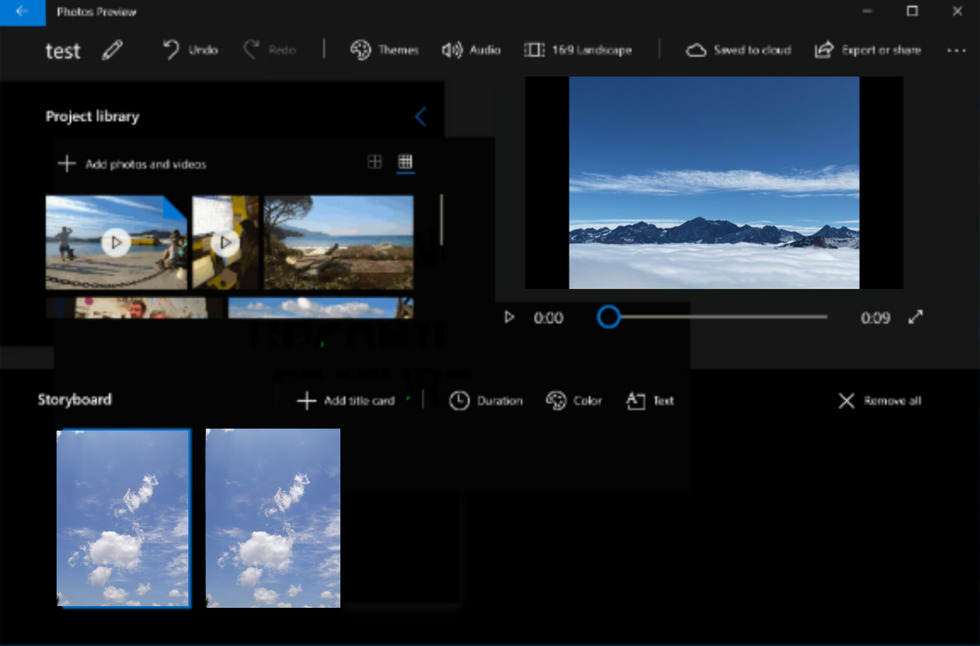
Photos Free Video Editor
Rating: 3.4
Platform: Windows
PROS
- Allows 3D effects to be added to videos.
- Share animated drawings by drawing on photos or videos.
- Re-add music, camera movement, text, filters, etc.
- Upload edited videos directly to YouTube, Facebook, or other social media platforms.
- Ability to view images as a slideshow.
- No watermark interference.
CONS
- Sometimes there is a white screen after opening and cannot be displayed.
- The program can’t work properly.
Microsoft Photos is a piece of photo manipulation and video editing software for Windows only. It is mainly a simple photo manager for editing and sharing photos. Although it also has video editing features, it is not as comprehensive as other professional video editing software, but it is enough to meet the daily needs of the average home user.
Microsoft Photos includes basic video editing features that help video editors easily trim videos, crop, rotate, add filters, transitions, adjust colors, remove audio from video, and more. And through continuous improvements, Microsoft Photos is becoming more and more functional. For example, it supports adding music, text, 3D objects, and animation options. All of these allow you to give your videos an eye-catching effect.
As with most applications, Microsoft Photos has some problems, such as file system errors or photos that cannot open.
6. Avidemux
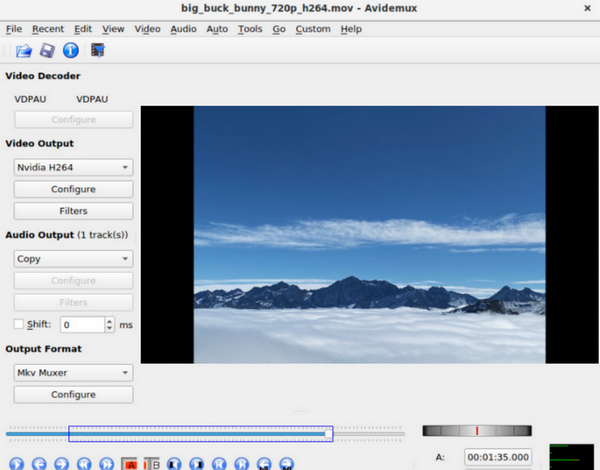
Avidemux Free Video Editor
Rating: 3.6
Platforms: Windows, Mac, Linux, also available for unofficial versions of FreeBSD, NetBSD, and OpenBSD
PROS
- Support a wide range of file formats.
- Powerful queue task handling and scripting capabilities.
- Cross-platform video editing program.
- Separate audio from video.
- Fast response.
- Download without a watermark.
- Easy to use, great for novice editors to learn.
CONS
- No reproduction of the original video codec image ratio.
- Fewer features.
Known to be a great VirtualDub alternative, Avidemux is a free cross-platform video editing program that is perfect for beginners. With Avidemux, you can perform simple operations of cutting, video filtering, and encoding tasks. Avidemux also allows you to merge and reorganize videos, add subtitles (files), customize video sizes, flip frames, add effects and logos, and other basic editing tasks. To make your videos unique, Avidemux is also set up to adjust color saturation, hue, and other colors.
Avidemux’s simple user interface is very friendly to novice editors. So if you are new to editing, then this software will be perfect for you. Of course, if you already have some basic editing skills or are a professional, the features of this program will not satisfy your needs.
7. DaVinci Resolve 17
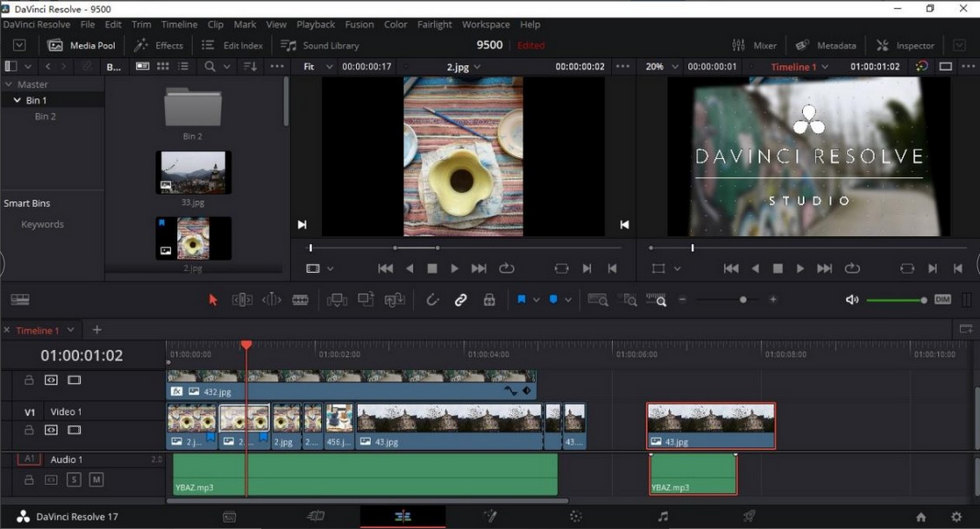
DaVinci Resolve Free Video Editor
Rating: 4.7
Platforms: Mac, Windows, and Linux
PROS
- A large number of professional-level tools.
- Powerful and comprehensive features.
- Powerful color correction features.
- Audio post-production features.
- Motion editing.
- No annoying watermarks.
CONS
- More professional features, longer learning time for newbies.
- Too many functions can sometimes cause editing lag.
- Users need to have some basic knowledge of audio and color.
DaVinci Resolve is a piece of market-leading video editing software that is highly recommended. DaVinci Resolve is known for its sophisticated film industry-grade color grading capabilities. It is very resistant in terms of professionalism. Many familiar Hollywood blockbusters have been using DaVinci Resolve, such as Avengers: Infinity War, Alita: Battle Angel, and Godzilla vs Kong. One only downside is that DaVinci can be laggy on older devices.
Unlike other video editing software, DaVinci Resolve’s main interface is divided into seven different panels based on the different stages of creation: Media, Cut, Edit, Fusion, Color, Fairlight, and Deliver. The different panels provide you with different functions, and with patience, you will find that your video will undergo a qualitative transformation. This is a very surprising thing.
8. Icecream Video Editor

Icecream Free Video Editor
Rating: 4.5
Platform: Windows
PROS
- Only 36.7 MB in size, no need to worry about the software being too big and taking up your device’s storage space.
- The audio editing function, automatically generates various sound effects or denoise.
- Transitions and effects library.
- Adjust the brightness, saturation, color, etc.
- Friendly interface and shortened learning time.
CONS
- Can’t edit accurately by zooming in.
- The screen recording function sometimes strikes.
- A watermark exists after download.
Icecream Video Editor is a piece of customer-oriented video editing software with a strong focus on customer needs. Its features are simple and uncomplicated, so this is perfect for users who want to edit videos quickly or do some simple processing of them. You can use Icecream Video Editor to dub the video, adjust the video playback speed, set the rotation, add watermark text or text, customize the volume, add effects, set filters, and more. Also, Icecream Video Editor supports exporting videos in many formats. All these functions can meet your daily needs.
However, if you want to learn video editing in-depth, then we recommend you look for more professional software to meet your expectations. This software would be more suitable for novice editors to get started. Moreover, their HD screen recorder is also recommended to try.
9. HitFilm Express
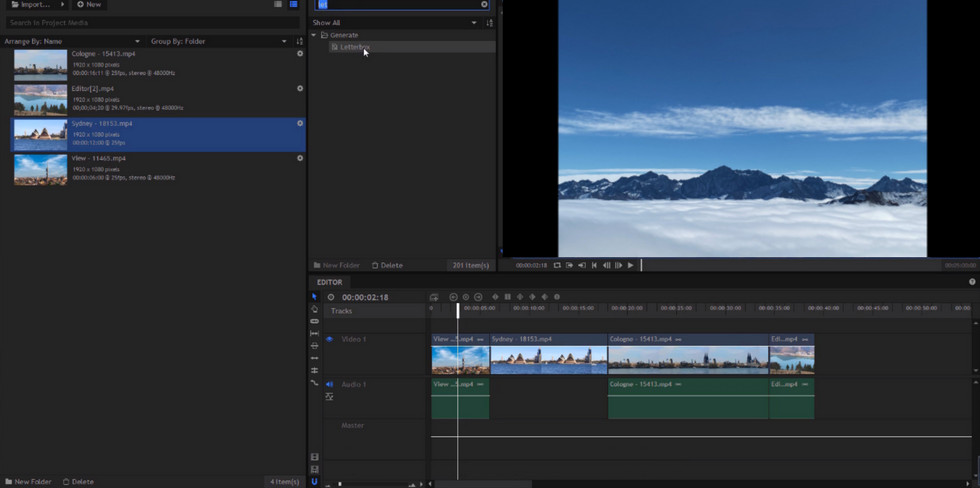
Hitfilm Express Free Video Editor
Rating: 4.6
Platform: Mac and Windows
PROS
- Free but very professional features.
- Hundreds of effects are available to enrich your videos.
- Cool 3D effects.
- Multi-track editing available.
- Green screen.
- No watermark to reduce the overall look and feel.
CONS
- The learning time will be relatively long.
- High equipment requirements.
- The installation process is rather complicated.
HitFilm Express is a piece of relatively professional video editing software, and an awesome free MP4 editor. Surprisingly, it is free. Not only can you trim and crop your videos, balance colors, add 2D and 3D effects, and set green screen chroma keys but you can also set the export format and sharpness to share the finished video to different social media platforms.
However, when you get to the last step, you will find that you need to subscribe to Premiere Pro if you want to export in 4k definition, but if you are not a professional video editor, HitFilm Express is enough for your daily needs.
10. Shotcut

Shotcut Free Video Editor
Rating: 4.2
Platform: Windows, Mac, Linux
PROS
- Multi-format export support.
- Lots of filters and transitions to choose from.
- More professional audio adjustment tools.
- 4k HD resolution.
- No watermark.
CONS
- High requirements for downloading devices.
- The main interface can look a bit strange to some people.
Shotcut is also a piece of open-source video editing software that doesn’t ask you for any money for upgrades, making it a good iMovie replacement on Windows. This is certainly good news for many amateur video editors. This is because you can avoid software like Premiere, After Effects, and others that require high subscription fees.
Shotcut allows you to go straight into the editing process without the need to import. At the same time, Shotcut has a large number of built-in options for setting audio, which has attracted a large number of enthusiasts to download. It allows you to adjust the highs and lows of the audio, add dynamic compression, and create bandpass filters.
However, since Shotcut was originally intended for Linux systems, many people now download it and find that the interface seems a bit strange. However, once you get good at it, you will find that Shotcut is still high quality and recommended video editing program.
11. VSDC Free Video Editor
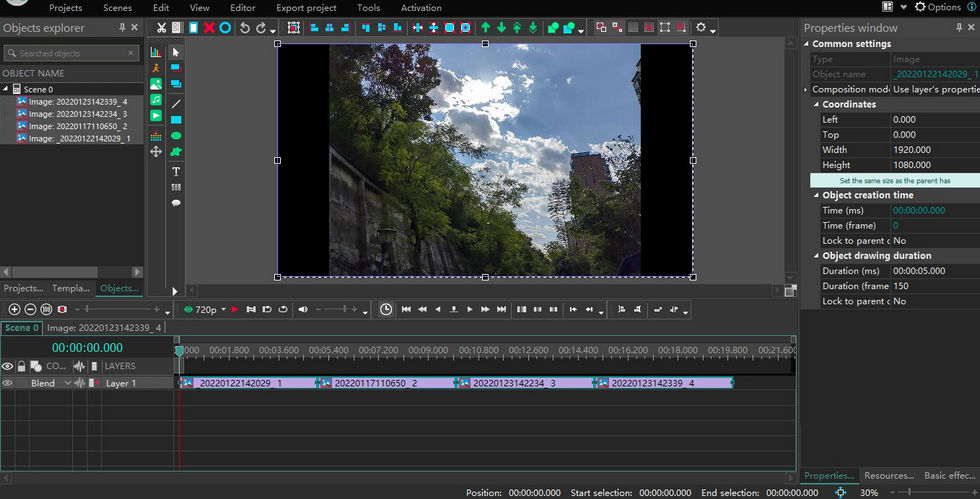
VSDC Free Video Editor
Rating: 4.0
Platform: Windows
PROS
- Very user-friendly interface, suitable for novice learners.
- Rich editing features.
- Support 4K HD export.
- Record out-of-frame audio.
- Lots of effects and transitions for choosing.
- No watermark that makes the video look downgraded.
CONS
- The submenu contains too many functions, not easy to find.
- More materials may cause the program to crash.
- The direct drag-and-drop operation cannot be applied to all functions.
VSDC Free Video Editor is a piece of video editing software that does not require high computer settings to edit MKV videos. But it is only for Windows. However, this free version of the video editing program has many powerful and professional features: most video formats, various styles of filters, color correction, blurring effects, audio editing, screen splitting, etc. It even allows you to perform operations such as DVD burning and movie conversion.
If you want, you can subscribe to its upgraded version: VSDC Video Editor Pro for a very special price – $19.99. Then you will get more advanced and professional video editing features such as motion tracking function or 360 VR. Of course, most of the features are covered in VSDC Free Video Editor, so it is enough to meet your daily needs.
12. VideoPad

Videopad Free Video Editor
Rating: 4.1
Platform: Mac, Windows
PROS
- The simple interface and easy features make it very easy to learn.
- Very small size, download fast.
- Create 360-degree videos.
- Allows recording narration for voice-overs.
- Supports burning to DVD and showing on TV.
- No watermark.
CONS
- The free version has annoying pop-ups.
- Can’t meet the needs of professional video editors.
- Automatic voice-to-text conversion is prone to errors.
VideoPad is a free video editing program without watermarks. Its simple interface makes the operation easier, so it is perfect for novice editors to explore and learn. VideoPad not only allows you to crop, resize, code, and do other operations on videos. It also allows you to edit audio or images. You can set transitions on your imported footage, change or add background music, create title effects, add text, and more. VideoPad also supports a wide range of export formats. For example, DVD, CD, AVI, WMV, etc.
The built-in functions of the VideoPad can already meet the daily requirements of some short video lovers very well. It can achieve an amazing effect of video in a short time. However, for most professionals, this software is not enough to meet their needs, because many features of VideoPad are not up to the professional level, even for the paid version. Therefore, if you are a professional video editor, then a professional software like Adobe Premiere Elements or Adobe After Effects would be more suitable for you.
13. Lumen5
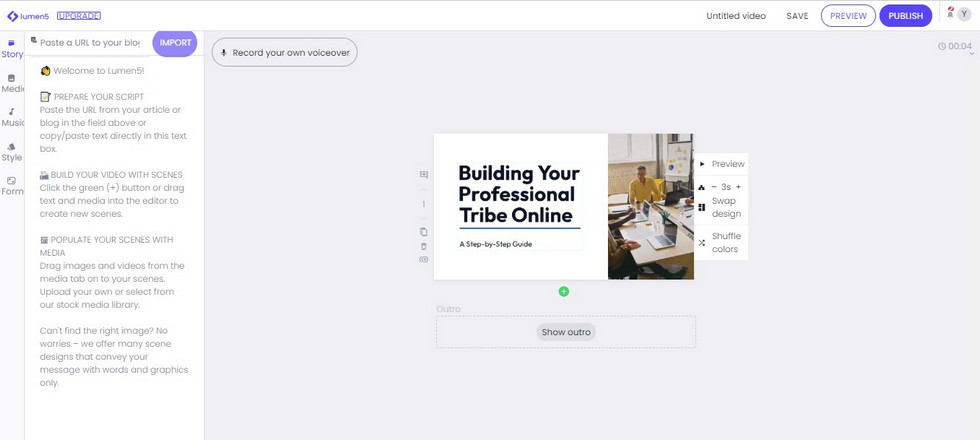
Lumen5 Free Video Editor
Rating: 4.3
Platform: Support for online editing
PROS
- Easy conversion of blogs to video.
- Upload directly to major social media platforms.
- Large library of built-in images and videos.
- Record proprietary voice-overs.
- Quickly add subtitles.
- Powerful automation features.
CONS
- Rendering takes too long.
- There is a video length limit (no more than five minutes).
- The video ends with a watermark.
Lumen5 is a free video editing program that offers original services. Unlike other video editing software, Lumen5 doesn’t require you to download any software, as long as you have a smooth internet connection, you can do it directly on the website to finish your work. All you need to do is drag and drop your footage onto the web page and start editing. One of its best features is that it can generate videos from your uploaded text or blogs through artificial intelligence technology, and all you have to do is add links to the text, or just words to the application’s video generator. Additionally, Lumen5 offers numerous features such as recording extra voices, adding subtitles, team management, referencing custom templates, etc.
However, the free version of Lumen5 has limitations on the length and number of videos, you can’t export videos longer than five minutes. And each video will have a watermark. If you want to export videos in 1080p HD, you also need to get it by purchasing a subscription.
Best Paid Video Editing Software Available for Free Trial
14. Final Cut Pro X

FCPX Free Video Editor
Rating: 4.2
Platform: Mac (MacOS 11.5.1 or later)
Cost: $299.99
Free Trial: 90 days
PROS
- Supports 64 camera angles.
- 5k HD resolution.
- Novel Magnetic Timeline.
- Features over 150 advanced 2D and 3D caption templates.
- Matching audio feature.
- Accurate shot matching with Matching Colors feature.
CONS
- High price.
- Only available for Mac.
- Sometimes crashes or runs slowly.
Final Cut Pro X is a piece of paid video editing software and the free trial period is longer compared to other software in the same category. Maybe this is also related to its high cost. It is a video editing program developed by Apple for Mac devices only.
Final Cut Pro X is loved by a large number of users for its fast processing speed, high-quality rendering everywhere, a large library of effects, up to 5k video clarity, standard color grading, instant audio waveform matching, and other outstanding features.
Final Cut Pro X introduces a new dynamic editing interface that not only allows you to focus on storytelling. And with the built-in interactive motion effects, you can keep track of the changes in your timeline to inspire you and create fresh, creative videos with ease.
15. Nero Video

Nero Video Free Video Editor
Rating: 4.0
(Image from the official website)
Platform: Windows
Cost: $39.95
Free Trial: 14 days
PROS
- Relatively cheap subscription price.
- Thousands of movie templates.
- HD export for easy cinematic quality.
- Offers multi-track video editing.
- Many professional-level features.
CONS
- Long learning time.
- Sometimes there are some format conversion problems when burning DVDs.
Nero Video is one of the less expensive programs among paid video editing software. Nero Video brings together basic and professional features such as video editing, photo editing, picture-in-picture effects, audio editing, multitrack editing, narration recording, etc. Nero Vide comes with thousands of built-in effects and available templates to add effects, speed conversions, transition settings, and keyframe animation presets to easily edit videos. The video can be easily edited to increase its viewability of the video by adding effects, speed conversions, transitions, and keyframe animations.
However, it is probably because some of the features in Nero Video are more specialized that they make it more difficult for novice editors to learn, making the learning curve longer.
16. Magix Movie Edit Pro
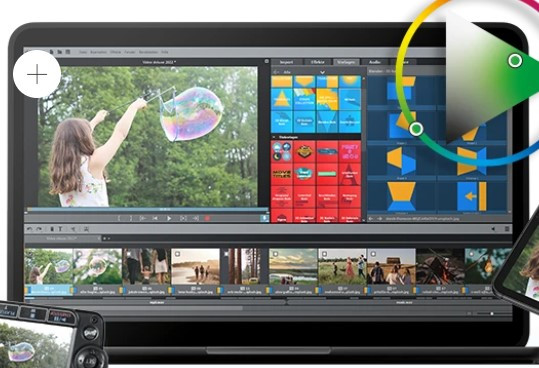
Magix Free Video Editor
Rating: 4.2
(Image from the official website)
Platform: Windows
Cost: $69.99
Free Trial: 30 days
PROS
- 360-degree panoramic videos.
- Image stabilization allows you to reduce shaky footage quickly and efficiently.
- Create travel route animations.
- Supports 8K UltraHD.
- Extremely fast download speeds, almost in seconds.
- Features of the new INFUSION engine.
CONS
- Too many features and too complicated.
- The main interface design is not reasonable.
- Can only be used on Windows systems.
Magix Movie Edit Pro is a piece of video editing software with powerful features. It includes a lot of basic editing features as well as some professional editing features. For example, advanced color options, a large number of image and video effects, multi-camera video editing, sound optimization, DVD burning, page splitting, and more. If you want to share your finished videos with others, Magix Movie Edit Pro not only allows you to upload them to YouTube, Facebook, and other social platforms but also allows you to burn them directly to a disc where you can create your navigation menu.
At the same time, Magix Movie Edit Pro is constantly being improved and enhanced. Fly-in animations, travel route animations, GPX elevation profiles, personalized map views, and many other new features have been added to improve the user experience.
17. Cyberlink Powerdirector 365
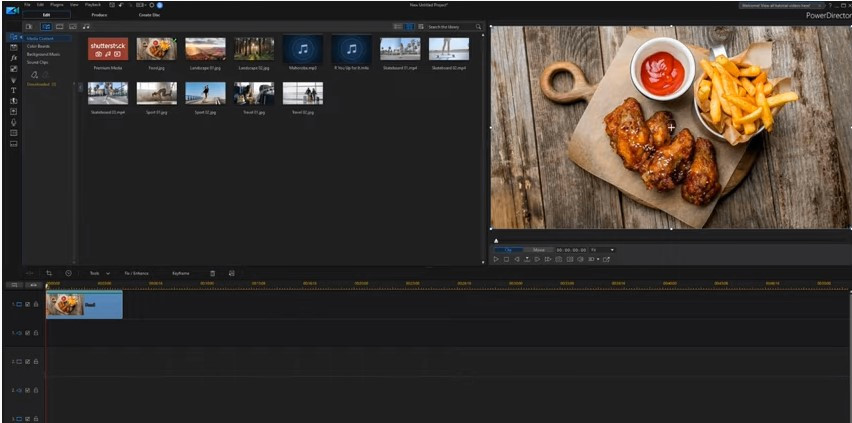
PowerDirector Free Video Editor
Rating: 4.3
Platform: Windows
Cost: $69.99
Free Trial: 30 days
PROS
- Simple and intuitive main interface.
- LUT color presets.
- Huge library of resources.
- Fast rendering speed.
- Provide 3D cool effects and slideshow function.
- Customizable personalized hotkeys for easy operation.
CONS
- Installation takes up large storage space (1GB).
- Sometimes the exported video quality is not as good as the original video.
Cyberlink Powerdirector 365 is a digital video editing program based on artificial intelligence for all video editors around the world. It makes it easy for you to become the “director” of your life. By adding dynamic text templates or images with design, adjusting the scale of the picture, editing picture-in-picture effects, working with audio, and other operations to make your video vivid and fashionable to attract more attention. At the same time, Cyberlink Powerdirector 365’s built-in professional formats, theme effects, camera support, 360° stabilization technology, precision tracking technology, etc. also attract more professional and non-professional people.
Cyberlink Powerdirector 365 may not be as comprehensive as it would like to be. However, it is enough for users to create personalized videos.
18. Movavi Video Editor Plus
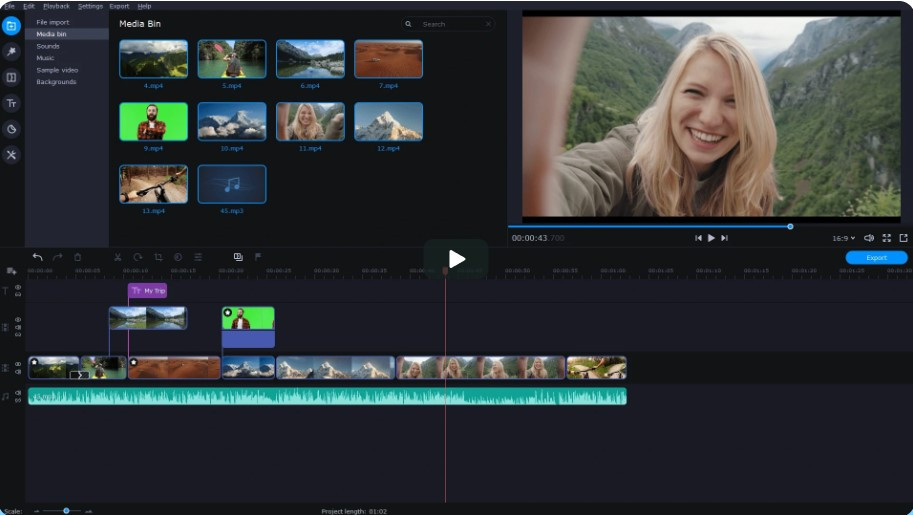
Movavi Free Video Editor
Rating: 4.3
(Photo from the official website)
Platform: Windows, Mac
Cost: $69.95
Free Trial: 7 days
PROS
- The main interface is good for quick learning.
- Video stabilization and anti-shake feature.
- Automatic video creation option.
- Beat monitoring feature.
- Multi-track editing.
CONS
- Slow export speed.
- Not enough advanced professional options.
- Longer editing time.
Movavi Video Editor Plus is a piece of powerful and more professional paid video editing software. You can learn to do some systematic processing of videos with a simple learning process. Beat detection is one of the features of Movavi Video Editor Plus. It can automatically detect the tempo of imported or added audio to form markers and thus synchronize the speed of the video project. It also includes some advanced professional features such as color adjustment, title animation, picture-in-picture effects, motion HD tracking, webcam capture, etc.
So both novice editors and professional editors can have a lot of fun with Movavi Video Editor Plus.
19. Vegas Pro
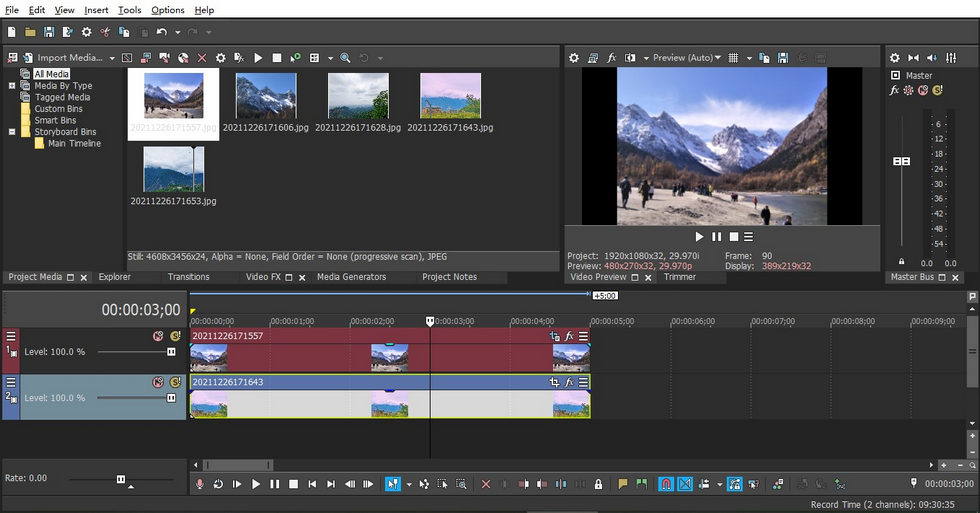
Vegas Free Video Editor
Rating: 4.5
Platform: Windows
Cost: $34.99
Free Trial: 30 days
PROS
- The intuitive interface makes it easy for newcomers to understand and learn.
- Easy to transfer on social platforms like Facebook and YouTube.
- Very stable and less prone to crashes.
- Multiple rendering formats to choose from.
- Large selection of cinematic filters, effects, and transitions.
- Advanced HDR color correction, AI-assisted tools, and chroma keying to build scenes.
- Auto-save operation progress.
CONS
- A bit expensive.
- Lack of tutorial steps.
- Does not support operation on Mac.
- Disappointing after-sales support.
Vegas Pro is regarded as the best entry-level video editing software for the PC. You can import footage or add effects by dragging and dropping, and Vegas Pro combines 3D movie editing, editing and compositing, track management, image stabilization, subtitle editing, and effects addition. You can easily interact with other software to make editing more efficient. Therefore, it is not only loved by novice editors but also harvested a large number of professional-level editors. If you want to quickly master the logic and process of editing work in a short time, and create your unique video effects, then Vegas Pro is the perfect software for you.
20. Camtasia
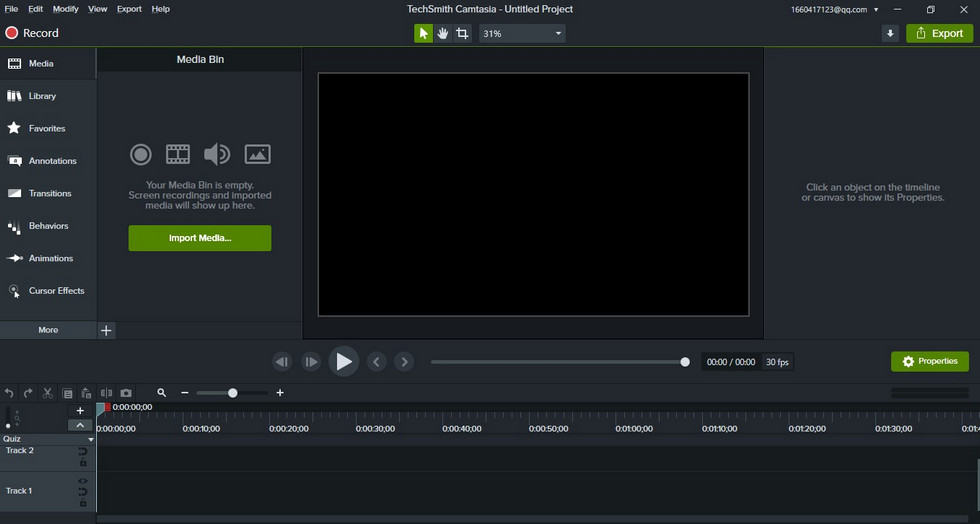
Camtasia Free Video Editor
Rating: 4.4
Platform: Windows, Mac
Cost: $299.99
Free Trial: 30 days
PROS
- Simple workflow easy for newbies to get started.
- A dedicated tutorial site makes it easy to learn anytime.
- Splice images and videos in multiple formats together into movies.
- Can pause and restart at any time during the recording process.
- Great customer service awareness.
- 4K resolution support.
CONS
- Additional software upgrade cost.
- Occasional crashes during screen recording.
- Watermark (free version).
Camtasia is a piece of video editing software known for its powerful screen recording features. Camtasia supports recording explainer videos, live game videos, training presentation videos, making conference videos, PPT script presentations, and more. All these features make professionals, especially those who work in the education and training industry, approach it. In addition, Camtasia can be used for video editing, audio trimming, narration, menu creation, annotation highlighting, illustration design, and many other areas. Just like its slogan “Everyone can make a great looking video”, it always follows the intention of encouraging all users to try it.
If you feel good after fully understanding and experiencing Camtasia during the 30-day free trial period, please don’t hesitate to order. Please don’t hesitate to order.
21. Avid Media Composer
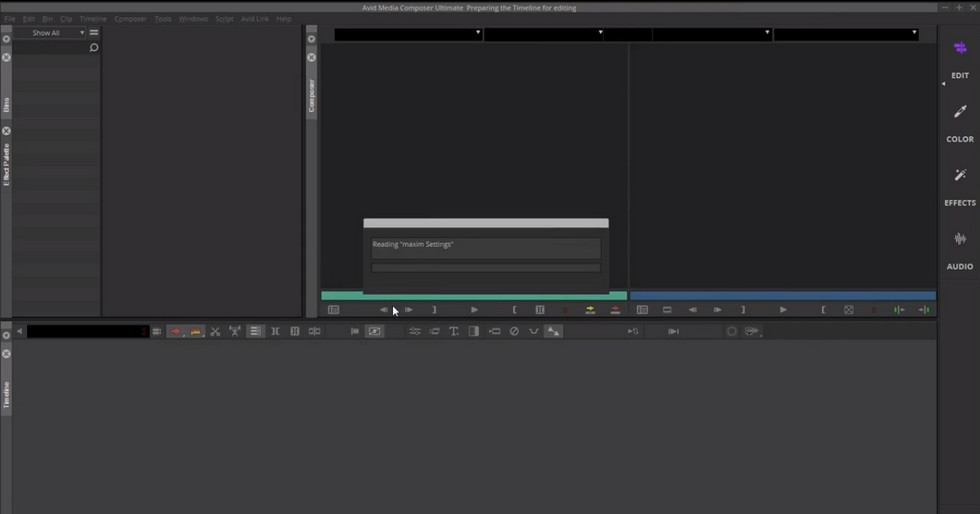
Avid Free Video Editor
Rating: 4.6
Platform: Windows, Mac
Cost: $23.99
Free Trial: 30 days
PROS
- A customizable interface forms personalized settings.
- Well-organized process.
- Stable and efficient coding.
- Excellent color mixing features.
- Batch processing.
- Simple drag-and-drop operation.
CONS
- Rigorous operation method, difficult to master completely.
- Can’t achieve drag-and-drop editing.
Avid Media Composer is one of the older paid video editing software. So even in today’s competitive video editing software market, it still manages to gain a large number of professional editors and novice editors alike. For newcomers, Avid Media Composer offers instructional guides, video merging, video splitting, audio importing, effects adding, transitions setting, and a series of basic editing functions. For professionals, Avid Media Composer also offers advanced features such as variable speed adjustment, animation settings, motion tracking, interactive DVD subtitles, RGB precision color grading, keyframe control, and more.
One of the most praiseworthy things about Avid Media Composer is that it is very stable and rarely reports errors, so you don’t have to worry about crashes during the editing process.
22. HitFilm Pro
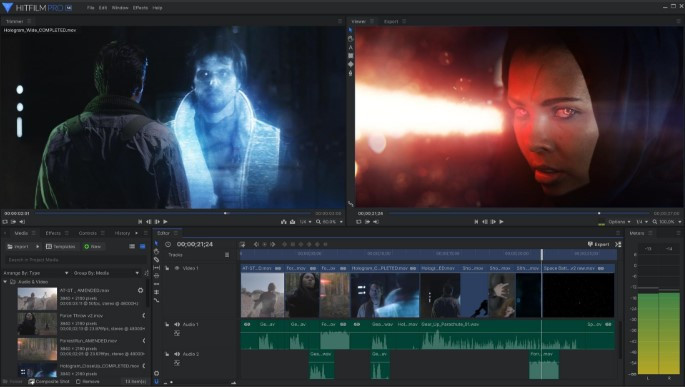
HitFilm Pro Free Video Editor
Rating: 4.8
(Image from the official website)
Platform: Windows, Mac
Cost: $349
Free Trial: The free trial version is HitFilm Express, mentioned above
PROS
- 3D simulation space.
- Mocha tracking tool.
- Support all formats of imported footage.
- Professional color correction wheel.
- 360° filters.
- Professional effects compositing.
CONS
- More professional, the learning cycle grows.
- The price is too high, more suitable for companies or people making a living with editing.
HitFilm Pro is a video editing program that can provide you with a pretty perfect post-processing solution. It can be used as a transition before learning more professional-level video editing software such as PR, AE, etc. HitFilm Pro has always been a leader in the industry due to its powerful built-in features. The first thing worth mentioning is the 3D spatialization control and compositing. No plug-ins need to be installed, and this can be achieved directly through HitFilm Pro’s built-in features and 3D particle system. In addition, HitFilm Pro also has a built-in Mocha camera tracking tool to achieve a perfect three-dimensional tracking effect. A full set of keying tools also allows users to precisely control the image edge details, and easily hit the professional film and television level keying achievements. If you’re interested, you can check out the short film Godzilla – The Parachute, and you’ll be blown away by HitFilm Pro’s powerful technology.
Of course, the overly high price makes many people choose to bypass HitFilm Pro, but you can take full advantage of the 30-day free trial period to decide whether to subscribe.
Best Free Video Editing Software: FAQs
What’s the best free video editing software for Windows 10 and Windows 11?
According to the listing above, the best free video editing software for Windows 10 and Windows 11 is FilmForth, it’s a feature-rich video editor for Windows that is completely free, watermark-free, and easy to use. And you can also find more great options from our post.
What’s the best free video editing software for Mac?
According to the listing above, the best free video editing software for Mac is DaVinci Resolve. DaVinci Resolve is the best free option if you’re looking for professional video editing features, and it works perfectly with macOS.
What’s the best free video editing software without watermark?
The best free video editing software without watermark is FilmForth. FilmForth is a completely-free video editing software for Windows that doesn’t have any watermark. And you can easily export videos up to 4K quality losslessly.
What’s the best free video editing software for YouTube?
The best free video editing software for YouTube is FilmForth, as it’s a powerful and free-to-use video editing toolbox. For more great options, please see 12 Best YouTube video editors.
What’s the best free video editing software online?
Online video editing services can be practical if you’re looking for simple video editing. And the best online free video editors include Clipchamp, Clideo, and Adobe CC Express. For complete better options, please see our post of 22 Best Online Video Editors.
What’s the best free video editing software for Android and iOS?
As the need for editing videos on mobile phones rises, a good video editing app for Android and iOS is a must. The best free video editing software for Android and iOS are KineMaster and CapCut. More options can be found in our post on 20 Best Video Editing Apps.
What’s the best free video editing software for Chromebook?
Chromebook uses Chrome OS which is different from customary options like Windows and Mac, thus many video editing applications don’t work on Chromebook. The best free video editing software for Chromebook is OpenShot. Additionally, online video editors like YouTube studio and Kapwing work with Chromebook as well.
Can I free download video editing software full version with key?
No, we do not recommend downloading software full version with key, and we do not recommend the use of video editing software crack versions as they may have potential risks. If you’re looking for a free video editing option? Then FilmForth, the completely-free video editing software is the one you should totally try.
Final Verdict
Now, do you already have video editing software that you want to try? Then take the plunge and go for it. Whether you are a professional or an amateur, as long as you are familiar with the logic and the process of a software program, then you can produce high-quality videos efficiently.
More Related Articles
Related Articles
FilmForth - Free Video Editor
- Easy to use and no skill required at all.
- Export video to MP3 with one click.
- Add transitions, effects, filter, text to the video as you want.
- Remove, replace, record and edit the background audio easily.
- Change the speed, volume, and subtitle on video with ease.
- Stabilize, trim, rotate, and convert video in seconds.



