How to Flip a Video on Windows, Mac, and Android
In this post, you’ll learn from the illustrated guide on how to flip a video on Windows 10, Windows 11, Mac, iOS, and Android.
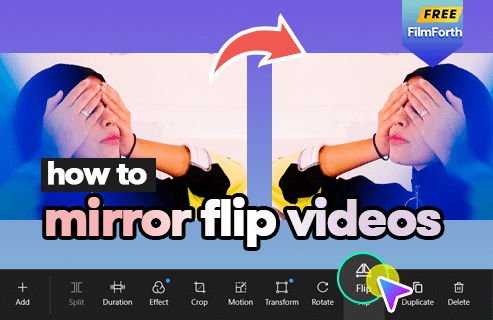
How to Flip a Video
To mirror a video is to horizontally flip a video in a video editing software or app. Aside from producing compelling comparisons on two of your identical video clips, one of the commonest practices of mirroring videos is to flip a front-facing camera recording on your mobile phone to reverse the camera mirror effect.
I believe you have seen many mirror effect videos that look absolutely incredible, and it actually isn’t a hard job to do mirror flip videos. In this post, you will acquire the awesome mirroring video editing skill in less than 3 minutes, and be able to flip your videos on any device.
Please note that flipping is easily confused with rotating, while flipping and rotating respectively spin your video horizontally and vertically. Look to rotate videos instead? This guide shows you how to rotate videos.
Do Not Miss: 22 Best Video Editing Software, 22 Online Video Editors, 16 Best Video Editing Software for Mac
1. How to Flip a Video on Windows 10 and Windows 11
In this guide, I’ll step-by-step show you how to invert your video the way you want. In the following tutorials, we’ll be editing with the best free video flipper FilmForth.
FilmForth is one of the best free 1080 video editors for Windows 10 and Windows 11. FilmForth offers ample video editing options including trimming, cropping, adding transition effects, adding special effects/stickers, changing background, fade in/fade out, etc. What’s more, FilmForth is quite easy for novices.
FilmForth is available from Microsoft Store, with a simple click on the download button below, you can get FilmForth on your computer real quick.

Step 1. FilmForth Quick Tools to Flip Videos
When FilmForth is fully installed, launch FilmForth from the Windows start menu. You can find a handy shortcut to flip videos from the left Quick Tools column, click on the Rotate Video button from the Quick Tools section.
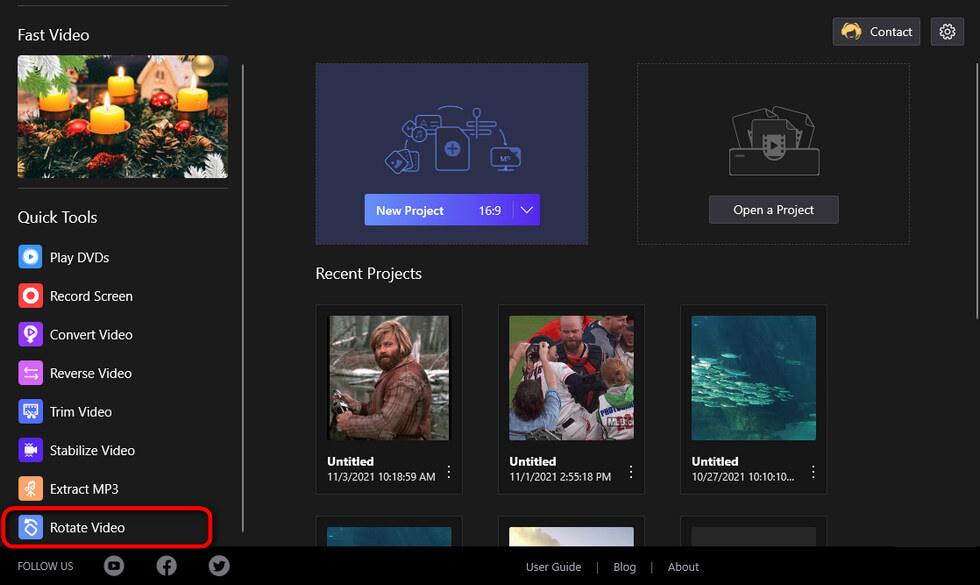
Click Rotate Video Button
Step 2. Import the Video into FilmForth Program
To import videos into the program, click Select a Video File from the pop-up dialog, then select to import the video from your PC local storage. FilmForth supports most industry-standard video/image/audio formats including MP4, MOV, MKV, AVI, WebM, JPEG, MP3, etc.
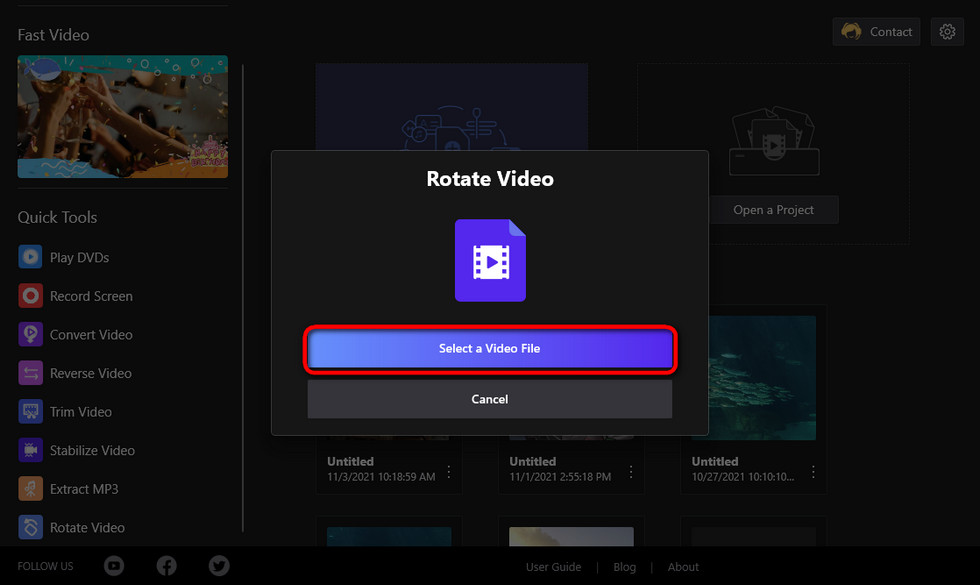
Load Videos into FilmForth
Step 3. Mirror Flip Video with FilmForth
To invert a video in FilmForth, click the corresponding buttons below to flip horizontally or flip vertically, and you can also rotate videos left or right by 90 degrees. To preview the edited video, press the play button from the upper screen. As you can see from the lower operation panel, FilmForth also offers quite a lot of other video editing options for you to try out.
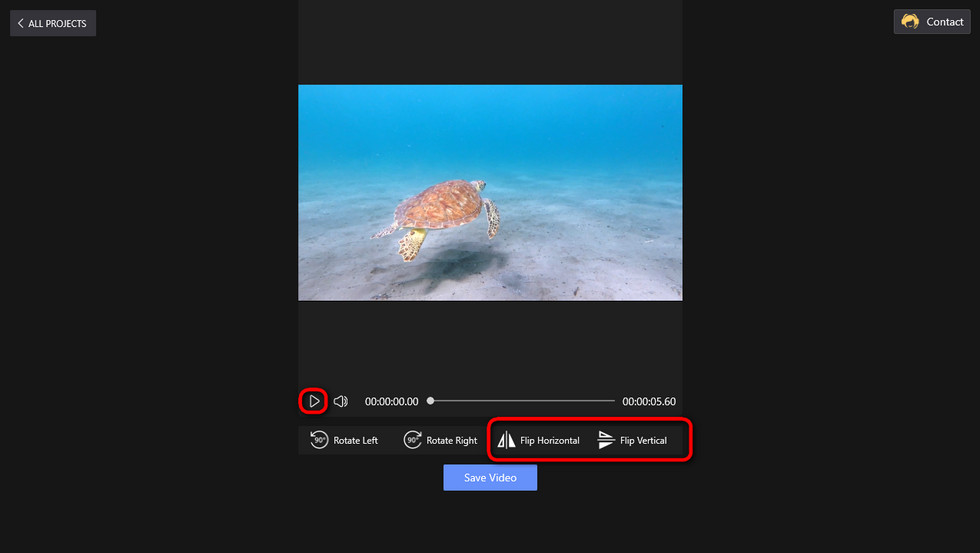
Mirror Flip Video with FilmForth
Step 4. Save and Export the Flipped Video
After that, the flipped video will look like a reflection, now it’s time to export the mirrored video. Click Save Video button below, and customize parameters like video bitrate (which determines file size), frame rate, audio quality, etc. Lastly, click Save button, define the output path and export the video.
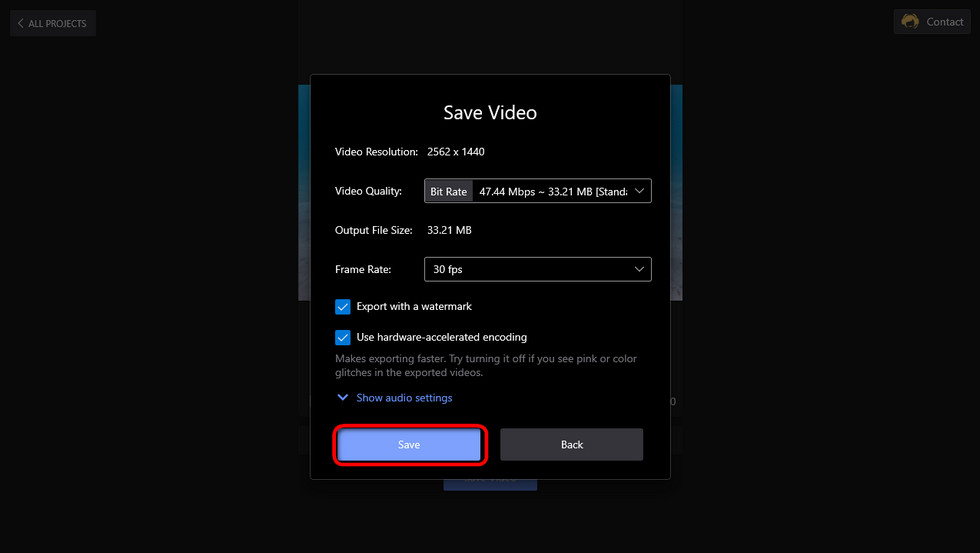
Save and Export Flipped Video
2. How to Flip a Video on Mac
To flip a video on Mac, we can make use of iMovie which is pre-installed on your Mac PC, so no further installation process is required. iMovie video editing app by Apple is a video editing application developed for video editing beginners.
Do not miss: Top 8 iMovie Alternatives for Windows 10
- To mirror a video in iMovie, drag and drop the video you intend to flip into the iMovie timeline.
- Highlight your video clip in the timeline so it shows the yellow border.
- Click on the triple overlapping circles from the upper-right side, and a video effects dialog will pop up.
- Click Flipped video effect to flip your video in the timeline.
- Now that your video is flipped on Mac, it’s time to export the flipped video from iMovie. Click on File in the menu bar, hover over Share, and then click File. Customize video parameters and file location, and then export your video.
Additionally, if you are an iOS system, you can find iMovie app on your device and use it to mirror your videos as well.
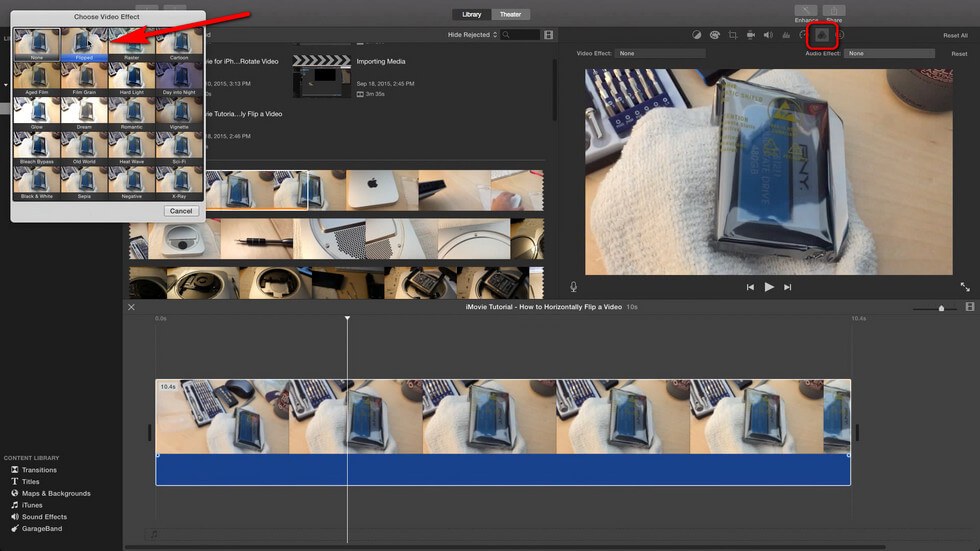
Flip a Video in iMovie
3. How to Flip a Video on Android Phone and iPhone
After we’ve learned how to flip videos on Windows and Mac, in this section, I’d like to show you how to mirror a video on an Android mobile. While many Android mobiles offer pre-installed video editing apps, we assume that yours do not. Thus, in that case, a proper third-party video editing app for Android or iPhone is a must.
In the following, we’ll be using a video editing app called Inshot which is a functional video editing app with many practical and easy-to-use features. Inshot is awarded as one of the best free video editing apps and TikTok editing apps and is compatible with Android and iOS.
- To flip a video on Android with Inshot, first, download and install Inshot from Google Play.
- Launch Inshot, and hit the video button to import the video you intend to rotate from your album.
- Scroll right on the video editing options and tap on Flip, and your video will be mirror flipped.
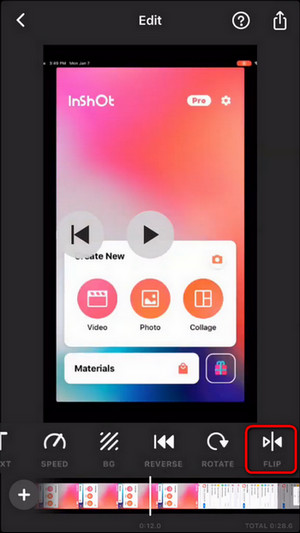
Flip a Video with Inshot
- Now that your video is flipped on Inshot, now it’s time to export it to your phone.
- On the InShot app’s video editing screen, tap the Save menu at the top right corner, select quality for it, and wait for it to save to your camera roll.
At last
Mirroring/flipping video is a video editing skill that may come in handy. So I really hope that you acquired the necessary information in this guide and can mirror flip any video you want with FilmForth. Again, FilmForth is completely free to use, so don’t hesitate to give it a whirl, and share it with your friends if you like it!
Additionally, here’s more info on rotating videos: How to Rotate YouTube Videos, How to Rotate MP4 Videos
More Related Articles
Related Articles
FilmForth - Free Video Editor
- Easy to use and no skill required at all.
- Export video to MP3 with one click.
- Add transitions, effects, filter, text to the video as you want.
- Remove, replace, record and edit the background audio easily.
- Change the speed, volume, and subtitle on video with ease.
- Stabilize, trim, rotate, and convert video in seconds.



