The Best 7 Online Screen Recorders
This article will introduce you to the 7 best online screen recorder software. Take a look at the features of these online screen recorders and find the best for you.
Due to the need to record computer screens on multiple occasions, screen recording tools are becoming more and more popular. Make the process simpler, more effective, and more practical.
For some users who do not want to download third-party software, an online screen recorder may be the best choice. You only need to be able to record the screen quickly under a good network. Here are 7 screen recorders worth trying.
# 1. Loom
Loom is one of the best online screen recorders for Chrome, Mac, Windows, iOS, and Android to record your screen from your web browser. As a cloud-based application, Loom allows you to record your screen via a webcam or use a microphone to add narration. This program provides simple editing functions. You can trim your video after recording, add a custom thumbnail or call to action.
If you want to share the recorded video, you can click the copy video link to the clipboard. Viewers can comment on emoticons or text under your video. The Loom platform will securely host your recorded video, and a password or a specific email address is required to be visible to record the video. You need to download a plug-in to start the program before recording.
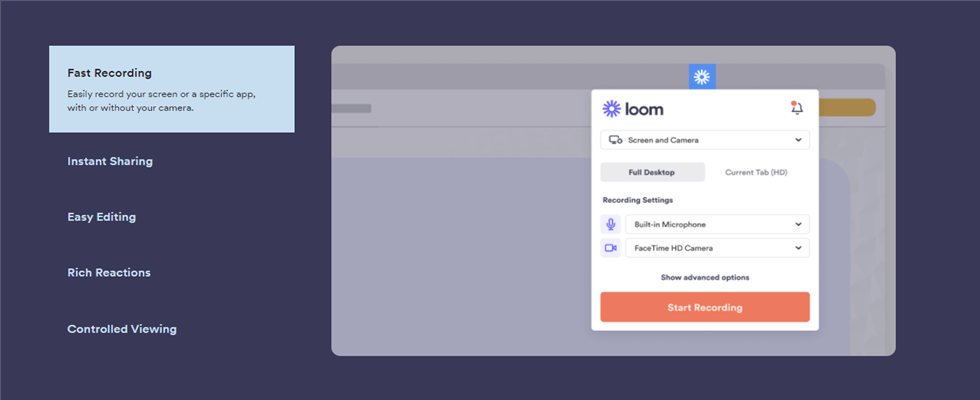
Loom Overview
Key Features
- Simple user interface
- Provides Chrome extensions to make screen recording easier
- Support to save recorded files in MP4 format
- Comments and notes can be added to recorded videos
PROS
- Provide a link to the recorded video
- Protect the captured video with a password
- There are no recording time restrictions
CONS
- The video can only be saved as MP4
- Lack of markup tools to draw or annotate while recording
# 2. Screen Capture
If you have ever searched for an online screen recorder, Screen Capture may appear in your search results. No need to install software, this tool can help you capture the screen in HD with one click. You can record the entire desktop or select the window to be recorded in Chrome Tab.
This program can capture voice-overs and computer system sounds, and record your face via webcam. You can download the captured files after the recording is complete. If you want to capture webinars, video tutorials, streaming media, and online calls, Screen Capture is a very good choice.
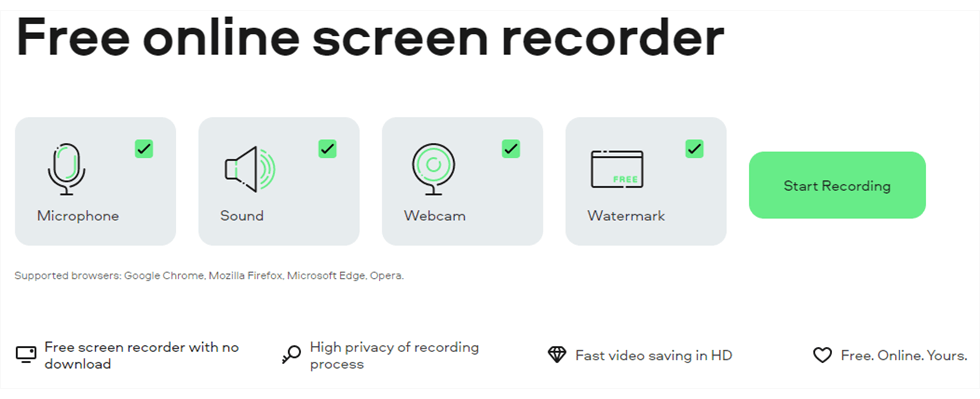
Screen Capture Overview
Key Features
- Simple user interface and simple operation steps
- Use Webcam to add picture-in-picture effects
- Record computer screens online in HD quality
PROS
- Record the computer screen and Webcam at the same time
- The recording process is extremely private
- Save HD video in seconds
CONS
- The free version does not support removing video watermarks
- Single-screen recording function
# 3. Apowersoft
Apowersoft is another excellent online screen recorder. This platform is equipped with various screen recording functions to enhance your video and audio recording experience. Users can record the entire computer screen to customize the area that needs to be recorded. This tool can not only record sound and pictures at the same time, but you can also add a microphone, system sound, and Webcam while recording to make your video more vivid.
During the recording process, you can edit in real-time and add multiple colors, wireframes, text, and arrow icons at will. In order to easily upload the video to the Internet or to watch it on a portable device, you can export the recorded video to WMV, AVI, MP4, GIF, and other formats. After recording the video, you can save the video locally or upload it to the recording cloud storage in the given options.
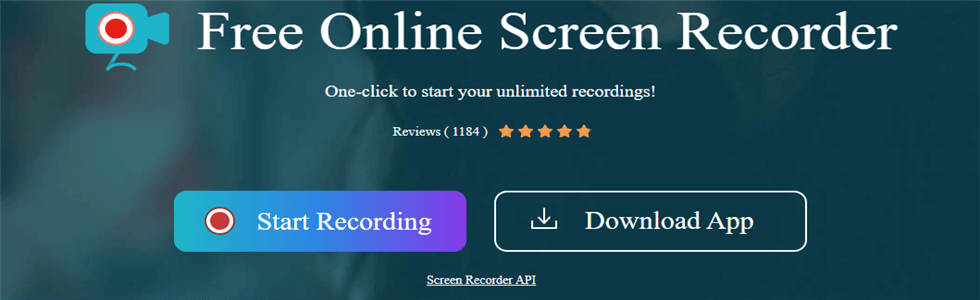
Apowersoft Overview
Key Features
- Have a real-time editing function
- Output recorded files in a variety of formats
- Add a picture-in-picture effect to the video through the Webcam recording screen
- Use a microphone to add audio commentary
PROS
- Export captured videos to WMV, AVI, MP4, or GIF formats
- Supports recording computer screens without watermarks
- There is no recording time limit
CONS
- Users have reported occasional crashes when using it on macs
- Need to download a launcher to use the program
# 4. VEED
As an online video editor, VEED also provides an online screen recording function. After entering Veed’s website, you can see that it provides you with four option layouts: Screen & Webcam, Webcam Only, Screen Only, and Audio Only. You can choose a layout for recording according to your screen recording requirements. To start recording, you need to click to allow your audio in the URL bar.
Then you can click whether to enable Webcam and microphone to record video. After the screen recording is complete, you can use VEED to directly edit the recorded video. Allows you to trim, add special effects, transitions, and subtitles, as well as edit audio. After editing, you can export the video file with one click.
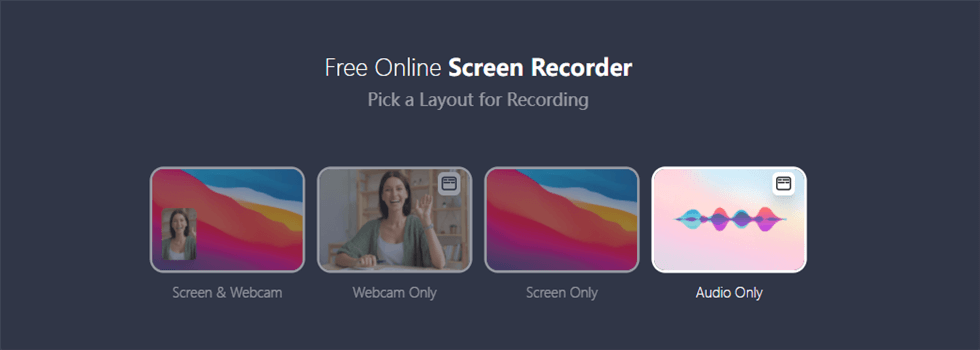
Veed Overview
Key Features
- Built-in powerful video editing capabilities
- Paid members export recorded video in 1080P and 4K
- Simple user interface
PROS
- Provides multiple recording layouts
- Supports custom recording options
CONS
- The free version adds a watermark to captured video
- The free version has a 50MB limit
# 5. Screencast-O-Matic
Screencast-O-Matic is an online screen recording tool that supports webcams and screen recording. This application records the screen at 800×600 and 640×480 resolution. Not in HD quality, but an ideal tool for quickly recording computer screens. You can add audio narration from the microphone to capture any area for quick recording, as well as add picture-in-picture video from the Webcam.
After recording, you can add music and text to your video, and cut out unnecessary parts, and the deluxe version offers more advanced animation and editing tools. Once you’ve recorded, you can save your capture directly or upload it to Screencast-O-Matic. The deluxe version also lets you upload your recorded video to YouTube with one click. Before you can start using it, you need to download a Java launcher.
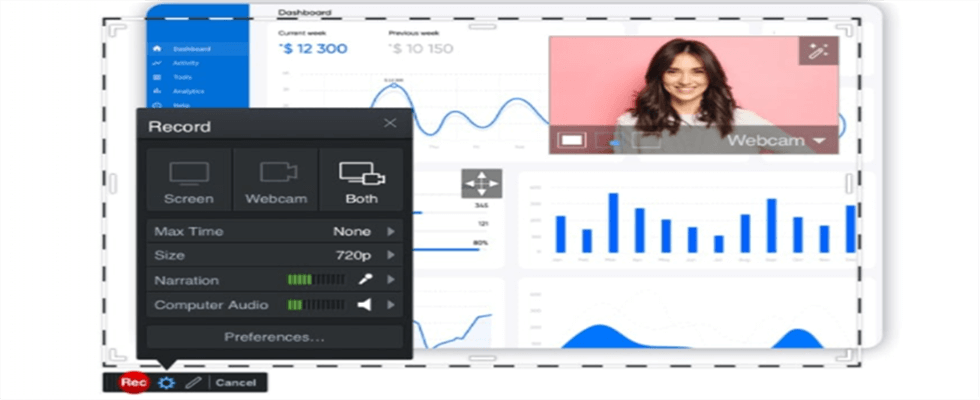
Screencast-O-Matic Overview
Key Features
- The simple interface is not difficult for beginners to understand
- You can upload recorded files to YouTube with one click
- Record computer screen via webcam
PROS
- Record the webcam and screen simultaneously
- Upload videos direct to YouTube
- Allows adding scripts to videos
CONS
- The maximum time limit for recording a video is 15 minutes
- The free version does not support full-screen recording
- A Java initiator is required to run the program
# 6. ScreenApp
If you’re looking for a free online screen recorder to quickly record your computer screen, ScreenApp. IO is for you. This web-based screen recorder allows you to record the entire screen, specific windows, and browser tabs. You can choose to record only the screen or both the screen and the Webcam.
You can select Microphone in the TAB to add audio narration, record browser sound, or even choose not to record sound. Creating a free account lets you record your computer screen for up to an hour, and when you’re done you can download the recording directly to your computer.
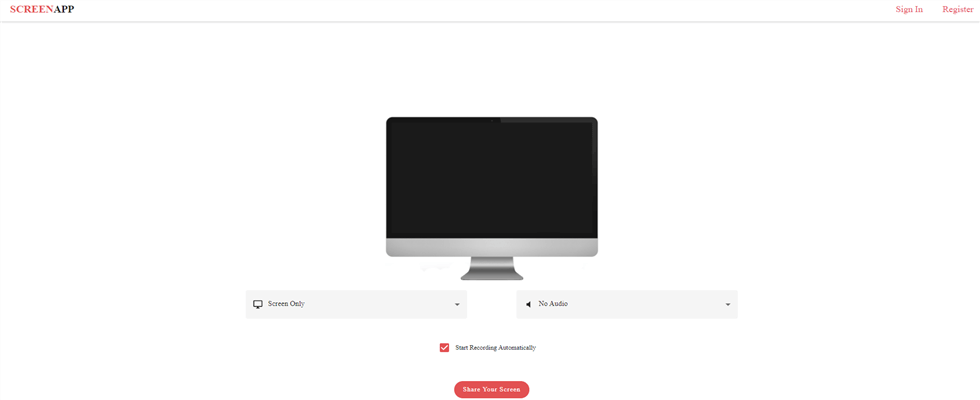
SCREENAPP Overview
Key Features
- No registration or payment required
- Record screen and Webcam simultaneously
- Save the recording to your computer in seconds
PROS
- No watermark will be added to your video
- Free without any hidden charges
CONS
- Lack of custom advanced recording options
- The tool has no real-time editing capability
- Only record one hour at most
# 7. Bewisse
Bewisse Screen Recorder is an online tool with a friendly interface that helps you capture your computer screen easily. Bewisse is a great option for users who don’t want to download third-party software or log in. Buttons at the top of the tool help you set latency and customize video parameters. You can turn on the microphone to record computer system sounds and external sounds, but you cannot turn on the Webcam for recording.
You can record and take screenshots without logging in, and built-in controls help you clip videos and annotate screenshots. If you want to upload your recorded media directly to Google Drive, you can log in using your Google account.
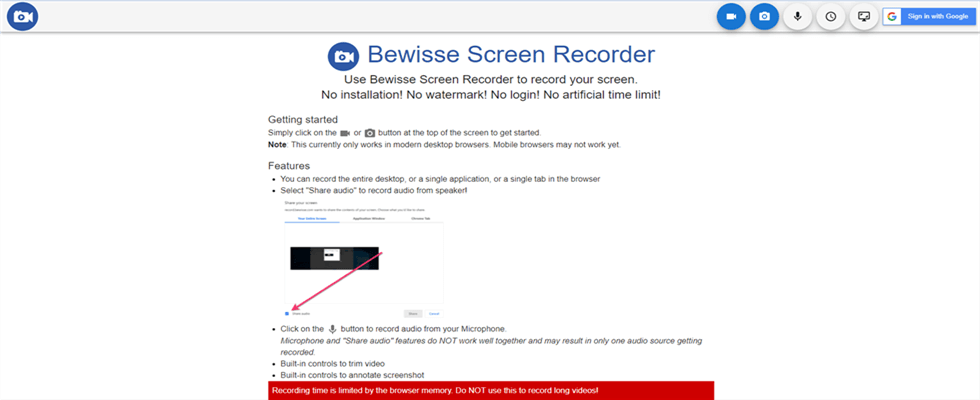
Bewisse Overview
Key Features
- Store recorded media only in the browser to protect user privacy
- No need to log in to start using
PROS
- Provides links to share recorded videos
- No need to log in to start using
- Supports custom video resolution
CONS
- Microsoft Edge’s Internet browser is not compatible
- Only Google Drive is supported as a cloud storage
An Alternative of Online Screen Recorder
If you want to use an online screen recorder, you must ensure a good network environment, fluctuating network speeds may affect the screen recording effect. If you want to screen record anytime, anywhere, I recommend you to use RecForth—a free screen recording tool. Various recording modes and rich recording functions can help you easily capture anything you want to capture on the desktop.
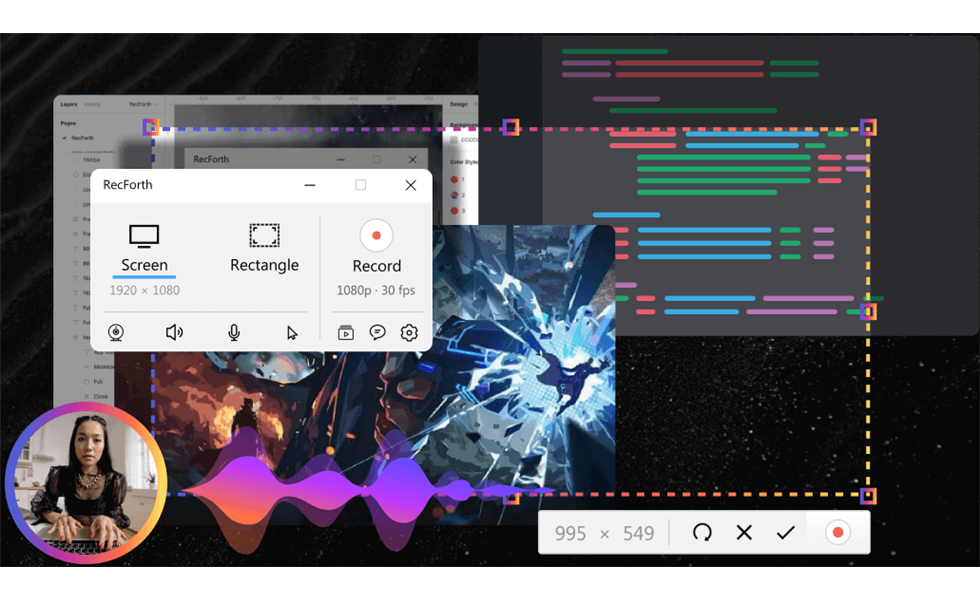
RecForth Overview
The following are some of the main functions of RecForth that cannot be missed
- Record the microphone and Webcam at the same time
- Output high-definition video files without a watermark
- Customize FPS up to 120 to record the screen
- Easily take screenshots during recording
- Set the color and size of the cursor, click effects
Final Words
This article shares 7 commonly used online screen recorders to help you capture the objects you need on the computer screen without downloading additional programs. The seven online screen recorders described above are all valid and feasible, and you can choose according to your own needs.
However, online tools also have some limitations. They can only run when the network is in good condition. The performance of recording high-quality files or large files will not be so satisfactory. RecForth is the best alternative to an online screen recorder, exquisite technology provides you with more superb screen recording performance.
More Related Articles
Related Articles

RecForth - Free full-featured screen recorder for all
- Free and easy-to-use
- One-click to exported videos without watermark
- Customized the size and color of the pointer to highlight important content
- Allowing webcam overlay to capture the action
- Record system sound and voiceover
- Free set up automatic stop recording




