How to Record YouTube Video For Free
This post is essential reading for anyone who wants to record YouTube videos without installing a YouTube downloader. Here’s a quick and easy way to save YouTube videos for later viewing.
YouTubs’ diversity of videos has become one of our means of amusing and sharing information as one of the major video platforms. If we enjoy a YouTube video, we will naturally want to save it or share it with others. Users will require a dedicated video downloader to download videos from YouTube in this instance.
Want to save YouTube videos without a youtube video downloader? Here’s an easier and more convenient way, record a video on YouTube and save it. Now let’s delve into it.
Detailed Steps About How to Record YouTube Video
If you don’t want to install a YouTube downloader on your computer and just want to record a short video without editing it. You can capture this video, which means recording the YouTube video directly from your screen.
Step 1. Download and install RecForth for Free
If you are new to RecForth, please click the button below to download and install it on your computer. This is a free screen recorder without any hidden charges or any virus, please rest assured to download. Or you can download it directly from the Microsoft Store or the Ioforth website.

Step 2. Get Started to Setup preferences
Select the recording mode. The “Screen” mode allows you to record the entire computer screen, which works best for you if you’re streaming YouTube videos in full-screen mode.
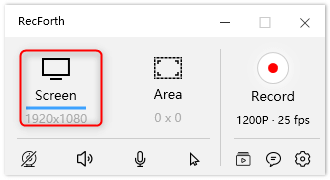
Choose RecForth Screen Mode
The “Area” mode allows you to customize the recording area, which is great if you want to record stream video only in a specific area. Area mode gives you two options, “Rectangle” lets you resize the recording Area yourself, and “Window” mode does not allow you to resize the Area after selecting the Window.
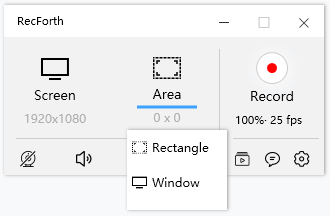
RecForth Select Area Mode
Please set screen recording before recording. The icon at the bottom of the main interface allows you to open Webcam, Speaker, Microphone, Pointer with one click.
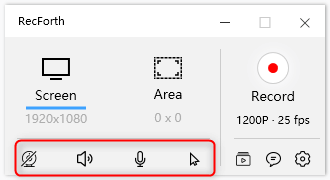
RecForth Setting Buttons
If you want to do other advanced Settings, click on the Settings icon to go to the Settings page for customization. Here you can set hotkeys, cursor color, and size and even change the path of recording files, video frame rate, and video resolution according to your preferences. Each of the different tabs gives you a different set of preferences.
Step 3. Start capturing YouTube Video
Make sure you select the “Rectangle” mode, then use Google to navigate to YouTube and open the video you want to record. Start by pulling on the edges of the recording box to adjust the recording area. Once you’re comfortable with the size, tap the red “REC” button at the bottom to activate the recording console to capture YouTube videos.
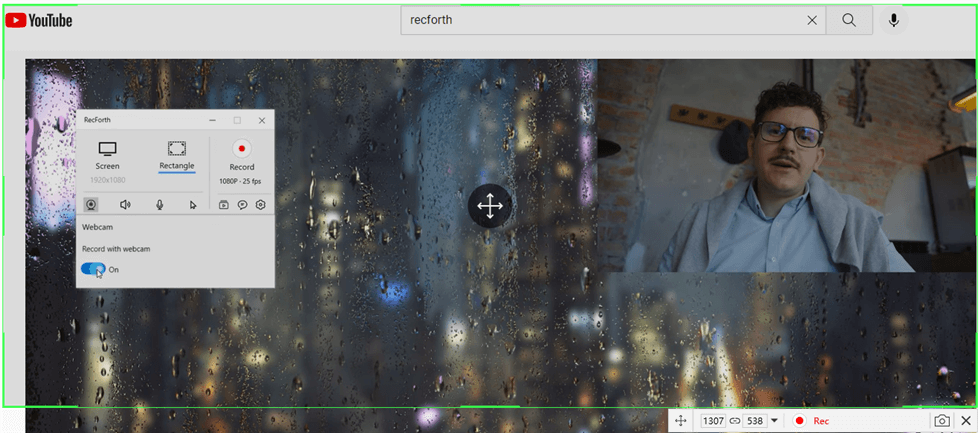
Select YouTube Recording Area
If you want to rewind or advance a YouTube video or skip a section, you can pause the screen capture process by clicking on the “Pause” icon in the action box at the bottom right. To continue recording, click the Continue button and the video will be re-recorded from the moment it stopped.
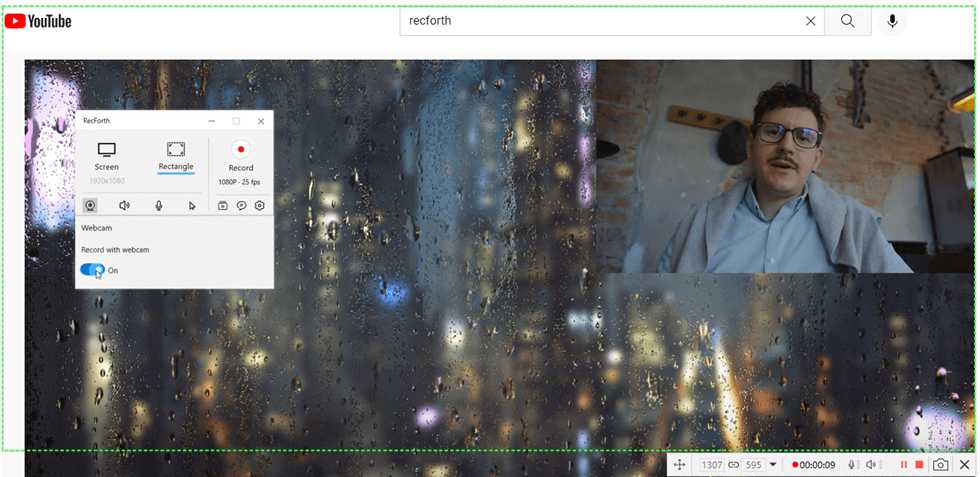
Pause and Resume
Step 4. End the Screen Capturing
When a YouTube video reaches its end, press the “Stop” button on RecForth’s floating toolbar to complete capturing the video.
You will then see a pop-up window on the screen where you can click to play the recorded YouTube video clip. If the My Video window does not pop up automatically after recording, you can click the icon in the toolbox at the bottom of the main interface to manually open the modification window.
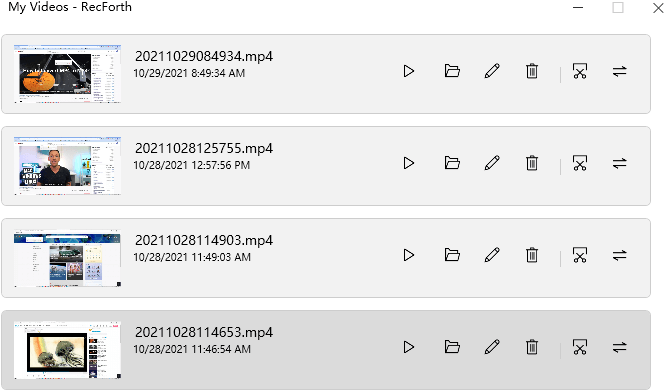
Check the Recorder Videos
Why We Choose RecForth to Record YouTube Video
As a free screen recording tool, RecForth covers features that provide users with more professional screen recording techniques. The different recording modes allow you to record YouTube videos in full-screen mode and allow you to customize the recording area to focus on specific objects on YouTube videos.
Some of the main features of RecForth listed below for you cannot be ignored
- Record YouTube videos and built-in Webcam at the same time
- Allows you to record YouTube videos for an unlimited duration
- You can record YouTube videos at a resolution of 1200P and up to 120 FPS.
- There will be no delay in recording.
- Supports take screenshots during screen recording
- Eliminate restrictions that require a video downloader to record YouTube videos
- You can record YouTube videos in HD without any loss of quality and watermark
How to Record YouTube Video FAQs
How Do I Record and Upload a Video to YouTube?
As one of the most popular streaming video platforms, YouTube attracts millions of users to watch and share videos on it. If you want to record a tutorial video, you can try RecForth, which provides a variety of recording modes to help capture your computer screen in high definition. After recording, you can post your video to YouTube. RecForth uses professional recording techniques to bring your video to a pro-level and help you gain a larger audience on YouTube.
How Do You Record a YouTube Video to Your Computer?
Recording YouTube videos on your computer is simple. RecForth makes capturing YouTube videos easy: Download RecForth for free from Microsoft, choose your preferred recording mode, preset recording parameters in advance, and click the “Record” button to start recording.
Is it illegal to Record YouTube Videos?
In the United States, copyright law makes it illegal to copy content if you don’t have permission from the copyright owner. This applies to copies for personal use as well as copies you distribute or use for financial purposes. It’s against YouTube’s rules to copy the content, but it’s not illegal if you’re recording a video on YouTube for your own viewing and not for commercial use.
Conclusion
RecForth is one of the easiest ways to capture YouTube videos for you without the hassle. It not only provides you with a variety of recording modes, but also provides the ability to customize webcam, audio, and output file paths.
The tool doesn’t limit how long you record on the screen, nor does it put any watermarks on YouTube clips you record. For this feature-rich screen recorder, whether you are non-technical or professional, you should not miss it!

More Related Articles
Related Articles

RecForth - Free full-featured screen recorder for all
- Free and easy-to-use
- One-click to exported videos without watermark
- Customized the size and color of the pointer to highlight important content
- Allowing webcam overlay to capture the action
- Record system sound and voiceover
- Free set up automatic stop recording



