How to Add Glitch Effect to Videos and Photos – 3 Free and Easy Methods
Glitch effect is an eye-catching special effect for your videos and pictures. On this page, you’ll learn the 3 best free methods to add free glitch effect to videos and photos. Online and offline tools will both be introduced.
Content Table
- 1. Best Video Editor for Adding Glitch Effect to Videos
- 2. How to Add Glitch Effects to Videos and Photos on PC
- 3. How to Add Glitch Effects to Videos/Photos on Mobile Phones
- 4. How to Add Glitch Effects to Videos or Photos Online
- 5. The 6 Best Glitch Effect Apps
- 6. Glitch Effect Frequently Asked Questions
Glitch video effect is a kind of video special effect that gives your video a look of old media’s mistakes. I personally see it as a piece of art deliberately fabricated to generate the feel of digital distortion in a novel way. Adding glitch special effect to your videos will undoubtedly make your videos exceptional on Tik Tok, YouTube, and other social networks. And in this post, you’ll find three free and easy methods to make glitch videos and photos.
More Video Editing Skills: How to Do Ken Burns Effect, How to Change Voice in Video, How to Add Stickers to Video
1. Best Video Editor for Adding Glitch Effect to Videos
In this post, we’ll be using a great video glitcher FilmForth to add glitch effects to videos and photos. FilmForth is one of the best free video editing applications on Windows 10 and Windows 11. Compared with online video editors, FilmForth presents a much faster and steadier video editing performance and offers more special effects, GIFs, and stickers for adding to your videos.
FilmForth video editor is an extraordinary choice for self creations. Aside from adding special effects to videos, FilmForth offers high-quality clips for making YouTube intro videos, and ready-made templates for creating your own GIFs and even making funny videos.
With a simple click on the button below, FilmForth can be accessed from Microsoft store and be installed on your Windows 10 or Windows 11 PC in less than 2 minutes.
2. How to Add Glitch Effect to Videos and Photos on PC (Step-by-step Guide)
Step 1. Create a Project in FilmForth
To add glitch effect to videos or photos with FilmForth, after FilmForth is fully installed, launch FilmForth from Windows start menu, and hit New Project button in the middle of the program.
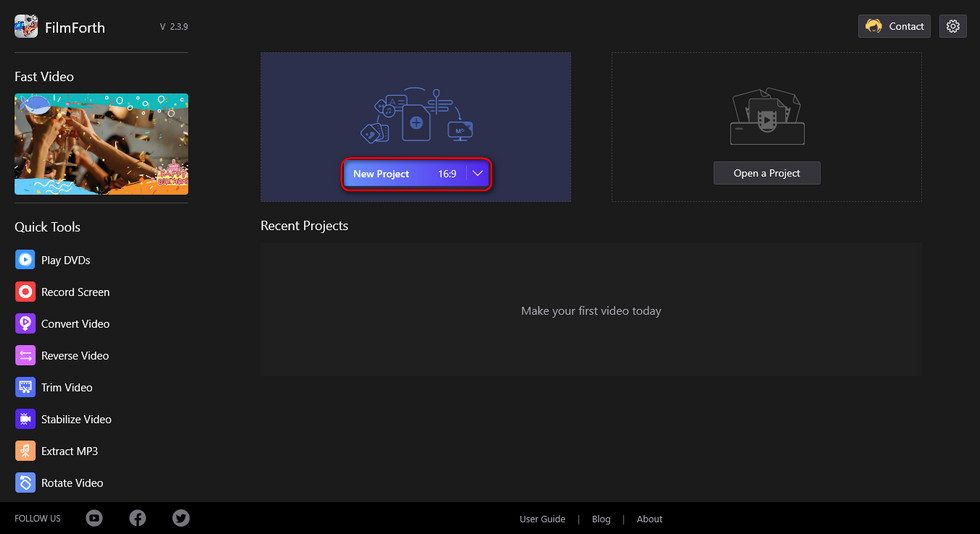
Create a New Project
Step 2. Import Video Clips into FilmForth
Drag and drop the videos/photos into the program or click ADD VIDEO/PHOTO CLIPS button to load two or more video clips or photos that you want to add glitch effect into the program, and you’ll see them lined up in the timeline.
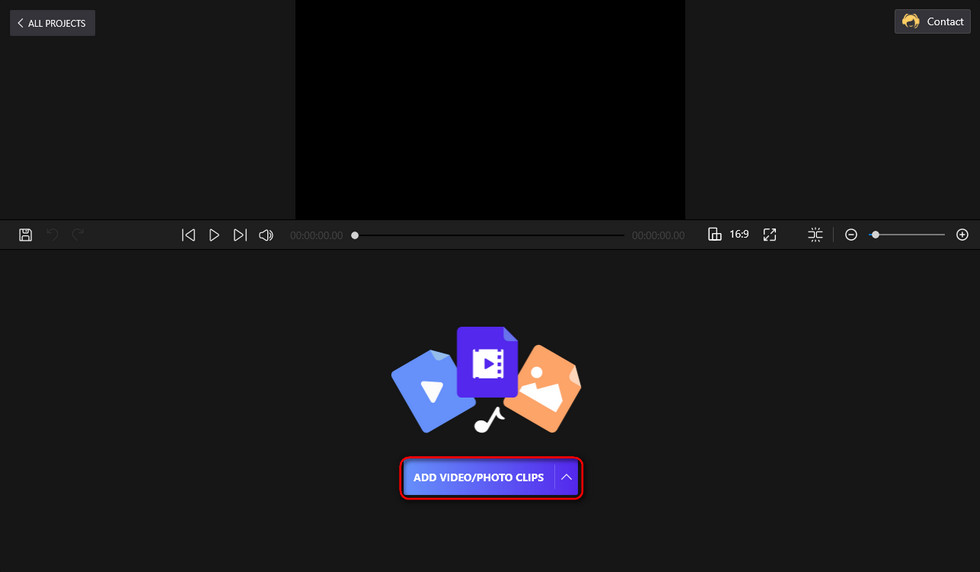
Import a Video File
Step 3. Go to Special Effect Screen from Workplace
After videos/photos are imported into FilmForth, you’ll be led to the video editing workplace. First go to the timeline, click to select the video/photo you want to add glitch effect to, then click the Effect button from the lower operation panel.
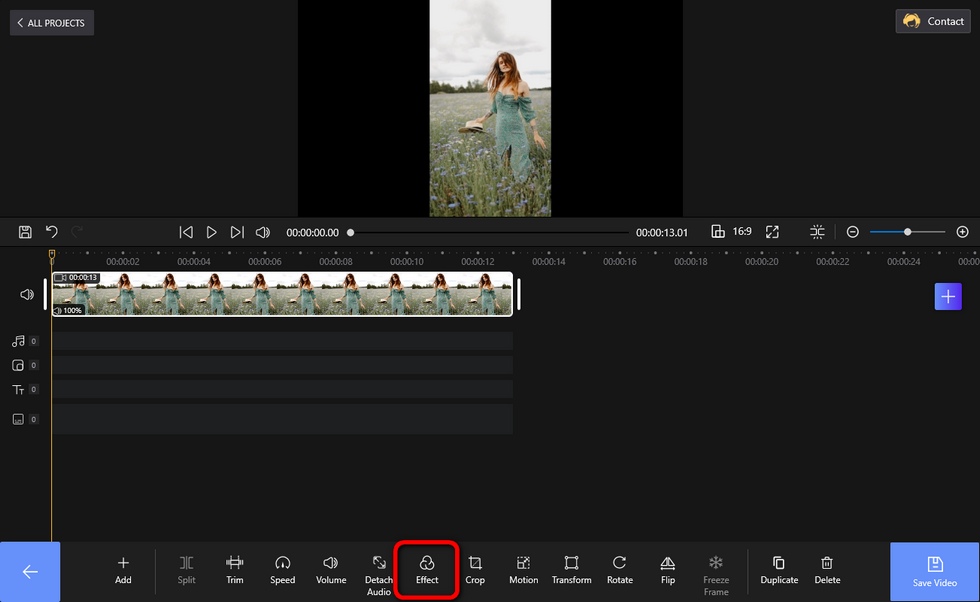
Go to Special Effect Screen
Step 4. Add Glitch Effect to Your Videos and Photos
To glitch your videos or photos, locate and click on Glitch effect, and hit the backspace button from the lower-left corner to get back to video editing screen. After the glitch effect is added to the video, press the play button from the upper screen to preview your work.
As you can see, there are various special effects available including: Glitch, 1977, Aden, Amaro, Brannan, Brooklyn, Clarendon, Earlybird, Gingham, etc. Don’t forget to try other special effects next time!
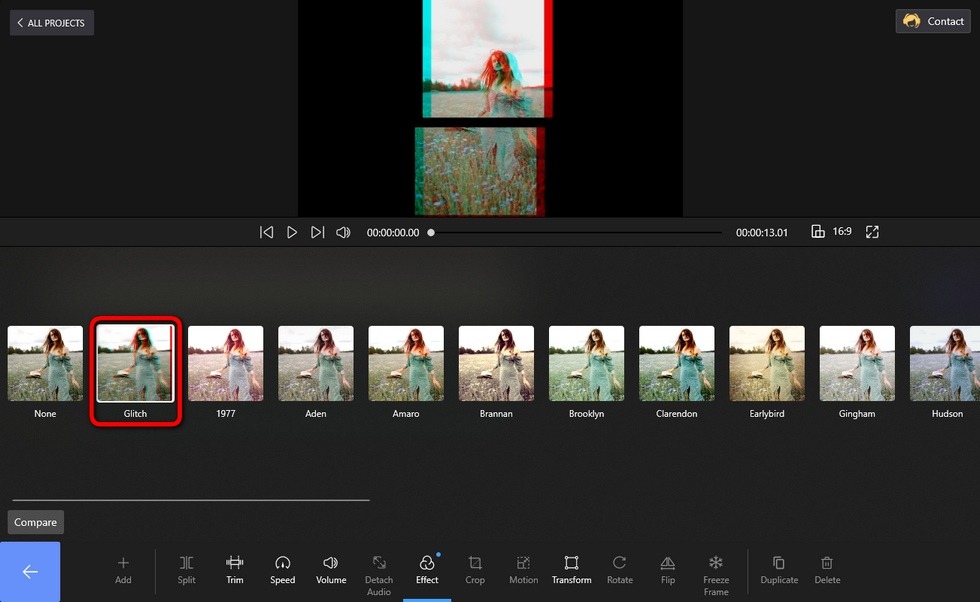
Add Glitch Effect
Step 5. Save and Export Glitch Effect Videos and Photos
When you’re satisfied with your work, click the Save video button from the video editing workplace to save and export the video. Customize video parameters, define a destination path for your exports, and export the video.
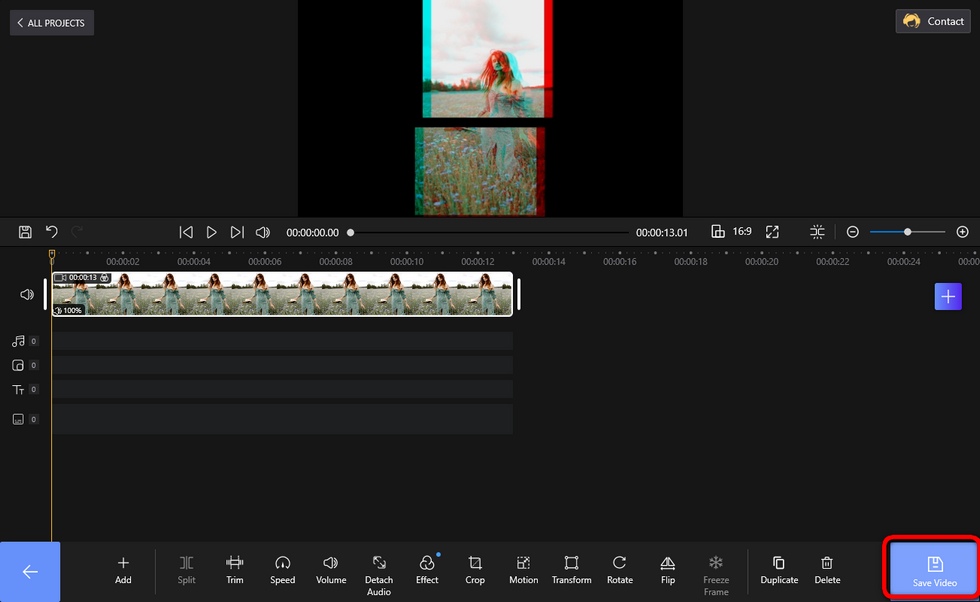
Save and Export Glitch Effect Videos
3. How to Add Glitch Effects to Videos/Photos on Mobile Phones
If you love editing videos with your mobile phone, then a glitch effect mobile editing app is a must. Since smartphones these days are powerful enough, if we manage to find a decent video editing app for your mobile, then your content creation will be just as good as the ones that come from a computer.
For this, what we need is a powerful mobile editing application: CapCut. CapCut, the default video editing app for social media platform TikTok, is a versatile video editing tool with so many practical features such as velocity edit, 3D zoom, changing/removing video background, etc.
In the following, you’ll learn how to glitch your videos and photos with the CapCut app. To get started, download and install the CapCut app from Play Store or Apple Store.
- Launch CapCut app on your mobile phone, create a new project, and then import your video.
- Hit the Overlay button below to add a layer of overlay with the original video.
- Make sure the overlay is in sync with the background video, and use two fingers to intensify the overlay.
- Unselect the overlay, and hit the Effect button from the lower panel.
- From the Effects menu, Go to the Party category and look for glitch effects.
- Select one from the various available glitch effects, like the Horizontal glitch.
- Head back to the main workplace, adjust the duration of effect to math the video clips.
- Hit the glitch video button from the upper-right side to export your glitched video or photo.

CapCut Glitch Effect
4. How to Add Glitch Effects to Videos or Photos Online
Online video editors can be practical whether you’re editing videos with PCs or mobile phones. And if you’re in a good network condition looking for a quick solution to glitch editing, then you definitely should try an online glitch effect editor. And Flixier is a good one. Flixier is a great online glitch effect video editor, which has earned the name of one of the 22 best online video editors in our earlier review.
- Navigate to Flixier online video editor.
- Create a project and import your video files from your local storage or Google Drive.
- Drag your media to the timeline, and click to select it.
- Then hit the effect button from the upper right side.
- Choose Glitch effect from the Effect options
- Hit the upper-right Export button to save and export your glitched video/photo.
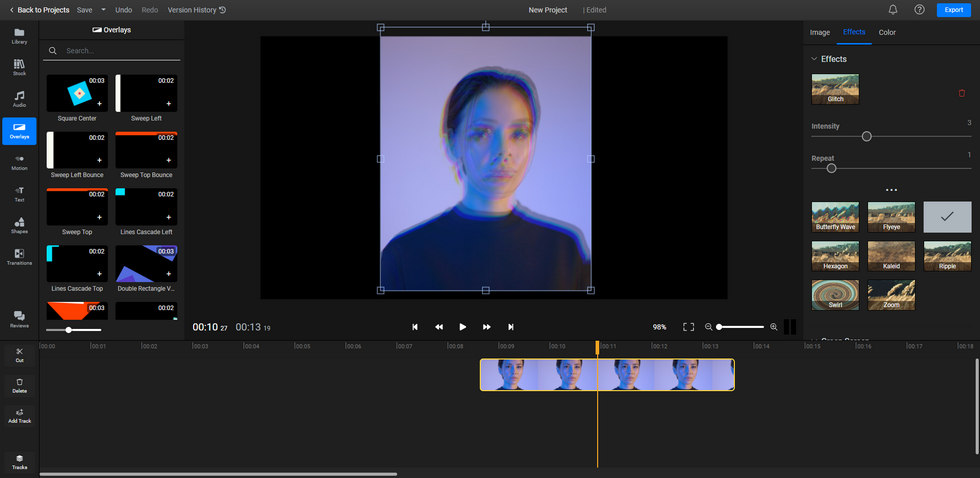
Flixier Glitch Effect
5. The 6 Best Glitch Effect Apps
Still looking for more glitch options? Learn about the best Glitch effect video editing software/apps/programs to add awesome glitch effects to your videos and photos! All the introduced options are well tested and safe to use.
- FilmForth – The best free glitch effect app for Windows
- Video Editor – Video Effects – VideoCook is the most stylish Video Editor with stunning glitch video effects
- Glitch Video Effect: Glitch FX – Glitch FX is the best Glitch Video Effect Editor and Glitch Camera with a bundle of amazing VHS, glitch effects, Vaporwave effects & 90s vintage filters.
- Glitch Art Studio: Cam Effects – Glitch Art Studio offers an extensive library of exclusive effects to distort your photos and videos in creative ways.
- GlitchCam – Video Effects: 100+ Psychedelic, Glitch & VHS Filters to highlight your video.
- Glitch Lab – Glitch Lab brings well known effects as well as novel ideas to the world of digital glitch art, following the philosophy of simplicity, power and control of its predecessor apps.
6. Glitch Effect Frequently Asked Questions
What is a glitch effect?
Glitch effect intrinsically simulates a short-lived fault in the old-time media including software, video games, images, videos, audio, and other digital artifacts, resulting from bad connections and such. Yet modern technologies have now made the glitch effect present in a more eye-pleasing way, making it even a great special effect option for video creations.
Is FilmForth really free?
FilmForth is completely free of use, you can use FilmForth to add any given special effects to your videos without costing a dime, and other video editing features are free as well. What’s more, FilmForth doesn’t export videos with watermarks.
How do you make glitch effects on videos?
To get glitch effects on videos, simply launch FilmForth, import videos, then go to the video editing workplace and click on the Effect button. Glitch video effect is right on sight, click on it to apply it for your imported videos.
How do I get VHS effects on videos?
Just like the glitch effect, the VHS effect is also available from FilmForth video editor, you can add VHS effects to your videos in the same manner. Launch FilmForth and go to effects from the video editing screen, scroll through a bit and you’ll find VHS effects on the special effects screen.
How do I add static effects to a video?
Just like VHS effects, static effects are also available from FilmForth special effects, just go to FilmForth Effect place and add them to your videos. Have a try already and see if you like the outcome!
At last…
As you may have noticed during adding glitch special effects to videos, there are other video editing options available from the video editing screen other than adding special effects. FilmForth also allows you to trim videos, crop videos, change video playback speed, adjust video volume, add transition effects, etc. So don’t forget to try FilmForth and find out more about what it’s capable of!
More Related Articles
Related Articles
FilmForth - Free Video Editor
- Easy to use and no skill required at all.
- Export video to MP3 with one click.
- Add transitions, effects, filter, text to the video as you want.
- Remove, replace, record and edit the background audio easily.
- Change the speed, volume, and subtitle on video with ease.
- Stabilize, trim, rotate, and convert video in seconds.




