Top 5 Webcam Screen Recorder in 2022
Whether you want to record your screen with a webcam to create a picture-in-picture effect, this article introduces the 6 best webcam screen recorders for you. Read this article to learn more about the features of the webcam screen recorder and choose the one that suits you best.
During screen recording, webcam overlay is an important feature. Whether you want to create a product demo to introduce product features, or record gameplay to show off your skills, you’ll need the help of a third-party webcam screen recorder.
An excellent webcam screen recorder can help capture your face footage to make your videos look more professional and vivid. Therefore, this article introduces 5 excellent webcam screen recorders to you. Now, let’s delve into it.
#1. RecForth
As a free screen recorder without any hidden charges, RecForth provides users with webcam functionality. Whether you want to record the entire screen or a single application, this tool can do it. You can record the screen through a Webcam to create a picture-in-picture effect. If you want to record gameplay, 120FPS can also ensure that the recorded game screen is not stuck.
RecForth doesn’t limit the user’s recording time, you can record the screen for up to several hours via Webcam. For some people who are looking for high-definition video quality, this tool can help you record videos with video resolutions up to 1200P. The built-in microphone supports capturing system sounds, adding voice comments, and even adding pointer effects to recordings.
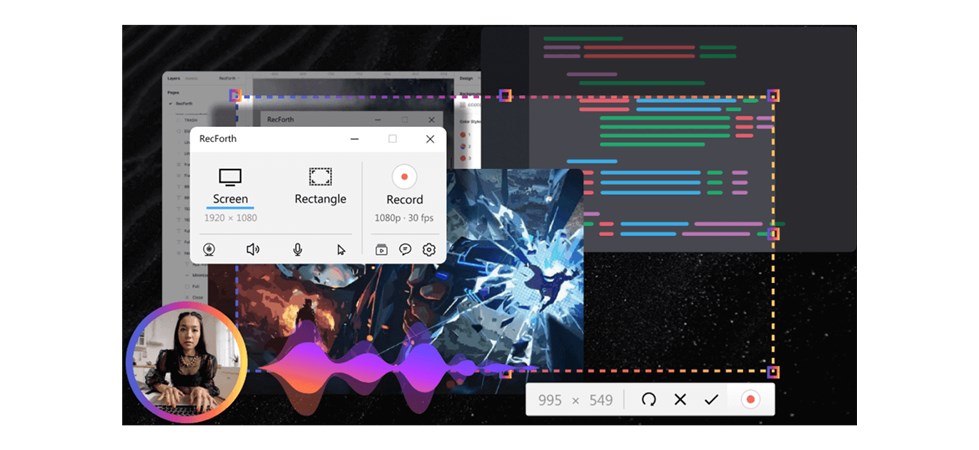
RecForth Interface
Pros
- Completely free
- Supports recording screen and webcam synchronously
- Automatically stops screen recording tasks
- Allows custom video resolution and FPS
Cons
- Only Windows 10/11 is supported
- Recorded videos cannot be directly uploaded to social media platforms
#2. OBS (Open Broadcaster Software)
OBS is an open-source video recording software, webcam overlay is a piece of cake for it. It is suitable for recording streaming and gameplay and is the first choice of many professionals. It neither restricts the user’s recording time nor adds a watermark to the video.
This feature-rich platform provides users with many advanced options and professional functions, but it is not suitable for quickly recording screens. Navigating the app can be relatively difficult for non-technical people because of the many features and settings built into it. But if you are willing to spend some time learning this tool, it will definitely bring you an amazing experience.
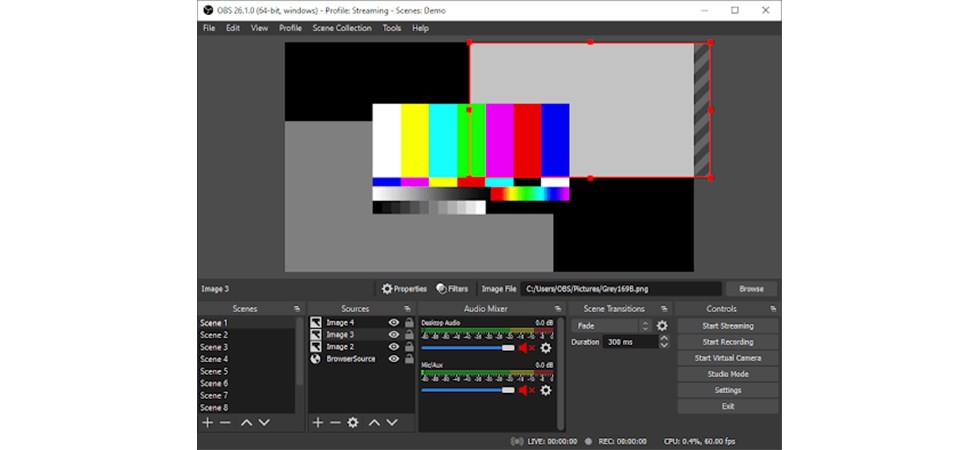
OBS Interface
Pros
- Free and open source
- Do not add watermark to recorded video
- There is no limit to the recording duration
- Supports streaming media recording
Cons
- The learning curve is steep
- Users reported frequent crashes
#3. Bandicam
If you search for a webcam screen recorder on Google Chrome, Bandicam will definitely show up in your search results. As a lightweight screen recording software, it provides the webcam overlay function. This tool provides a variety of recording modes, allowing users to record the entire screen and customize the recording area. Bandicam also supports audio recording, which can record audio from the microphone or the speaker.
For game users, Bandicam is the best screen recorder to record gameplay. Because you can customize the video frame rate to 144 to ensure there is no lag when recording gameplay. Drawing tools included in the software allow you to annotate videos or pictures to highlight important content. The software’s built-in video editor allows you to remove or change the video background. All in all, this professional webcam screen recorder is well worth checking out.
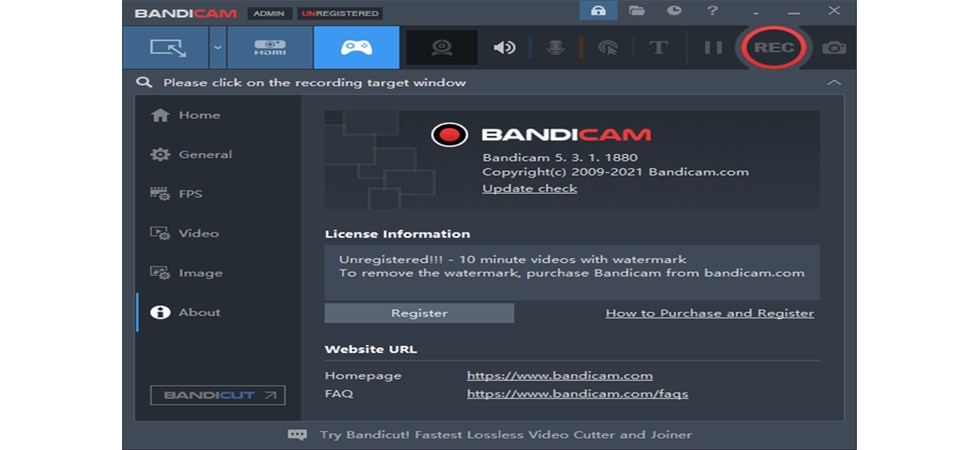
Bandicam Interface
Pros
- Provides a green screen effect
- Maximum support for recording 3840×2160 ultra HD video
- Recorded gameplay at 144FPS
- Built-in real-time drawing tools
Cons
- The free version only supports 10-minute videos
- The watermark is included in the free version
#4. WonderShare DemoCreator
If you are looking for a good Webcam screen recorder, DemoCreator must be on the list. It can record screens with a webcam to create high-quality tutorials, demos, and web courses. Likewise, you can use the microphone to record computer voice or narration. This app has a user-friendly interface that can help beginners to record screens easily.
WonderShare DemoCreator is a great option for anyone because of the rich functionality that this platform offers. Because it offers a lot of preset options, it also has great video editing built-in. You can edit video and audio and upload the files directly to YouTube.
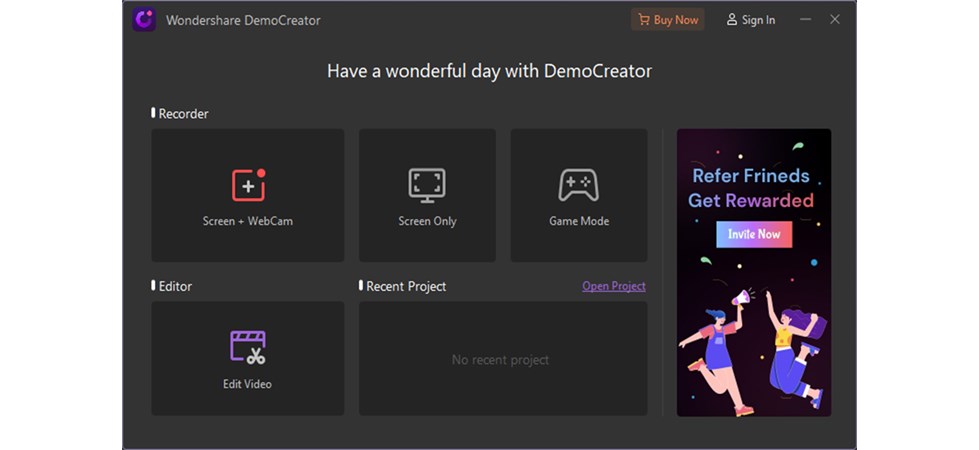
WonderShare DemoCreator Interface
Pros
- Supports recording camera and screen at the same time
- Built-in powerful video editor
- Supports multiple formats for output video files
- Allows preset video frame rates
- Share recorded videos directly on YouTube
Cons
- Purchase a license to access all features
- The free version has added a watermark to the video
- The free version limits the number of videos exported
#5. VEED.IO
VEED is an online webcam screen recorder that you can use to easily complete recording tasks online. If you use this tool, you do not need to download other third-party software, but you need to ensure that the network is stable during the recording process. Users can also use the microphone to record system sounds and external sounds. Annotations can be added to show key points during recording, and a special sticky note feature helps smooth communication between you and your audience.
VEED offers a free trial, but it limits many features. In order to unlock more features, you need to upgrade the plan. Upgrade users can record unlimited videos, this tool will help you keep these video data for a while. In addition, the ability to remove video watermarks will also be implemented in the upgrade plan.
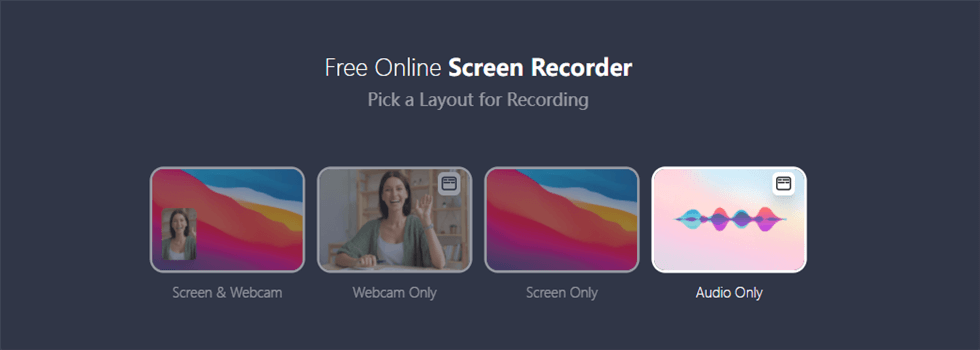
Veed Overview
Pros
- Multiple layouts are available
- No need to download third-party software
- Add notes during recording
- The recording is automatically imported to the video editor
Cons
- Supports up to 720P video quality
- The free version limits recording time to 10 minutes
- Video watermark removal is not supported in the free version
#6. Debut Video Capture
Debut Video Capture is also a Webcam screen recorder for Windows 10 and is also compatible with IOS systems. This tool is fully functional and can record or capture video from external sources. Before recording starts, you can preset cursor spotlight, click effect, video resolution, video aspect ratio, etc.
Debut Video Capture also allows pre-scheduled recordings by setting the start and end times of the recording screen recording. Unlike other Webcam screen recording software, this app allows users to burn videos to DVD and CD. In addition, you can edit the recorded video, such as adding text to the video, changing the background, etc. Finally, you can share your video clips on streaming social platforms.
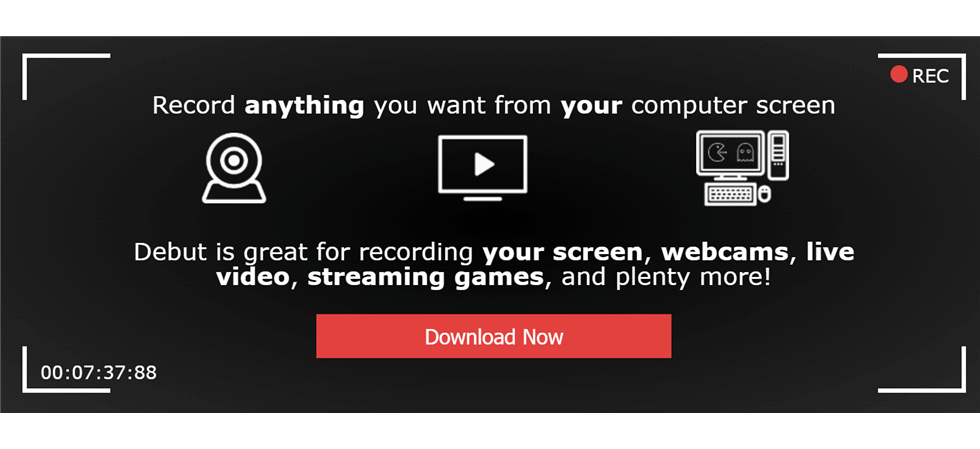
Debut Video Capture Overview
Pros
- Supports wide audio and video formats
- Provides a variety of editing options
- Unlimited recording time
- Allows streaming recording
Cons
- Watermark added in the free version
- The user interface is outdated
Frequently Asked Questions About Webcam Screen Recorder
After reading the article, you must have a certain understanding of webcam screen recorders. Read on for some frequently asked questions about webcam screen recorders listed below.
Q1. How do I record my screen with a webcam?
To record the screen and webcam synchronously, a webcam screen recorder can help you. In this article, it is recommended that you try RecForth, you can download the software directly from the Microsoft Store to use it. RecForth supports recording screens via Webcam, and the friendly user interface can help you to record easily.
Q2. How do I record myself and screen at the same time?
To record yourself to create a picture-in-picture effect, you need the help of the webcam screen recorder. The six tools introduced for you above can help you record your face and screen at the same time.
Q3. What Make a Good Webcam Screen Recorder
When we choose a good webcam screen recorder, we need to take the following factors into consideration. High quality is the primary consideration, a good webcam screen recorder needs to support recording the screen in HD. In order to ensure a good viewing experience, the video resolution needs to be at least 720P. In addition, a variety of recording modes will also provide users with more choices. Not limiting the recording time is another important factor, and it can be very distressing if the screen recording is terminated in the middle.
Final Verdict
Finally, you can make a decision based on the pros and cons of the software mentioned above as a reference. If you’re just looking for a screen recorder to quickly record your webcam and screen, RecForth is an excellent choice. But for professionals, OBS is not to be missed. If you have used other great webcam screen recorders, please share your opinion with us in the comments section below.

More Related Articles
Related Articles

RecForth - Free full-featured screen recorder for all
- Free and easy-to-use
- One-click to exported videos without watermark
- Customized the size and color of the pointer to highlight important content
- Allowing webcam overlay to capture the action
- Record system sound and voiceover
- Free set up automatic stop recording



